|
The add-in allows you to open the electronic files of documents created in the SE Document, from MS Word itself or MS Excel. The electronic files can be opened for the viewing of its content or for the drafting of the documents under revision.
▪For this resource to work correctly, it is necessary for the authenticated user to have the access controls to the category and to the document properly allowed in their respective security lists. ▪The images displayed in this section refer to the add-in for MS Word, but the screens displayed in the add-in for MS Excel are the same. |
To perform this operation, on the SoftExpert tab, click on the Open option. If the user is not yet authenticated, the add-in will prompt the login.
On the right side of the screen that will be opened, two tabs that can be used to easily locate the desired document will be displayed:
Through this tab, it is possible to locate the document whose electronic you wish to open through a specific classification. On the panel, the following options are displayed:
Options
|
|
Under revision
|
Only the pending documents in the "Document revision" task will be displayed in the list of records. See further details in Executing the revision (ISO9000) and Executing a revision via workflow.
|
Favorites
|
Only the documents selected as favorites will be displayed in the list of records.
|
Category
|
The hierarchy of categories configured in SE Document will be displayed. Locate and select the category that classifies the desired document.
Use the filter in the upper part of the panel to locate the category more easily. The buttons next to the filter allow searching for the entered value and cleaning the filter.
Check the "Display lower level records" option so that the documents of the subcategories (if any) of the selected category are also displayed.
|
|
Through this tab, it is possible to locate the desired document through specific information. To do that, fill out the filters with the document ID # and/or title/summary and click on Search.
|
According to the definitions performed in the previously described tabs, the documents will be displayed in the list of records. Double-click on the desired document to open its electronic file. If the document has more than one electronic file compatible with the add-in, in the EF (Electronic file) column, click on the  icon and then, click on the desired electronic file: icon and then, click on the desired electronic file:
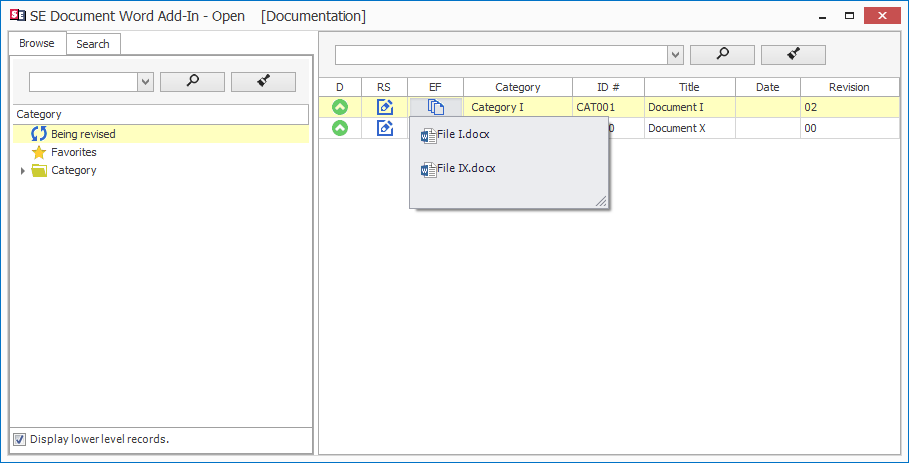
It is important to note that only the electronic files with extensions compatible with the add-in will be displayed. For example, in the MS Word add-in, only the electronic files with .doc, .docx, etc. extensions will be displayed, while the electronic files with .xls, .xlsx, etc. extensions will be displayed in the MS Excel add-in.
|
At this point, the electronic file will open. The electronic file will only be available for editing if it is accessed through the "Under revision" option. Otherwise, its content will be available for viewing only.
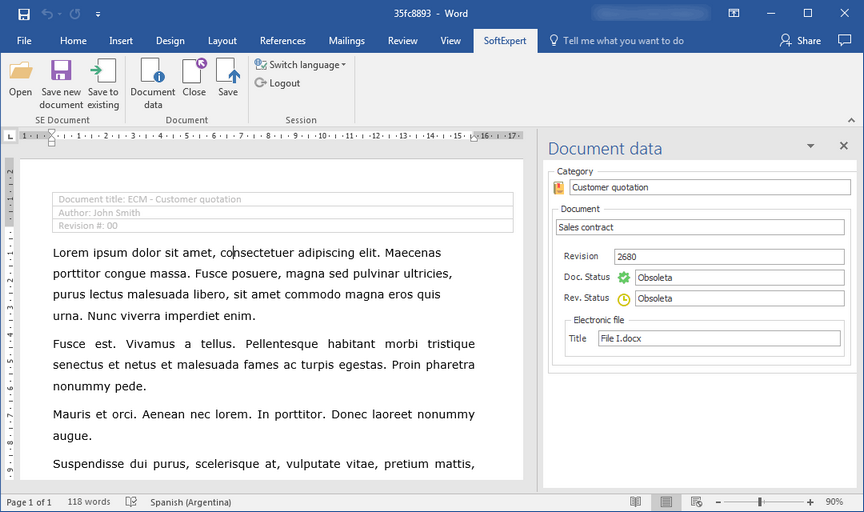
On the toolbar, the following options will be displayed:
Section
|
Document data
|
A side panel with the data of the document with which the file is associated will be displayed.
|
Close
|
Closes the file and the MS Office application.
|
Save
|
This option will only be displayed if the file was opened through the "Under revision" option and it will not be available in the add-in for MS Outlook. Use it to save the changes performed in the file. With that, the edited file will be saved in the document, in SE Document.
|
|







