|
See how to finish the initiative evaluation and send it to approval:
1.
|
On the main screen, locate and select the evaluated initiative that will be sent to approval.
|
2.
|
After that, click on the  button on the toolbar. button on the toolbar.
|
3.
|
Fill in the following fields on the data screen that will open up:
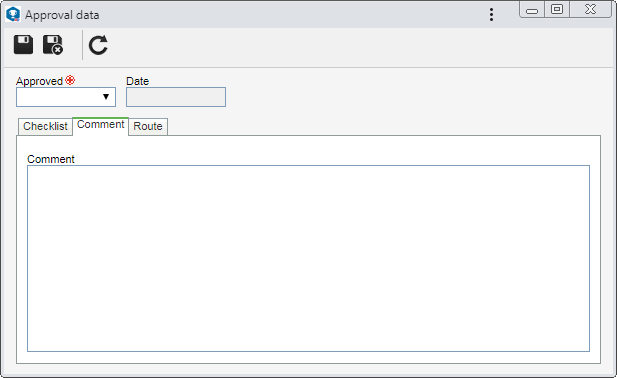
Date: This field is filled by the system with the date on which the evaluation of the initiative is being finished.
|
4.
|
The Checklist tab will only be displayed if the responsibility route member who is performing the approval, has an associated checklist. This checklist is intended to assist the responsible parties in approving or failing the initiative. In order to answer the checklist questions, select, in the Answer column, in the records list itself, the desired option (Yes, No, or N/A). The answers may be displayed already filled with a default option, defined when creating the checklist. Moreover, filling in the fields in the Comments column will be mandatory or not according to the configurations also set when creating the checklist.
|
5.
|
Use the Comment tab to enter important information regarding the initiative evaluation.
|
6.
|
The Route tab will only be displayed if the Edit the approval flow? option is checked, at the moment of defining the Responsibility route member that is being executed for approval. In this case, it is possible to edit the flow of the members responsible for evaluating the initiative. To do that, use the following buttons on the toolbar next to the list of records:

|
Click on this button to add a new member to the responsibility route.
|

|
Click on this button to edit the data of a member. Select the desired record before clicking on the button.
|

|
Click on this button to delete a member from the responsibility route. Select the desired record before clicking on the button.
|

|
Click on this button to identify the approval status (AS column), that is, which action was taken by the responsibility route members.
|
|
7.
|
After filling in the fields above, save the record.
|
8.
|
At this point, the system will ask whether you wish to finish the evaluation. Click OK to confirm the completion of the initiative evaluation and send it to approval. When you click on Cancel, the initiative will remain pending in the list of records until a member of the evaluation route sends it to approval.
|
|





