|
In the Containment/Disposition step, it is possible to add immediate actions. To do that, click on the  button on the side toolbar. button on the side toolbar.
At this point, the action planning data screen will be opened. Use the Title (What?) field to enter a title that summarizes the content of the immediate action. The following tabs are also available:
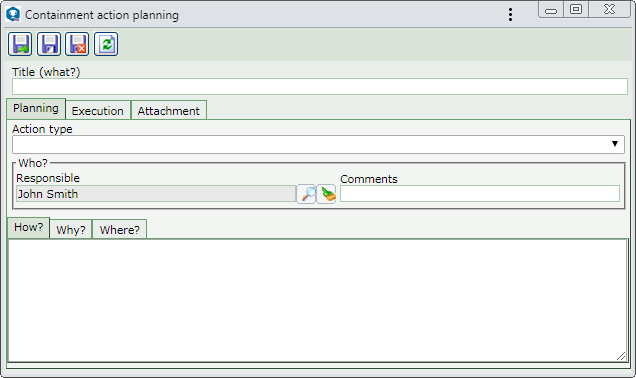
Note: To successfully plan an action, it is necessary to fill out the required fields in the General and Execution tabs. After saving the data for the first time, the Attachment tab will be available to be filled out.
|
Action type
|
Select the type that will classify the action. According to the configurations performed in the method, the action types available for selection may be restricted. This field will be displayed as completed if a specific action type has also been defined in the method.
|
Who?
|
Displays the responsible party defined in the process flow of the occurrence to which the action is being added; however, it is possible to edit it. In this case, select the user who will be responsible for the action. Record, in the respective fields, the necessary comments.
|
How?*
|
Use this tab to enter how the action will be executed.
|
Why?*
|
Use this tab to enter the reason why the action is being added.
|
Where?*
|
Use this tab to enter the location in which the action is being executed.
|
*Filling in this tab will be required if it is thus defined in the Information tab of the classification of the occurrence to which the action is being added.
|
|
Start
|
Displays the date in which the action is being added, and it is possible to edit it. In this case, enter the estimated start date for the action execution.
|
End
|
Displays the date in which the action is being added, and it is possible to edit it. In this case, enter the estimated end date for the action execution.
|
Cost ($)
|
Enter the estimated value spent in the execution of the action.
|
History
|
Enter relevant information about the action execution. Filling out this tab will be required if it is thus defined in the Information tab of the classification of the occurrence to which the action is being added.
|
|
This tab will only be displayed if it is thus defined in the Information tab in the occurrence classification. Use it to manage the attachments related to the occurrence to which the immediate action belongs; however, it is possible to associate others. On the side toolbar, the following buttons are also available:

|
Click on this button to add an attachment to the action. See further details about this operation in the Add attachment topic below.
|

|
Click on this button to edit the attachment selected in the list of records.
|

|
Click on this button to delete the attachment selected from the list of records.
|

|
Click on this button to view the electronic file of the attachment selected in the list of records.
|
Add attachment
|
To add an attachment to the occurrence, click on the  button on the side toolbar. On the data screen that will be opened, fill out the following fields: button on the side toolbar. On the data screen that will be opened, fill out the following fields:
Attachment data
|
File
|
Click on the  button and, on the screen that will open, browse the directories and select the desired file. button and, on the screen that will open, browse the directories and select the desired file.
|
ID #
|
Displays a sequential number to identify the attachment, and it is possible to edit it. In that case, enter a number or code to identify the attachment.
|
Name
|
Displays the name of the previously selected file, and it is possible to edit it. In this case, enter a name for the attachment.
|
Type
|
Select the type that will classify the attachment. If a default attachment type has been set in the Configuration  Attachment type menu, this field will be filled out by the system with that type. Attachment type menu, this field will be filled out by the system with that type.
|
Date
|
Displays the date in which the action attachment is being added.
|
Comments
|
Enter important information about the attachment.
|
After that, save the record. Repeat the procedure to add all desired attachments.
|
|
After performing the desired configurations, save the record.
|







