|
In the Navigation panel, on the left side of the activity data screen, it is possible to enter information and associate objects that will complement the activity. Select the desired option and fill in the fields that will display on the right side of the screen:
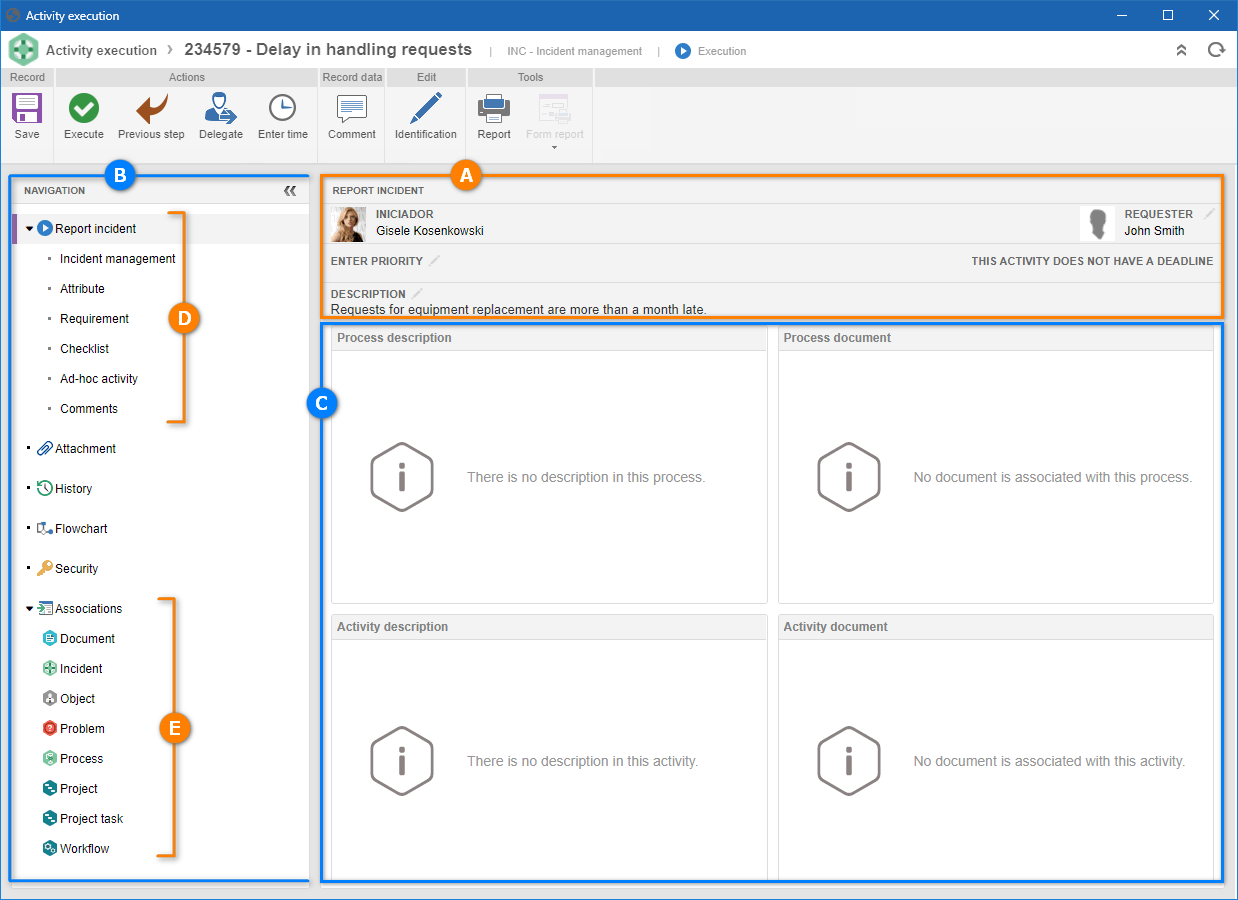
A
|
This area displays the information about the execution of the activity, such as starter, requester, priority, deadline, and description.
|
B
|
This is the Navigation panel, which allows you to access the various sections that may be configured in the activity. This panel may not be displayed if, in the activity data (Configurations  Form), the "Show form only in activity execution" option has been checked. Form), the "Show form only in activity execution" option has been checked.
|
C
|
Information regarding the menu selected in the Navigation panel is displayed in this area.
|
D
|
This area displays some submenus that have been configured for the activity. They may be available in the activity to fill out the forms, attributes, requirements, checklist, sub-activities, among others.
|
E
|
In this area, the system will display the associations (with other components of the system) that can be carried out in the activity. The associations presented depend on the configuration performed in the activity (Configurations  Association) and the availability of the component in the access license. Association) and the availability of the component in the access license.
|
The image is merely illustrative and is intended to exemplify the sections and fields that may be displayed in the Navigation panel. It is important to note that their availability will vary according to the configurations made during the process recording and modeling (SE Process).
|
In this area (D), the system displays some submenus that have been configured for the activity. The configuration of these submenus is done during process modeling, through the "Configurations" section in the activity data.
In the panel, from the highlighted area (A), the information about the activity execution is available. The following information/configurations are available:
|
Starter: This field displays the name and picture of the user who recorded the incident. Click on the name or picture of the starter of the incident to which the activity belongs to view the data.
|
Requester: To enter the requester, then click on the  button and, on the screen that will open, enter the requester of the incident. button and, on the screen that will open, enter the requester of the incident.
▪This field will only be displayed if, in the process data (Configurations  Instance), the "Allow entering requester" option is checked. In order for the executor to be able to enter or change the requester, the "Allow editing requester" option must have been checked in the configuration of the activity (Configurations Instance), the "Allow entering requester" option is checked. In order for the executor to be able to enter or change the requester, the "Allow editing requester" option must have been checked in the configuration of the activity (Configurations  Instance) that is under execution. Instance) that is under execution. ▪It is also important to point out that, according to the configuration performed in process data (Configuration  Instance), the requester may be a system user or a customer (company). Instance), the requester may be a system user or a customer (company). |
|
Enter priority: This option will only be displayed if, in the process data (Configuration  Instance), an evaluation method is associated. To enter the priority, click on the Instance), an evaluation method is associated. To enter the priority, click on the  button and, on the screen that will be opened, enter the result of each evaluation criterion. The method to enter the values and available criteria will vary according to the configurations set during the creation of the evaluation method (SE Process). button and, on the screen that will be opened, enter the result of each evaluation criterion. The method to enter the values and available criteria will vary according to the configurations set during the creation of the evaluation method (SE Process).
In order for the executor to be able to inform or change the priority, the "Allow priority editing" option must have been checked in the activity configuration (Configurations  Instance) that is under execution. Instance) that is under execution.
|
|
Activity deadline: This option shows whether the activity has a deadline and, in case affirmative, whether it is on time or past due.
The deadline of an activity is defined by filling out the Duration field of the activity data screen, during process modeling. The system calculates the deadline based on the default calendar used by the process.
|
|
Description: If during the recording of the incident, the description has been entered, it will be displayed in this field. Otherwise, click on the  button to enter or change the description of the incident. button to enter or change the description of the incident.
In order for the executor to be able to enter or change the description, the "Enable description change" option must have been checked in the activity configuration (Configurations  Instance) that is under execution. Instance) that is under execution.
|
|
By selecting the "upper level" item of the area corresponding to the activity data (D), the system will display the descriptions and documents of the incident process and the respective activity that is under execution:
|
Process description: In this panel, the system will display the description entered in the process data (SE Process). This description may, for example, contain information about the use of the process in question in the organization.
|
Activity description: In this panel, the system will display the description entered in the activity data during the process modeling (SE Process). This description may, for example, contain information about what should be done during the activity execution, or what is expected to be achieved by performing the activity.
|
Process document: This panel displays the associated documents in the process data (Documentation  Document). These documents can be used as normative documents, that is, they serve as templates for possible consultations. To do that, use the buttons on the side toolbar of each field to view the electronic file or document data. Document). These documents can be used as normative documents, that is, they serve as templates for possible consultations. To do that, use the buttons on the side toolbar of each field to view the electronic file or document data.
|
Activity document: This panel displays the associated documents in the activity data (Documentation  Document). These documents can be used as normative documents, that is, they serve as templates for possible consultations. To do that, use the buttons on the side toolbar of each field to view the electronic file or document data. Document). These documents can be used as normative documents, that is, they serve as templates for possible consultations. To do that, use the buttons on the side toolbar of each field to view the electronic file or document data.
|
The forms section will only be displayed if in the activity data (Configurations  Form) a form is associated. Therefore, if the activity has been configured with a form, then the first item presented in the (B) section corresponds to the activity form. If there are more forms associated, they will appear at the top of the activity data, arranged alphabetically. Form) a form is associated. Therefore, if the activity has been configured with a form, then the first item presented in the (B) section corresponds to the activity form. If there are more forms associated, they will appear at the top of the activity data, arranged alphabetically.
By default, when an associated form is present, it is displayed by default when you open the activity for execution. In this case, the submitted form may be fill-in or view-only, depending on the configuration made at the time of its association with the activity. If the "Show form only in activity execution" option is checked in the activity, then, the activity execution is only summarized by completing the form, that is, there will be no attributes or checklists to be filled during the activity execution. In the case of a process with some automation, a new button will be displayed in the toolbar (Ribbon) to allow associating the required object, such as "Revision document".
The completion of the form will vary according to the modeling of the form, however, in addition to the form fields, some containers may be enabled to fill:
▪Action plan: If the activity form in question is configured with an action plan container, then it is possible to plan a new action plan or associate an existing action plan, provided that this association has been configured in the activity during the process modeling in SE Process. If the container is configured, but the action plan has been planned or associated with another incident activity, then the action plan will only be displayed for viewing on the form. ▪Loss event: If the operational risk controls have been enabled for the incident and if the form in the activity in question is configured with the respective container, then it will be possible to fill in the information regarding the operational loss. Remember that if the risk association is enabled in the activity, the risks can only be associated with the loss event container.
Remember that, depending on the configurations set in the activity action, at the time of process modeling, the form will only be saved successfully provided it follows the configured rule.
|
|
The Attribute section will only be displayed if one or more attributes are associated with the activity data (Configurations  Attribute). Therefore, enter the value of the attributes that complement the activity. Those that are required must have their values filled out. Locked attributes will be filled by the system with the default value defined during the association with the activity of the process under execution. Remember that the procedure to fill out an attribute, varies according to the configurations established at the time of the attribute creation (SE Process). Attribute). Therefore, enter the value of the attributes that complement the activity. Those that are required must have their values filled out. Locked attributes will be filled by the system with the default value defined during the association with the activity of the process under execution. Remember that the procedure to fill out an attribute, varies according to the configurations established at the time of the attribute creation (SE Process).
|
The Checklist section will only be displayed if in the activity data (Configuration  Checklist) a checklist is associated. In the Checklist section, the system will display a list of questions that will help the responsible user to execute the activity properly. To answer them, select in the corresponding column the option that matches the desired answer for each question: Yes, No, or N/A. According to the configurations made at the time of the checklist creation (SE Process), the completion of the Comments field may be mandatory or not. Checklist) a checklist is associated. In the Checklist section, the system will display a list of questions that will help the responsible user to execute the activity properly. To answer them, select in the corresponding column the option that matches the desired answer for each question: Yes, No, or N/A. According to the configurations made at the time of the checklist creation (SE Process), the completion of the Comments field may be mandatory or not.
Remember that questions can be filled by the system with a Default answer, according to the configurations made at the time of the checklist creation.
|
|
The Requirement section will only be displayed if in the activity data (Configuration  Requirement) a requirement is associated. In the Requirement section, the system displays the requirements configured for the activity, with which the documents or attachments may be associated, according to the configuration set during its creation. To do that, fill out the fields of the Attachment/Document column using the following buttons: Requirement) a requirement is associated. In the Requirement section, the system displays the requirements configured for the activity, with which the documents or attachments may be associated, according to the configuration set during its creation. To do that, fill out the fields of the Attachment/Document column using the following buttons:
To do this, click on the  button, located in the Attachment/Document column and select the attachment/document that will be associated with the requirement file. It is important to note that only the attachments and documents that were previously associated with the activity will be available for selection. Use the other buttons in this column if it is necessary to add a new document/attachment, view or clear the selected document/attachment. button, located in the Attachment/Document column and select the attachment/document that will be associated with the requirement file. It is important to note that only the attachments and documents that were previously associated with the activity will be available for selection. Use the other buttons in this column if it is necessary to add a new document/attachment, view or clear the selected document/attachment.
|
The Sub-activity section will only be displayed if, in the activity data (Configurations  Instance), the "Allow creating sub-activities" option has been checked. In this section, it is possible to add complementary activities to be carried out during the execution of the incident. Instance), the "Allow creating sub-activities" option has been checked. In this section, it is possible to add complementary activities to be carried out during the execution of the incident.
For a better organization, these activities will be as a structure below the activity of the incident that is under execution.
Check the "Wait for sub-activities execution so that current activity can be executed" option to define that sub-activities must be performed before the incident activity that is under execution. Use the side toolbar buttons, as necessary:

|
Click on this button to add a new ad-hoc activity. It is important to point out that the data that must be entered and configured in an ad-hoc activity are similar to the data entered in an estimated activity during process modeling. Thus, refer to the specific documentation of the SE Process component for more details on how to complete the fields on the data screen of an activity.
|

|
Click on this button to view the data of an ad-hoc activity. Select the desired record before clicking on the button.
|

|
Click on this button to delete an ad-hoc activity. Select the desired record before clicking on the button.
|
▪The ad-hoc activity must be performed in a similar way to the process activity, that is, it will appear in the list of pending records on the main screen. After filling out the required fields on the data screen, simply click on the 'Execute' button in the Actions section. ▪Note that ad-hoc activity will not be displayed in the process flowchart, it will only be identified by an icon, in the element that represents the process activity to which it belongs. |
|
The File form section will only be displayed if a file form is associated in the activity data (Configurations  File form). In this section are presented the file forms that were associated with the activity, at the time of the process modeling. Use the side toolbar buttons, as necessary: File form). In this section are presented the file forms that were associated with the activity, at the time of the process modeling. Use the side toolbar buttons, as necessary:

|
Click on this button to view and/or edit the electronic file of the form selected from the list of records. Remember that it will only be possible to edit the file, if the "Read-only" column is not checked in the activity data screen at the time of the process modeling (SE Process).
|

|
After viewing the electronic file and performing the necessary changes, click on this button to release it. Select the desired record before clicking on the button.
|

|
Click on this button to view the data screen of the file form selected from the list of records.
|
|
The Task section will only be displayed if a task is associated with the activity data (Configurations  Task). This section presents the tasks that must be performed during the activity execution. To indicate that a task has been executed, click on the Task). This section presents the tasks that must be performed during the activity execution. To indicate that a task has been executed, click on the  toolbar button and fill in the fields on the screen that will open: toolbar button and fill in the fields on the screen that will open:
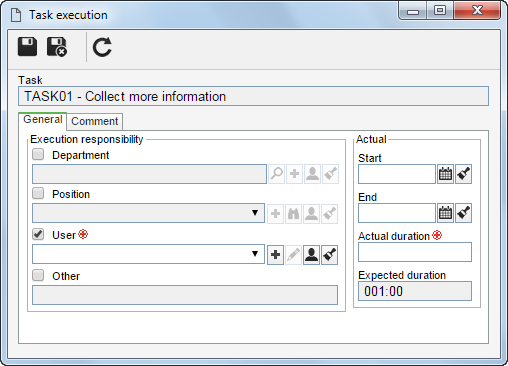
i.
|
The Task field is filled by the system with the name of the task under execution.
|
ii.
|
On the General tab, the following fields related to activity execution are available:
Execution responsibility: Mark the corresponding option and fill the fields that will be enabled:
▪Department: Select the department whose users are responsible for executing the task. Use the other buttons placed next to the field to create a new department, fill in the field with the logged-in user department or clear the filled-in value. ▪Position: Select the position of the users who are responsible for executing the task. Use the other buttons placed next to the field to create a new position, fill the field with the position of the logged-in user or clear the filled-in value. ▪Department/Position: Select, in the respective fields, the department and position of the users responsible for executing the task. ▪User: Select the user responsible for the task execution. Use the other buttons next to the field to create a new user, fill in the field with the logged-in user data or clear the filled-in value. ▪Other: Enter the party responsible for the execution of the task. Actual: In the following fields, enter how much of the task has already been executed:
▪Start: This field is filled with the current date, but it is possible to edit it. In this case, select the date on which the execution of the task started. ▪End: Select the end date of the execution of the task. ▪Actual duration: Enter the actual execution time of the task. ▪Expected duration: This field is filled with the estimated time to execute the task, defined in SE Process. |
iii.
|
Use the Comment tab to record relevant information about the task execution.
|
iv.
|
Save the record after filling out the fields.
|
|
In the Comments section, enter information regarding the execution of the activity. Filling out this field is mandatory, if the executor of the activity wishes to delegate the activity to another user or return the flow to the execution of the activity before the current activity. This field may also be required if the action to be performed on the action is configured with the mandatory completion of the "Comments" item.
|
The Survey section will be displayed if a survey template has been selected in the activity data (Configurations  Survey). In this section, the survey that was created from the associated template in the incident process will be presented in execution mode. The survey can be answered through both the activity execution screen and the Answer survey task of SE Survey. Survey). In this section, the survey that was created from the associated template in the incident process will be presented in execution mode. The survey can be answered through both the activity execution screen and the Answer survey task of SE Survey.
Remember that if there is any responsible team defined in the survey template, then the survey presented in the activity can only be answered by the members of this team, that is, the survey will not be enabled to fill out for the executor of the incident activity in question.
|
|
|
The inclusion of action plans in the incident will only be possible if the association with SE Action Plan has been enabled during the process modeling. The Action plan section can be displayed on the Navigation or Form panel of the activity: This section will be displayed on the form if, in the configuration of the association, the container of the form in which the activity action plans are displayed is selected. Otherwise, this section displays on the Navigation panel.
Regardless of where the Action Plan section is being displayed, the addition of plans will occur in the same way, by means of the following buttons:
Add: Click on this button and select one of the following add options:
▪Action plan: On the screen that will be displayed select the type that will classify the action plan that you wish to add. Save the selection. At this point, the action plan data screen will be displayed, making it possible to configure. ▪Action plan from a template: On the screen that will display, locate and select the action plan that will serve as a template for the action plan you wish to add. Save the selection. At this point, the action plan data screen will be displayed, making it possible to configure. ▪Isolated action: On the screen that will be displayed, locate the category that classifies the isolated action that will be created. Save the selection. At this point the data screen of the isolated action will be displayed, allowing its configuration. Associate: Click on this button and select one of the following association options:
▪Action plan: On the screen that will be displayed, locate and select the recorded action plan that you wish to associate with the incident. ▪Isolated action: On the screen that will be displayed, locate and select the recorded isolated action that you wish to associate with the incident.
For this resource to work correctly, the SE Action Plan component must have an active license key in SE Suite.
|
▪Refer to the specific documentation of the SE Action Plan component for more information on completing the data screen and configuring the structure of an action plan. ▪Adding or associating plans or isolated actions may not be available if the operations have not been enabled in the configuration of the integration with the action plan. ▪Remember that if it has been configured, the activity execution may be restricted by the system if the associated plan or isolated action does not meet the configurations for the integration with the action plan. ▪If during the process modeling in the activity association configuration was selected the "Block manual closure of action plan planning" option, the manual closure of the action plan planning will be blocked. ▪If the activity is not configured to allow adding/associating plans and there is a plan associated with the instance, if the activity executor is responsible for the action plan or part of the responsible team, the action plan data screen will be displayed in edit mode; otherwise, the data screen is displayed in read-only mode. In the case of an isolated action, the activity executor must be responsible for the action or part of the responsible team. |
|
Use the Attachment section to add attachments related to the activity that is being executed. The Attachment section may be displayed in the Navigation panel or in the activity Form: This section will be displayed in the form if the attachment container is modelled in the form. Otherwise, this section will be displayed in the Navigation panel. At the top of this section, it is possible to select the following options:
▪All levels: Displays, in the list of records, the attachments that were included during the execution of an activity of any incident level. ▪Current instance: Displays in the list of records the attachments that were added during the execution of all incident activities. ▪Activity under execution: Displays in the list of records only the attachments that were added during the execution of the activity.
Notice that:
▪If the activity has multiple executors, an attachment can only be edited/deleted by the user who added it and only during the execution of the activity. ▪If the activity does NOT have multiple executors, an attachment can be edited/deleted during the activity execution, regardless of who added it. For further details on how to associate attachments with the record, see the Adding attachments section.
|
|
Through the History section, located in the Navigation panel, it is possible to view the main events during the execution of the incident until the current date. By checking the "Show all history" option, all events that have occurred until the current date will be displayed in detail.
To add a comment, click on the "Comment" button displayed below each event that occurred in the instance. It is also possible to add comments by clicking on the "Comment" button in the instance button panel. On the screen that will be displayed, record the desired comment. The added comment will be displayed in the timeline or hierarchically below the commented event. It is possible to edit the comment or delete it through the Edit and Delete buttons in the comment event.
Notice that:
▪If the activity has multiple executors, a comment can only be edited/deleted by the user who added it and only during the execution of the activity. ▪If the activity does NOT have multiple executors, a comment may be edited/deleted during the execution of the activity, regardless of who added it. ▪The system adds an event to the history when a comment is edited/deleted. |
|
Through the Flowchart section, it is possible to view the flowchart of the incident process, enabling to track in which point of the flow is occurring the execution of the activity.
Hover the mouse over the flowchart elements (activities, sub process, decision etc.) to view their data (status, start date, executor etc.). Refer to the specific documentation of the SE Process component for further details on process flowcharts.
|
|
The Security section will only be displayed to the process starter if the "Enable starter to edit instance viewing permissions" option is checked in the process security data (SE Process).
Through this section, during the execution of any task in which the starter is responsible for the execution, the starter can define the users who may or may not see the instance in question. For that, use the following buttons:

|
Click on this button to add a new view permission to the incident in question. It is important to note that the starter can only assign the View control to the new access control.
|

|
Click on this button to edit a view permission for the incident in question. Select the desired record before clicking on the button.
|

|
Please click on this button to delete a view permission from the incident in question. Select the desired record before clicking on this button.
|

|
Click on this button to import the configured accesses in the process type so that they are displayed in the incident security list.
|
|
In the Associations section, in the highlighted area (E), it is possible to associate items from other components with the activity. Access the sub-section corresponding to the object you wish to associate with the activity. At the top of the sections of some objects, it is possible to select the following options:
▪Current instance: Displays in the list of records the objects that were added during the execution of the other incident activities. ▪Activity under execution: Displays in the list of records only the objects that were added during the execution of the current activity.
Refer to the Associations section for further details on the association of objects with the incident activity data.
|
If in the configuration of the action to be executed has been defined, during the process modeling (SE Process), that some association is mandatory, it will only be possible to execute the activity with the desired action after the object is associated in the activity.
|
|
Click on the Save button to only save the data entered on the activity data screen without executing it, that is, the activity will remain in the pending records list and will not continue to the process flow.
|







