|
To record a receiving identification, on the main screen toolbar, click on the arrow next to the  button and select one of the following options: button and select one of the following options:
▪New: When clicking on this option, a screen in which must be entered the data referring to the receiving of the object that will be inspected will be displayed. Therefore, enter the Form object, as well as the fields related to the object, and then select the Inspection form that contains the configuration of the inspection that will be performed. ▪New from an inspection form: When clicking on this option, a screen will be displayed to select the inspection form for receiving the object that will be inspected.
After selecting the desired options, click on the  button. button.
It is important to remember that the inspection of the Raw material, Service or External finished product objects will only be displayed if there is at least one supplier associated with the inspection form.
|
At this point, the inspection data screen will be displayed:
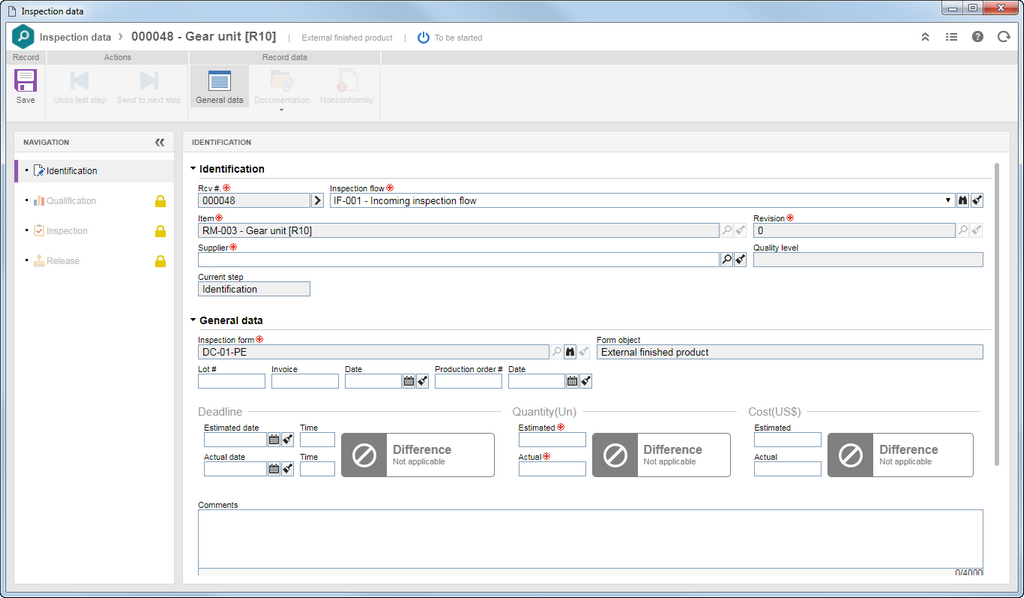
Fill out the inspection data screen:
Identification
|
Rcv #.
|
This field will automatically be filled with the receiving number of the object of the inspection form. This number could be raised through a mask if there is any mask set in the type of the form selected for the inspection in question.
|
Inspection flow
|
This field will only be enabled if the "Allow editing flow during receiving" option has been checked on the inspection form. In that case, it is possible to change the flow that contains the groups of users who will be responsible for each step of the inspection. After saving the record for the first time, the flow diagram will be displayed next to the fields of this section, highlighting the step in which the inspection is currently found.
|
Item
|
This field is automatically filled out with the item that is being received.
|
Process
|
This field is automatically filled out with the process that is being received. This field is only valid when the form object is of the In progress product, Process and Process activity type.
|
Workflow
|
This field is automatically filled out with the workflow that is being received. This field is only valid when the form object is of the Workflow and Workflow activity type.
|
Activity
|
This field is automatically filled out with the process activity (instantiated in the workflow) that is being received. This field is only valid when the form object is of the In progress product, Process and Process activity type.
|
Supply
|
This field is automatically filled out with the supply that is being received. This field is only valid when the form object is of the Raw material type.
|
Supplier
|
Select the supplier of the item or item/supply. Only the suppliers configured in the inspection form will be available. If the "Block receivings from suppliers without contacts" option is selected on the General parameters screen, it will be mandatory for the supplier to have its contacts recorded.
|
Quality level
|
This field will be automatically filled out with the quality index of the supplier in question. This field may remain blank if the supplier index has not yet been evaluated.
|
Current step
|
This field is automatically filled out with the step in which the inspection is found.
|
General data
|
Inspection form
|
This field is filled out by the system with the inspection form.
|
Form object
|
This field is filled out by the system with the inspection form object.
|
Lot #
|
Enter the ID # of the receiving lot.
|
Invoice
|
Enter the invoice number. Enter, in the field next to it, the invoice issue Date. Remember that these fields will not be displayed if the form object is of the Internal finished product type.
|
Production order #/PO #/WO #
|
Enter the request order number of the raw material/Manufacturing order number/Work order number. Remember that these fields vary depending on the form object type in which the receiving is being done.
|
Date
|
Enter the receiving date.
|
Deadline
|
▪Estimated date: Receiving estimated date. ▪Time: Receiving estimated time. ▪Actual date: Receiving actual date. ▪Time: Receiving actual time. |
Quantity
|
▪Estimated: Receiving expected amount. ▪Actual: Actual quantity received. |
Cost
|
▪Estimated: Estimated receiving cost. ▪Actual: Actual receiving cost. |
Comments
|
Use this field to enter the comments about the inspection in question.
|
Save the record. At this point, the other information will be enabled for completion. See further details in the Editing identification data section.
|





