1.
|
 To edit the data of an activity or decision, first, locate the desired decision or activity. Then, with the activity selected on the main screen, click on the To edit the data of an activity or decision, first, locate the desired decision or activity. Then, with the activity selected on the main screen, click on the  button. At this moment, the data screen of the activity will be displayed for editing: button. At this moment, the data screen of the activity will be displayed for editing:
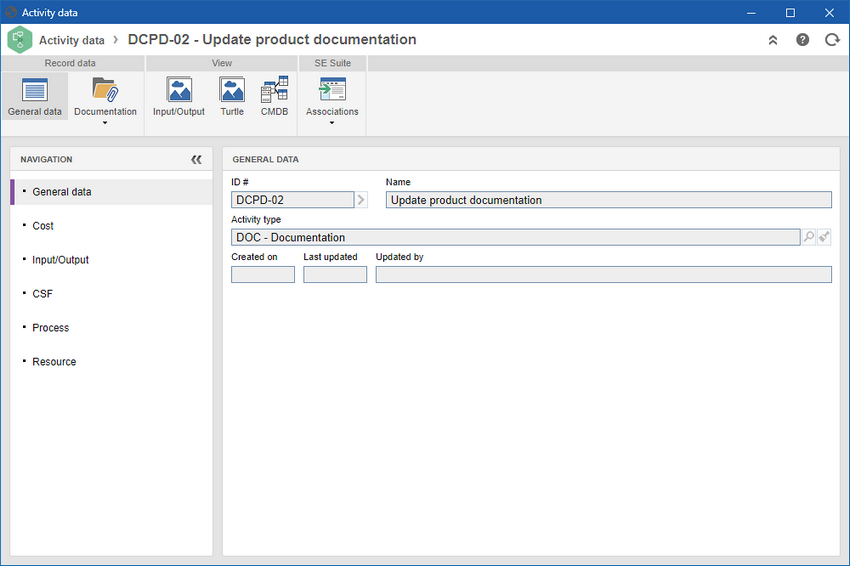
|
2.
|
In the General data section, general information about the activity in question is displayed, such as ID # and Name of the activity/decision, as well as the Activity type or Decision type.
|
3.
|
Use the General data  Cost section to associate the costs to perform the activity in question. See more details in the following sections: Cost section to associate the costs to perform the activity in question. See more details in the following sections:

|
Click on this button to add a cost for the activity in question. On the screen that will open up, select the cost, the quantity, and the unit value of the cost being added.
|

|
Click on this button to edit the cost information of the activity in question. Select the desired cost before clicking on the button.
|

|
Click on this button to delete the cost of the activity in question. Select the desired cost before clicking on the button.
|
|
4.
|
Use the General data  Input/Output section to associate all inputs and outputs of the activity in question. This section is divided into two subsections: Input and Output. See how to add materials or information to each subsection: Input/Output section to associate all inputs and outputs of the activity in question. This section is divided into two subsections: Input and Output. See how to add materials or information to each subsection:
Process inputs can be materials, equipment, and other tangible assets, but they can also be information and knowledge. To create inputs, click on the  button in the respective section, choose one of the options (Information or Material) and fill out the following fields: button in the respective section, choose one of the options (Information or Material) and fill out the following fields:
Information/Material*: Select the information/material* to be added to the process. Use the button located next to this field to add new records.
Supplier type: Set whether the information/material supplier is a department or a third-party entity.
Supplier: Select the name of the information/material* supplier according to the choice made above. If the third-party entity option was selected, use the button next to this field to add new records.
Storeroom: Select the storeroom where the information/material* will be stored. Use the button located next to this field to add new records.
Fields indicated with an asterisk (*) vary according to the option being associated (Information or Material).
|
|
Just as inputs, process outputs can also be materials or information. To create outputs, click on the  button in the respective section, choose one of the options (Information or Material) and fill out the following fields: button in the respective section, choose one of the options (Information or Material) and fill out the following fields:
Information/Material*: Select the process output information/material*. Use the button located next to this field to add new records.
Customer type: Enter whether the customer type of the information/material* is a department or third-party entity.
Customer: Select the name of the information/material* customer according to the choice made above. If the third-party entity option was selected, use the button next to this field to add new records.
Storeroom: Select the storeroom where the information/material* will be stored. Use the button located next to this field to add new records.
Fields indicated with an asterisk (*) vary according to the option being associated (Information or Material).
|
|
|
5.
|
In the General data  CSF section must be created the Critical success factors of the activity in question. Critical success factors are created through "File CSF section must be created the Critical success factors of the activity in question. Critical success factors are created through "File  Critical success factor" menu. Use the buttons in this section: Critical success factor" menu. Use the buttons in this section:

|
Click on this button to associate a critical success factor to the process in question. On the screen that will be displayed, when you click on this button, locate and select the desired factors and save the selection. Hold the CTRL or SHIFT key or the checkbox next to each record, to select more than a record at a time.
|

|
Click on this button to delete the association of the critical success factor with the process in question. Select the desired record before clicking on the button.
|

|
Click on this button to view the critical success factor data. Select the desired record before clicking on the button.
|
|
6.
|
 In the General data In the General data  Process section are displayed all the processes in which the activity/decision is used. Process section are displayed all the processes in which the activity/decision is used.

|
Click on this button to view the data of the selected process.
|

|
Click on this button to view the flowchart of the selected process.
|
|
7.
|
In the General data  Resource section, the necessary resources for the execution of the activity in question must be associated. Resource section, the necessary resources for the execution of the activity in question must be associated.

|
Click on this button to add a cost for the activity in question. On the screen that will open up, select the resource and the number of resources being associated.
|

|
Click on this button to edit the information about the resource of the activity in question. Select the desired resource before clicking on the button.
|

|
Click on this button to delete a resource of the activity in question. Select the desired resource before clicking on the button.
|
|
8.
|
In the Documentation section, it will be possible to associate attachments and documents to the activity in question:
▪Attachment: Use this section to associate the attachments related to the activity in question. Refer to the Adding attachments section for further details on how to add and/or associate attachments. ▪Document: Use this section to add or associate the documents related to the activity in question. Refer to the Adding documents section for further details on how to add and/or associate documents from SE Document.
|
9.
|
Through the Input/Output, Turtle and CMDB sections, it is possible to view the Input and Output, Turtle and CMDB diagrams of the activity, respectively. Access the respective sections to verify how each diagram is displayed.
|
10.
|
In the Associations section, several association options are available for the activity/decision in question:
▪Control: The risk controls associated with the activity/decision will be listed. ▪Indicator: Indicators may be associated with the activity/decision. ▪Requirement: The requirements mapped in the activity will be listed. ▪Risk: The risk associated with the activity/decision will be listed.
See more details about the activity associations in the Associations section.
|
|
11.
|
Save the record after all the necessary changes for the activity are made.
|







