|
To create a process, first go to the "File  Process" menu. Then, click on the arrow next to the Process" menu. Then, click on the arrow next to the  button and select one of the following process options: button and select one of the following process options:
See a quick and easy way of creating processes in the "Create a process" topic of the SE Process Quick Guide!
|
BPMN: This option corresponds to a specification for process visual modeling. It features a series of graphic and logic patterns in the process design. When this process template is duly configured to be executed by SE Workflow, SE Incident or SE Problem components, it will be identified by the  icon. When it is not configured, it will be represented by the icon. When it is not configured, it will be represented by the  icon. icon.
|
Macro-process: This template represents the organizational processes systemic vision to provide a macro-vision for interconnection and/or chaining of macro-processes, processes, sub-processes and activities, following their execution sequence. Remember that these processes are only illustrative and cannot be executed in the SE Workflow, SE Incident or SE Problem components. The macro-processes are represented by the  icon. icon.
|
Flowchart: This template follows a specific notation to basic workflows, which includes sequence flows and associations between artifacts and process items. However, this process type has not got Pool and Lanes. Just as like BPMN processes that are not enabled to be instantiated. Flowcharts are represented by the  icon. icon.
|
After selecting one of the templates, if there is no process type selected in the Search filters panel, the system will display a screen on which the type that classifies the process that is being created must be selected. Select the desired type and save the selection. At this point, the system will display the process data screen:
▪As well as access to the type, the user creating the process must have permission to add in the permission profile in the process type. ▪If there is any type of process selected in the Search filters panel, the system will not display the screen for the type selection, because the system will automatically set the selected type for the process being recorded. |
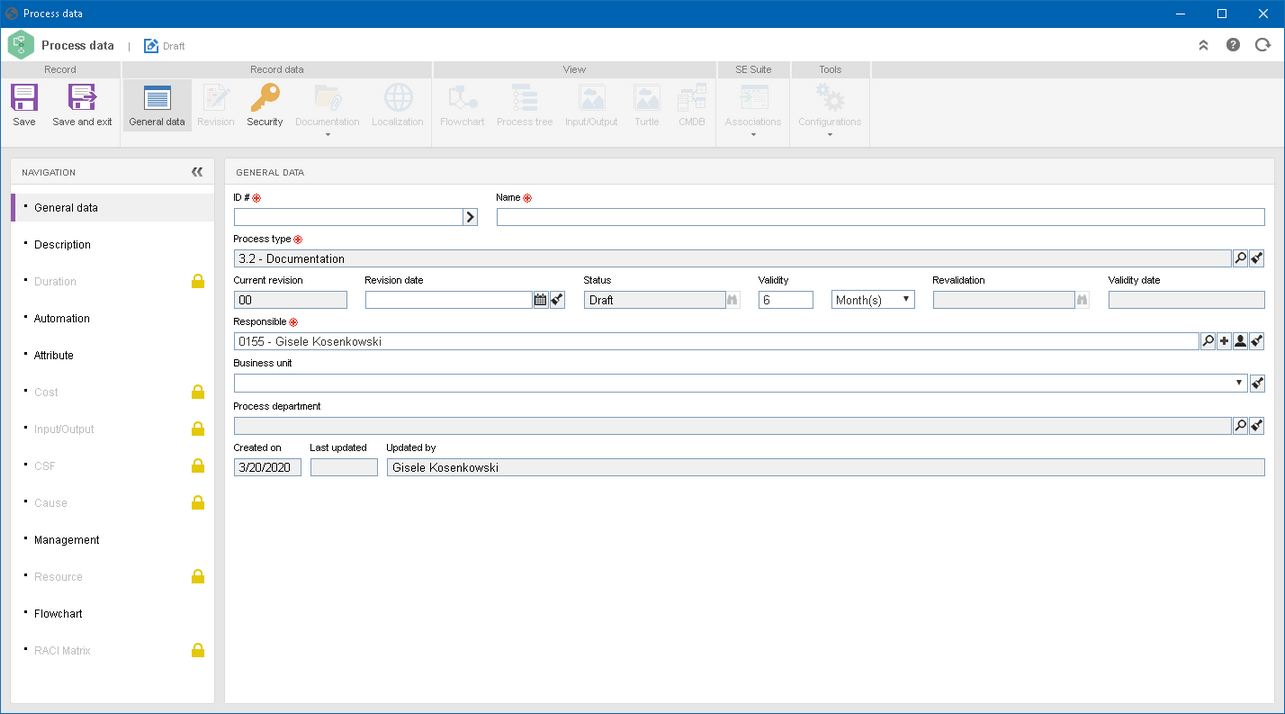
Filling out some information is required to save the process data for the first time, and some of it is only available after saving the process. Fill in the following information on the sections described below:
This section makes available some subsections that can be completed at this point, such as General data (subsection), Description, Automation, Attribute (if it is configured in the type), Management and Flowchart. See below a description of the fields of the subsections that have information required to save the process. The details of the other subsections can be viewed in the Editing process data topic.
ID #: Enter a number or code that will be used for the process ID #. If you prefer, use the arrow next to this field to generate an automatic identifier. If the identification mask usage is configured in the process type, the ID # is generated according to the mask.
Note: Remember that the ID # generated by the mask may only be edited if the "Enable ID # change" option is checked on the process type data screen.
|
Name: Enter a name for the process.
|
Process type: This field will be filled out with the process type selected previously. The type can be changed, if necessary.
|
Current revision: This field is automatically filled out by the system with the process current revision number.
|
Revision date: Filling out this field depends on the configuration made in the process type, that is, if process revision will be controlled by the system or not. See how to proceed in each case:
Simplified revision
|
This field can be disabled if the "Block released process" option is checked in the Revision tab of the process type screen. If blocking the released process is not configured, this field will be enabled, but it should only be filled out if the process being created does not need to go through the editing step.
▪If the date is filled out, after saving the record for the first time, the system will define the process status as "Released" and the process changes can only be performed after enabling the process for editing. ▪If the date is not filled out, after saving the record for the first time, the screen will be reloaded and the process changes will be enabled. |
ISO9000 / Workflow revision
|
This field must only be filled out if the process being created does not need to go through the revision step.
▪If the date is filled out, after saving the record for the first time, the system will define the process status as "Released" and the process changes can only be performed in a new revision. ▪If the date is not filled out, after saving the record for the first time, the revision screen will be displayed so that it can be programmed for the process. See further details about this operation in the Revision section. |
|
Status: This field is automatically filled out by the system with the current status of the process revision.
|
Validity: This field will be completed by the system with the Default time set in the validity configuration associated with the process type. If in the validity configuration it is defined that it will be Fixed, the filled out value cannot be edited. If it is set that it will be Variable and the Default time field has not been filled out, enter the amount of time in days, months or years or the date by which the process will be considered valid. If the field is already filled out, it is possible to edit the value contained in it.
Note: This field will only be displayed if the Validity control has been configured in the process type that is being created.
|
Revalidation: This field will be filled out by the system with the date on which the last process revalidation occurred. Therefore, this field will only be filled in after this operation is performed in the selected process. Use the button located next to it to view the revalidation data performed.
Note: This field will only be displayed if the Validity control has been configured in the process type that is being created.
|
Validity date: This field will be filled out by the system with the date up to which the process is valid, that is, on this date, the "Expired process" task will be generated for the process revision/revalidation to be performed again.
Note: This field will only be displayed if the Validity control has been configured in the process type that is being created.
|
Responsible: Enter the user who will be responsible for the process and who will always have access to it. This field will be filled out automatically by the system with the user who is registering the process, but if necessary, another user can be selected.
|
Business units: Select in this field, the business unit of the process in question. This field allows you to view the processes by business unit and department, through the configuration and use of dynamic navigators.
|
Process department: Select the department of the process. It is worth remembering that in this field only the departments that belong to the previously selected business unit will be displayed.
|
|
This section will list all attributes that were associated with the process type through the "Configuration  Classification Classification  Process type" menu. Therefore, those that are required, must necessarily have their values filled in. To do that, just enter them in the list of attributes itself. Process type" menu. Therefore, those that are required, must necessarily have their values filled in. To do that, just enter them in the list of attributes itself.
Remember that the way to associate the value varies according to the configurations set when creating the attribute.
|
|
Refer to the Editing process data section for more details on how to fill out the other subsections of the General data section.
|
|
Use this section to configure the process security list. If, in the process type security, the "Block process security control editing" option is checked, the security configuration cannot be performed through the process data, but through the process type data, from which the process security is being inherited. Refer to the Process security section for details on the process security.
|
After filling out all the required information, the process can be saved for the first time. Refer to the Editing process data section for more details on how to fill out the other sections of the process data screen.
If this process type has ISO9000 or Workflow revision control, the system will request the creation of a process revision. For further information on the process revision, refer to the Process revision section.
|
|







