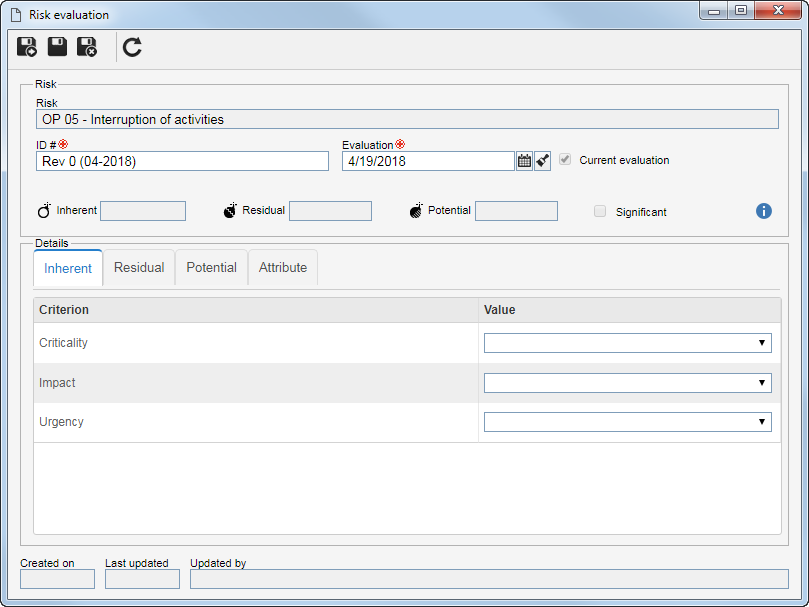|
The risk evaluation can be performed through the "Evaluation" toolbar option of the plan structure, as well as through the Evaluation section on the risk analysis screen. See how to do it:
Click on the  toolbar button on the Current evaluation tab or the Evaluations list tab. toolbar button on the Current evaluation tab or the Evaluations list tab.
▪If in the plan type to which the risk to be analyzed belongs, the "Allow risk and control to be evaluated only in the draft step" option is checked, the risk evaluation can only be carried out as long as the plan is in the draft step of the revision. ▪If the valuation method associated with the risk plan type is "Matrix (Self-assessment)", it is recommended for the risk calculation to be done automatically. Refer to the Matrix type evaluation (Self-assessment) section for more details on how this evaluation type is performed. |
At this point, the risk evaluation screen will display. Fill in the following fields:
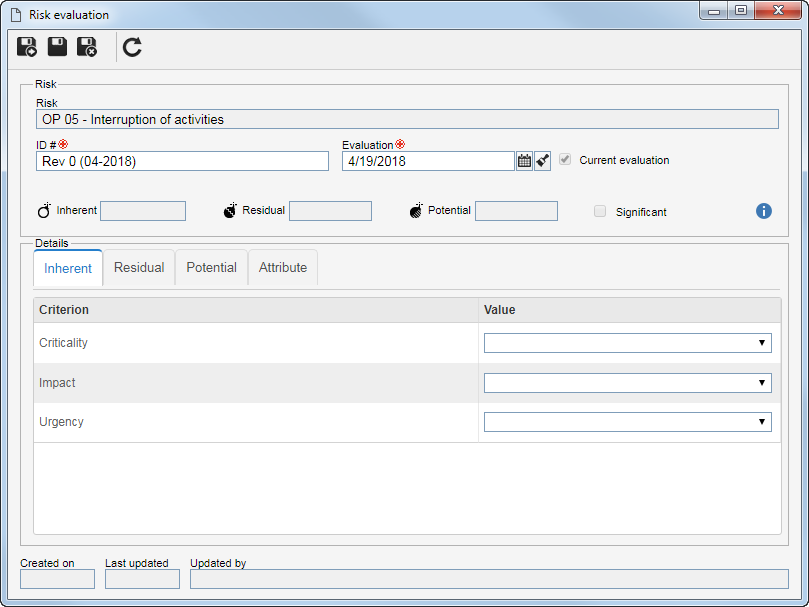 Quantitative evaluation
ID #: This field is filled by the system with an ID #; however, it is possible to edit it. In that case, enter a number or code to identify the evaluation.
Evaluation: This field is filled with the date on which the evaluation is being performed; however, it is possible to edit it. In that case, enter the date when the evaluation was performed. Notice that the selected date cannot be after the current date.
Current evaluation: This field is only enabled for editing if the evaluation being carried out is not the first risk evaluation. Check this field to indicate that the evaluation being performed will replace another evaluation that is considered to be the current one.
▪The other fields will be filled with the result obtained from the evaluation, which is carried out at the bottom of the screen, described below. ▪If the evaluation being carried out is not the first risk evaluation, the system will also display a comparative chart. |
In the Details section, select the tab that corresponds to the evaluation that will be performed. Notice that the name of the tabs will vary according to the configurations made in the Configuration tab of the view profile associated with the plan, to which the risk being evaluated belongs. The evaluation that will be performed on each of these tabs will vary according to the evaluation method configured in the plan type. See how to perform the evaluation for each of the available methods:
▪The Treated/Potential/Target tab will only be displayed if the "Add treated/potential/target evaluation" option is checked on the Evaluation tab of the plan type. This evaluation is one that takes into account only the risks of the risk plan. ▪The Residual/Net/Controlled/Current tab will only be displayed if the "Add residual/net/controlled/current evaluation" option is checked on the Evaluation tab of the plan type. This evaluation is one that takes into account the controls and treatments of the risk plans. ▪If the plan type has been configured so that the residual/net/controlled/current risk calculation is done by the "% effectiveness of the control" or the "subtraction of control effectiveness" in the Residual/Net/Current/Controlled/Current tab, the calculation performed by the system and the result obtained will be presented in detail. |
In the quantitative evaluation, it is necessary to enter the value of the quantitative criteria. To do that, in each of the evaluation tabs, enter the result obtained for each of the evaluation criteria in the Value column. See how the quantitative evaluation screen can be presented:
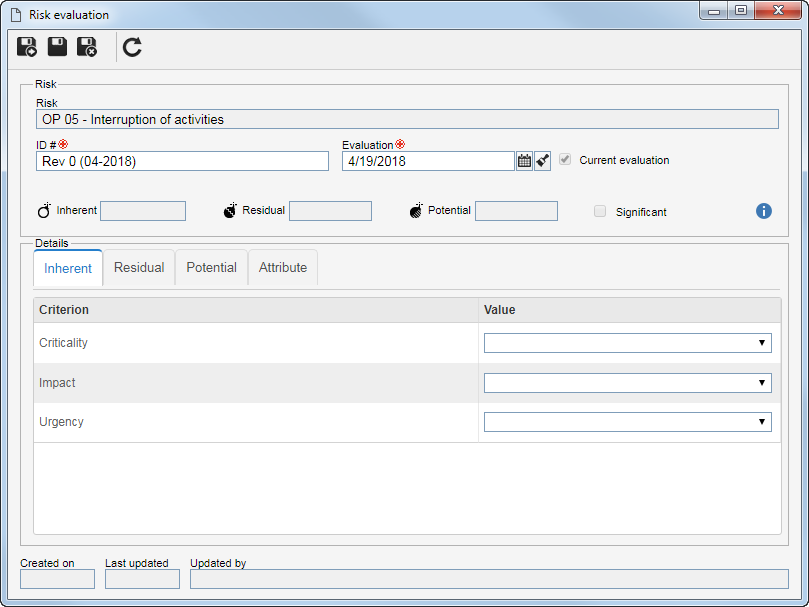 Quantitative evaluation
|
In the qualitative evaluation, enter the Yes or No result for each evaluation criterion. To do that, select the desired option in the Yes or No column from the list of criteria. See how the qualitative evaluation screen may be presented:
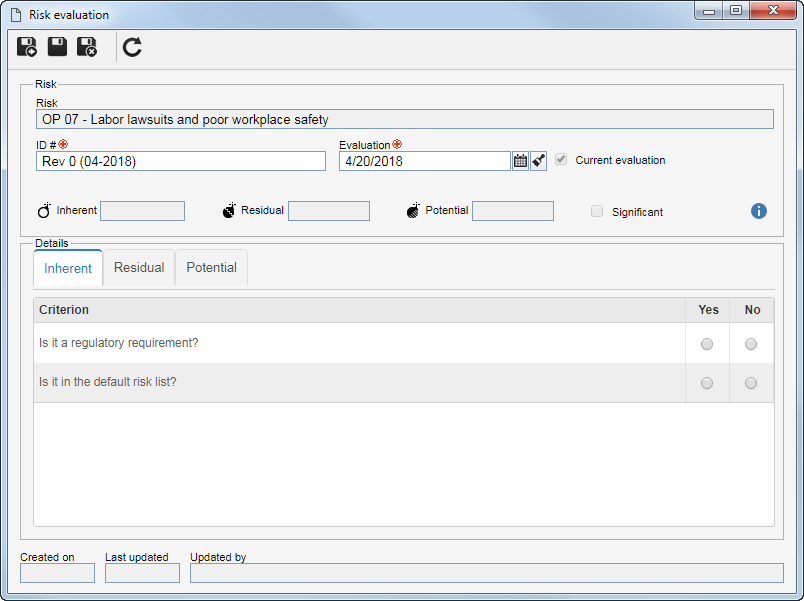 Qualitative evaluation
The "Significant" field will be automatically checked if the "Yes" option is selected for at least one of the displayed tab criteria.
|
|
In the matrix type evaluation, it is necessary to select the result for the criteria associated in the matrix axes. If in the evaluation method in question the Display results on matrix field is checked, the result of the evaluation will display on the matrix itself, as soon as they are entered. To do that, select the desired value in the Result column for each matrix criterion. See how the evaluation screen of the matrix type may be displayed:
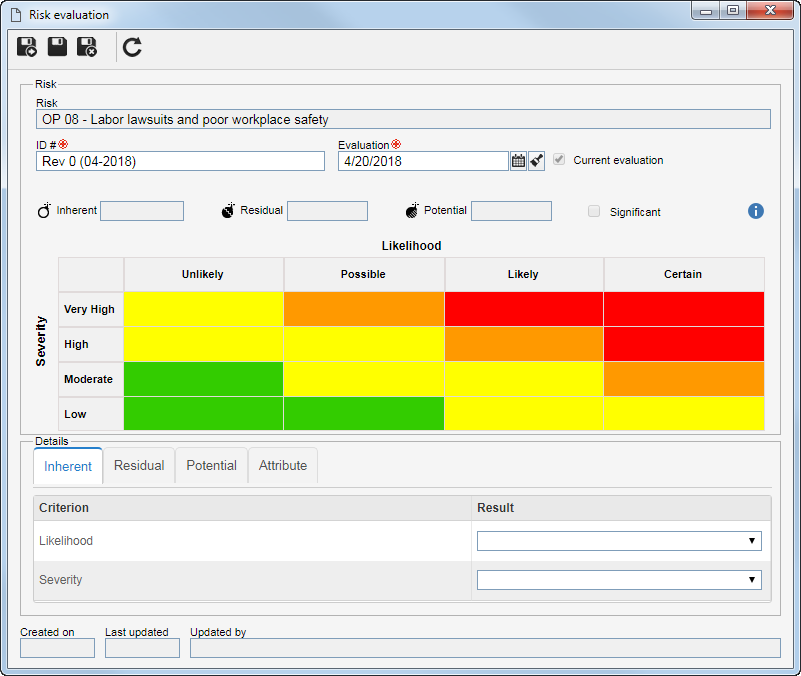 Matrix evaluation
New matrix type evaluation screen
If it is so defined in the General parameters, the analysis evaluation may be executed through a new screen disclosed for the plans that use this evaluation method.
To perform the evaluation, access the "Actual/Inherent/Gross" section and select, in the respective column, the value obtained for each of the evaluated criteria. The evaluation result will be displayed as a preview on the right side of this section.
This screen may display the following sections:
▪Control: Allows adding or associating control actions for risks. ▪Residual/Net/Planned: This section will only be displayed if it is configured in the type, template or plan of the risk in question. ▪Treated/Potential/Target: This section will only be displayed if it is configured in the type, template or plan of the risk in question. ▪Treatment: Allows associating treatments with the risk. ▪Explanation: Allows adding explanations to the analysis. ▪Evaluation summary: Displays the general evaluation summary. After entering all the necessary information, save and close the evaluation screen.
|
This method uses both quantitative and qualitative evaluations. To do that, in each of the evaluation tabs, enter the result obtained for each of the evaluation criteria in the Value column. In the quantitative criteria, the values defined for each criterion will be displayed, whereas in the qualitative criteria, the options presented will be Yes and No. See how the quantitative and qualitative evaluation screen may be presented:
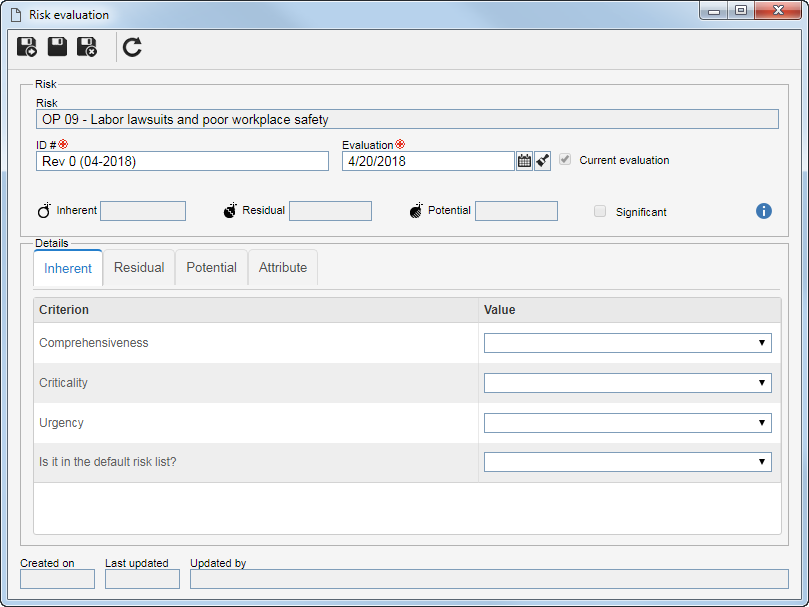 Quantitative and qualitative evaluation
The "Significant" field will be automatically checked if the "Yes" option is selected for at least one of the qualitative criteria of the displayed tab criteria.
|
|
This method uses both matrix type and qualitative evaluations. To do that, in each of the evaluation tabs, enter the result obtained for each of the evaluation criteria in the result column. In the matrix type criteria, the system will display the values defined for each criterion associated in one of the matrix axes, while in the qualitative criteria, the options displayed will be Yes and No. See how the evaluation screen of the qualitative matrix type may be displayed:
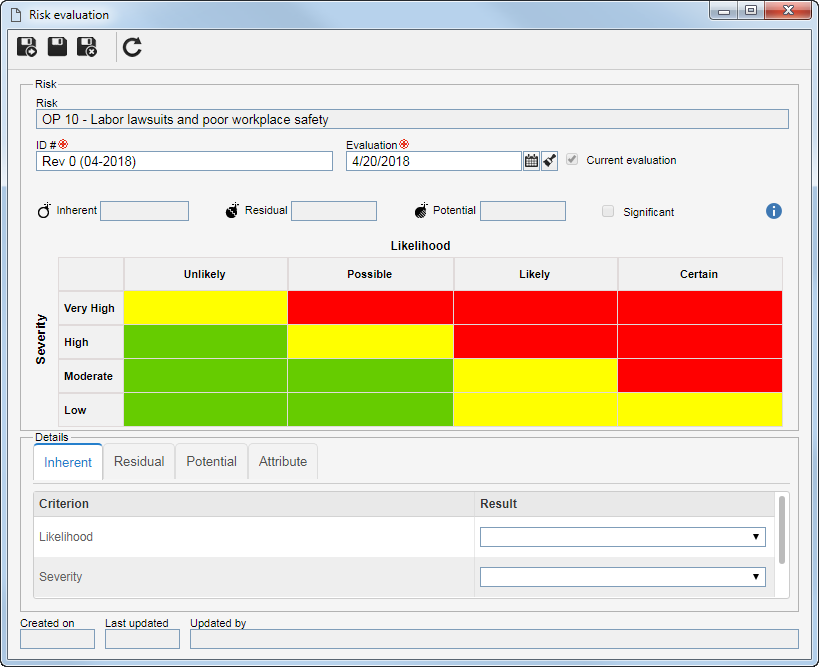 Qualitative matrix evaluation
The "Significant" field will be automatically checked if the "Yes" option is selected for at least one of the qualitative criteria of the displayed tabs.
|
|
The values of the matrix type criteria will be obtained by an operation (sum, multiplication, greater than or equation) with the values of the associated quantitative criteria for each axis. The operation that will be performed and the criteria of this evaluation were defined in the evaluation method. In this evaluation, in each of the tabs, two sections will be presented, which correspond to the X and Y axes of the matrix. The title of the first column of each section identifies the matrix criterion that will receive the result of the operation with the values of the quantitative criteria. Thus, in each section that represents the axes of the matrix, enter the result of each of the quantitative criteria in the Value column. See how the quantitative matrix type evaluation screen may be displayed:
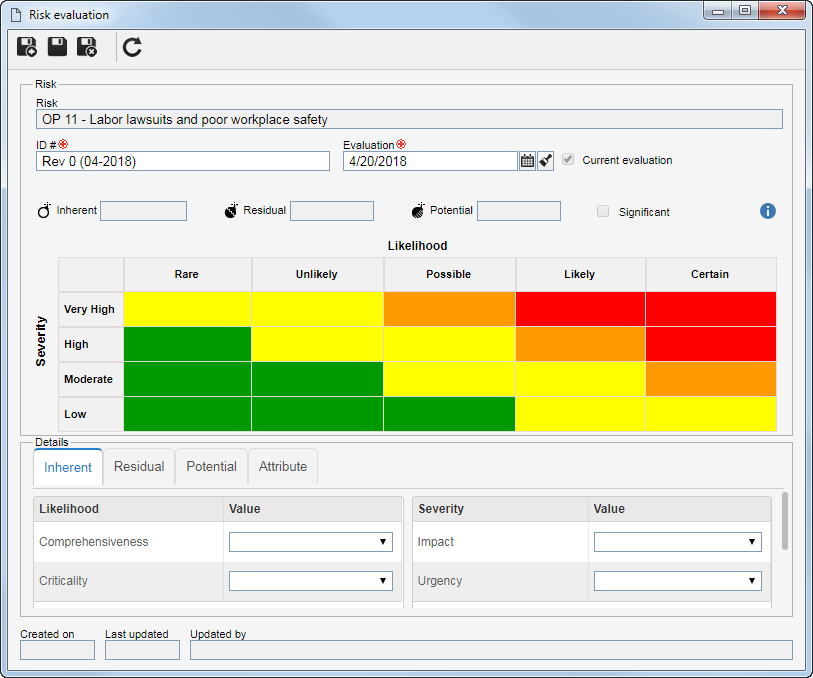 Quantitative matrix evaluation
New quantitative matrix type evaluation screen
If it is so defined in the General parameters, the analysis evaluation may be executed through a new screen disclosed for the plans that use this evaluation method.
To perform the evaluation, access the "Actual/Inherent/Gross" section and select, in the respective column, the value obtained for each of the evaluated criteria. The evaluation result will be displayed as a preview next to the right side of this section.
This screen may display the following sections:
▪Control: Allows adding or associating control actions for risks. ▪Residual/Net/Planned: This section will only be displayed if it is configured in the type of the plan of the risk in question. ▪Treated/Potential/Target: This section will only be displayed if it is configured in the type of the plan of the risk in question. ▪Treatment: Allows associating treatments with the risk. ▪Explanation: Allows adding explanations to the analysis. ▪Evaluation summary: Displays the general evaluation summary. After entering all the necessary information, save and close the evaluation screen.
|
In the evaluation by simple listing, a result must be entered for the evaluation. To do that, in the respective field select the desired result. See how the simple listing evaluation screen can be displayed:
 Simple listing evaluation
If the "Use specific evaluation method for residual/net/controlled/current risk" option is selected on the Evaluation tab of the plan type whose risk is being analyzed, when performing the Residual/Net/Current/Controlled/Current risk evaluation, the evaluation method of the Matrix or Quantitative type that is being used for the other evaluations will be replaced by the simple listing type evaluation method, configured in the plan type.
|
|
In the matrix type evaluation (self-assessment), the risk calculation is made taking into account the events (incidents, problems and/or workflows) associated with the risk analysis. According to the settings made in the criteria used by the evaluation method associated with the plan type, the system performs the calculation automatically. In the General data  Current evaluation section, it will be required to enter the start date of the evaluation and may also be required to enter the values of the Inherent/Actual/Gross evaluation and of the Treated/Potential/Target evaluation (if configured in the plan type). In the List of evaluations tab, he evaluations carried out in the risk will be presented, according to the Frequency defined in the plan type. Use the buttons on the side toolbar of this tab to recalculate the evaluations made and to edit the value of the inherent and potential evaluations of a risk evaluation. Here's how the matrix evaluation screen (self-assessment) may be displayed: Current evaluation section, it will be required to enter the start date of the evaluation and may also be required to enter the values of the Inherent/Actual/Gross evaluation and of the Treated/Potential/Target evaluation (if configured in the plan type). In the List of evaluations tab, he evaluations carried out in the risk will be presented, according to the Frequency defined in the plan type. Use the buttons on the side toolbar of this tab to recalculate the evaluations made and to edit the value of the inherent and potential evaluations of a risk evaluation. Here's how the matrix evaluation screen (self-assessment) may be displayed:
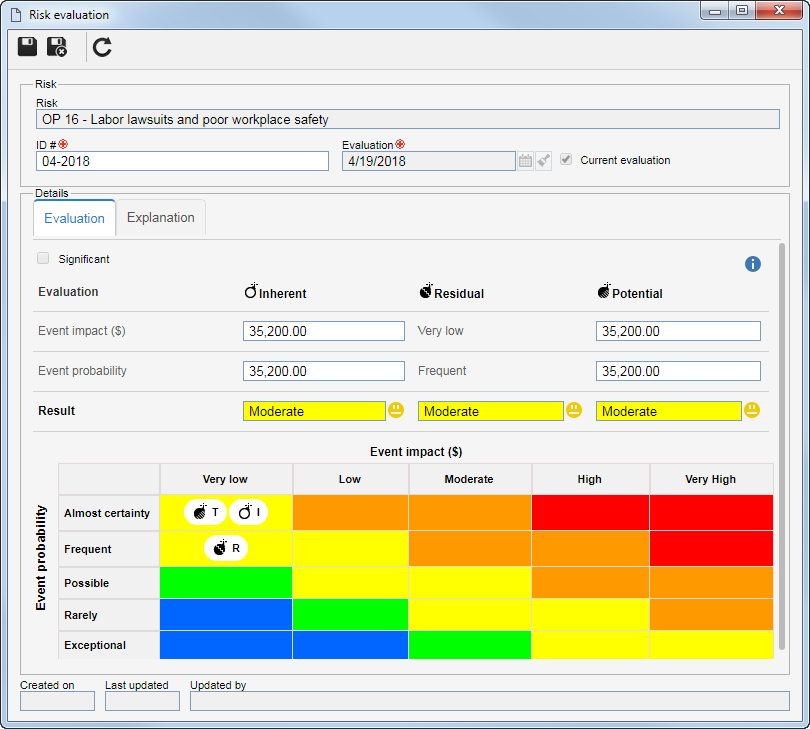 Matrix evaluation (Self-assessment)
|
After completing the values for each criterion, the result will be displayed in their respective fields at the top of the screen. The name of these fields will vary according to the definitions performed in the Configuration tab of the view profile associated with the plan, to which the risk being evaluated belongs. By hovering the mouse over the name of each field, the evaluation method used to obtain the result will be displayed in a panel. The Significant field will be automatically checked if the result obtained in the evaluation has been configured as "Significant".
The following tabs will be displayed in the Details section:
▪Attribute: This tab will only be displayed if the evaluation method related to the plan type has an associated attribute. In that case, enter the value of the attributes that complement the evaluation. Those that are required must have their values filled out. The way to fill out an attribute varies according to the configurations set when creating it. ▪Explanation: This tab will only be displayed if the "Display explanation" option is checked in the evaluation method related to the plan type. In that case, enter the explanation for the evaluation. The completion of this field will be required if, at the time of setting the result, the "Requires explanation" option is checked. ▪Save the evaluation, but do not close the data screen. At this point, other tabs will be displayed to be filled out. ▪Attachment: This tab will only be displayed if the "Display attachment" option is checked in the evaluation method related to the plan type. In that case, add the attachments related to the evaluation being performed. Refer to the Adding attachments section for further details on how to add attachments. ▪Document: This tab will only be displayed if the "Display document" option is checked in the evaluation method related to the plan type. In that case, associate the documents related to the evaluation being performed. Refer to the Adding documents section for further details on how to add and/or associate documents from SE Document.
After entering all the necessary information, save and close the evaluation screen.
If in the advanced plan options the "Analysis evaluation approval route" field is filled in, the evaluation that is being carried out is NOT the first evaluation of the risk and if the revision of the plan is approved, the Control analysis evaluation approval task will be generated, for those responsible.
|
|