|
To issue a request, click on the  button on the main screen toolbar. button on the main screen toolbar.
On the screen that will be displayed, select the type which will classify the request being created and save the selection made. At this point, the request data screen will be displayed:
It is important to note that to perform this operation, the logged-in user must have the "Add" control allowed in the request type.
|
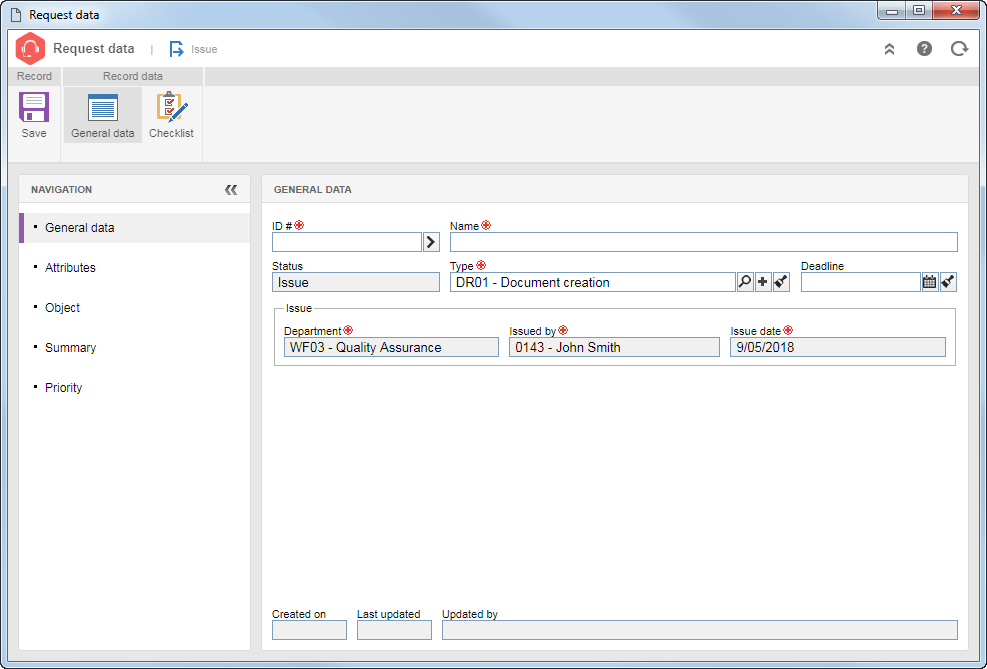
The following sections will be available for completion:
Note: The Approval, Documentation, Meeting, History, Object data and Reports sections will only be displayed if the record is being saved for the first time.
The following subsections will be available in the Navigation panel:
Field
|
|
ID #
|
Enter a number or code to identify the request or use the arrow next to this field to generate an automatic ID #. If the request type was configured to use the identification mask, at the time of generating the automatic ID #, the respective mask will be displayed. The ID # generated through the mask can only be edited if the "Enable generated ID # change" option is checked in the request type. Otherwise, it will not be possible to edit the generated ID #.
|
Name
|
Enter a name for the request. If the request being issued is a "keyword" request, it is important to note that the name entered will be the ID # and name of the keyword created in SE Document.
|
Status
|
This field is filled by the system with the current status of the request.
|
Type
|
This field is filled out by the system with the type selected in step 02, but it is possible to edit it. In that case, select the desired request. Note that the availability of the displayed fields may vary according to the settings of the selected type. Use the other buttons next to the field to add a new type to classify the request or clear the field.
|
Deadline
|
If a deadline for completing the request is not defined in the type, enter in this field a date by which the request must be met. Otherwise, this field is filled by the system with the date by which the request must be met by the responsible user, based on the number of days entered in the type. If the "Allow changing deadline for issue/approval" option is not checked in the request type, this field will not be enabled for editing; however, if it is checked, it is possible to edit the deadline for its execution.
|
Responsible for execution
|
This field is only available if the Define responsible user in the request approval/issue option is selected in the "Responsible for execution" field of the request type. In that case, define the user, department, position, department + position or team that will be responsible for the request execution in question.
|
Issue
|
The fields in this section are filled out by the system with the department, issuer name, and the date on which the request is being issued, and they cannot be edited.
|
|
The Attributes section will only be displayed in the navigation panel if an attribute is associated in the Attribute tab of the request data screen. In this case, enter the value of the attributes that complement the request. Those that are required must have their values filled out. The way to fill an attribute varies according to the configurations established at the moment of its creation.
|
The options displayed in the Object section will vary according to the settings made in the request type:
▪If you have defined the operation to be requested, the Object type and Operation fields will be filled by the system with the respective information. ▪If the operation that is to be requested is not defined, the Object type field will be filled out by the system with the definition performed in the type, while in the Operation field, the operation you wish to request should be selected.
Note that depending on the operation that will be requested, the system may require some actions:
To do that, click on the  side toolbar button. On the screen that will open, select the asset template and enter the quantity and specifications of the asset to be acquired. Once done, save the record. Repeat the procedure to associate other assets whose purchase you wish to request. side toolbar button. On the screen that will open, select the asset template and enter the quantity and specifications of the asset to be acquired. Once done, save the record. Repeat the procedure to associate other assets whose purchase you wish to request.
|
Select in the respective field, the document that should be cancelled.
|
Select in the respective field the course for which a training should be created. After that, click on the  side toolbar button. On the screen that opens, locate and select the users you wish to associate as training participants. side toolbar button. On the screen that opens, locate and select the users you wish to associate as training participants.
|
This field is filled by the system with the data of the user issuing the request, but it is possible to edit it. To do that, click on the  side toolbar button and fill in the following fields of the screen that will open: side toolbar button and fill in the following fields of the screen that will open:
Field
|
|
Resource
|
This field is filled out by the system with the data of the user issuing the request, but it is possible to edit it. In that case, locate and select the resource for which you wish to enter time. Remember that the system will only display the resources the logged user has permission to enter time.
|
General (tab)
|
The following fields are available:
▪Date: This field is filled by the system with the date the timesheet is being made, but it is possible to edit it. In this case, select the date for which you wish to enter time. ▪Register as: Select the object type on which you wish to enter time: project activity, isolated, verification, calibration, maintenance, isolated action or action plan, meeting or monitored event. ▪Activity: Select the object of the previously defined type, in which you wish to enter time. ▪Quantification: Define how the timesheet will be: oTotal: In fields that will be enabled, select whether the entered hours are normal or overtime and enter the total number of hours you wish to enter. oTime period: In fields that will be enabled, select whether the entered hours are normal or overtime and enter the start time of the object and the end time on the selected date. The Total field will be filled in by the system with the number of hours that the interval forms. |
Details (tab)
|
Use the subsections in the Summary section, to enter a description, explanation and comments for the timesheet. Filling out the Description field is required if the "Mandatory to fill out the [Description] field" option is selected on the data screen of the type or object in which the timesheet is being requested.
|
Attribute (tab)
|
This tab is only available if a timesheet attribute is associated on the Attribute  Timesheet tab of the data screen of the object type selected in the General tab. It displays the attributes that complement the timesheet of the object in question. Enter the values of the displayed attributes. Those attributes that are required must necessarily, have their values filled out. The way to enter the value of an attribute varies according to the configurations set when creating it. Timesheet tab of the data screen of the object type selected in the General tab. It displays the attributes that complement the timesheet of the object in question. Enter the values of the displayed attributes. Those attributes that are required must necessarily, have their values filled out. The way to enter the value of an attribute varies according to the configurations set when creating it.
|
|
To do that, click on the  side toolbar button. On the screen that will open, select the standard activity and asset that should go through maintenance. Once done, save the record. side toolbar button. On the screen that will open, select the standard activity and asset that should go through maintenance. Once done, save the record.
|
This field is filled by the system with the data of the user issuing the request, but it is possible to edit it. Click on the  side toolbar button and the screen that opens, locate and select the document you wish to print. Use the CTRL and SHIFT keys on the keyboard or check next to each record to select more than one document at a time. Save the selection. On the screen that will open, enter the number of copies to be printed of the selected document. Save the record. side toolbar button and the screen that opens, locate and select the document you wish to print. Use the CTRL and SHIFT keys on the keyboard or check next to each record to select more than one document at a time. Save the selection. On the screen that will open, enter the number of copies to be printed of the selected document. Save the record.
|
First, select the storeroom to which the supply belongs and enter the estimated date for the output event. After that, save the request record. Next, click on the  side toolbar button. On the screen that will open, select the desired object and enter the quantity that will be withdrawn. Save the selection. Repeat the procedure to associate other supplies from the same storeroom, whose output event you wish to request. side toolbar button. On the screen that will open, select the desired object and enter the quantity that will be withdrawn. Save the selection. Repeat the procedure to associate other supplies from the same storeroom, whose output event you wish to request.
|
First, select the supplier of the item/supply and enter the estimated arrival date. Next, click on the  side toolbar button. In the row that will be added in the list of record, select the desired item/supply, the quantity that should be requested and the unit cost of the item/supply. Repeat the procedure to associate other items/supplies from the same supplier that you wish to request. side toolbar button. In the row that will be added in the list of record, select the desired item/supply, the quantity that should be requested and the unit cost of the item/supply. Repeat the procedure to associate other items/supplies from the same supplier that you wish to request.
|
This field is filled by the system with the data of the user issuing the request, but it is possible to edit it. Click on the  side toolbar button and on the screen that will open, locate and select the asset to be calibrated. Save the selection. Repeat the procedure to associate other assets whose calibration you wish to request. side toolbar button and on the screen that will open, locate and select the asset to be calibrated. Save the selection. Repeat the procedure to associate other assets whose calibration you wish to request.
|
Select the action (isolated/action plan) you wish to reschedule. Note that only those actions that are "Execution" will be available for selection. If the action belongs to a plan, in its field, select the action plan to which it belongs, making it easier to locate. It will also be possible to enter the rescheduled start and end dates, another party responsible for the execution (Who?) and the description of the replanning.
|
In the respective field, select the object (asset, document, supply, item, process, program, project or waste) that should be revised.
|
|
In the Summary section, fill out the following fields:
Option
|
|
Description
|
Describe the request being issued.
|
Explanation
|
Enter an explanation for the request issue. Filling out this field will be mandatory if the "Defining the field [Request justification] as required?" option is checked in the type of the request.
|
|
The Priority section will only be displayed if an evaluation method is associated with the Priority tab of the request type. In this case, select the desired value for each evaluation criterion. According to the selected values, the result of the prioritization will be presented. The method to enter the values and available criteria will vary according to the settings made in the evaluation method selected in the type.
▪If the "Enable priority to be edited in the execution step" option is checked in the request type, the priority defined in this section can be edited later when the request is answered. ▪The priority can also be edited, during the approval of the request, if the "Allow request data change at approval" option is checked in the request type. |
|
The Checklist section will only be displayed if an issue checklist is associated with type which classifies the request. This checklist is intended to assist the user in the request issue. In order to answer the checklist questions, select the desired option: Yes, No or N/A. The answers may have already been selected by the system according to the standard defined when recording the checklist. Moreover, filling in the Comments fields may be mandatory or not, also according to the configurations established when creating the checklist.
|
|
The Approval section will only be displayed if in the request type is set that it will go through approval. In it, it is possible to view or define those responsible for approving the issuance of the request, according to the settings made in the request type. Completing the information in this section depends on the route type you have selected. If it is a "Unique Route", this section may not be edited. The following fields are available:
|
|
Responsibility route
|
Select the responsibility route for the approval of the request. If the route defined is "Fixed", it will only be possible to define another route through this field, however, it will not be possible to edit its members. Note that only the approval responsibility routes will be available for selection.
|
Approval type
|
This field is filled out by the system with the approval type (Incremental or Circular) defined at the time of the creation of the previously selected responsibility route, however, it is possible to edit it.
|
Cycle
|
This field is filled out by the system with a sequential number indicating the approval cycle that the request is going through. Every time that the request is rejected and goes through approval again, the system assigns it a number. Select the previous cycles to view the members of the responsibility route that performed the approval.
|
Wait for all members approval
|
This option will be checked/cleared by the system, according to the configurations made at the time of the creation of the responsibility route selected previously. If this option is checked, the approval will only be released after all route members execute their tasks.
|
If the route type defined in the request type is "Variable", on the side toolbar of the list of records, the following buttons are available:

|
Click on this button to add a new responsible user for the approval. Refer to the Configuring a new responsibility route section to obtain a detailed description of how to perform this option. Note that by adding a new responsible user in a route, associated with the request approval, this addition will not be replicated to the route record made by the Configuration  Responsibility route menu. Responsibility route menu.
|

|
Click on this button to edit the data of the responsible for approval selected in the list of records.
|

|
Click on this button to delete the responsible for approval selected in the list of records.
|
|
In the Documentation section, it will be possible to associate attachments and documents to the request in question.
|
|
Attachment
|
Add the attachments related to the request. Refer to the Adding attachments section for further details on how to add attachments.
|
Document
|
Associate the documents related to the request. Refer to the Adding documents section for further details on how to associate documents from SE Document.
|
|
In the Meeting section, it is possible to view, schedule, and record meetings for the request in question. For this feature to work correctly, it is necessary for SE Meeting to be part of the solutions acquired by your organization. To do that, click on the Add option and select the desired option:
|
|
Scheduling
|
Allows scheduling a meeting related to the request.
|
Minutes
|
Allows recording a meeting that has already happened related to the request.
|
Refer to the specific documentation of the SE Meeting component for a detailed description on meeting scheduling, minutes and data editing.
|
|
In the History section, the system displays a timeline with the main events that occurred in the request up to present. Use the Comment option, located under each event, to add comments related to it. On the field that will be enabled, record the desired comment and press Enter on the keyboard. If desired, it is possible to notify a user on a determined event by mentioning them through "@user". The comment will be displayed in the timeline. The user who wrote the comment may edit it or delete it through the options that will be displayed.
|
In the Object data section, it is possible to view, if there is, the data of the object responsible for the request.
|
In the Reports section, the system displays the options for generating a request report, configuring new reports and also viewing the parameters that can be used in the configuration of new reports.
|
After entering the required fields, click on the Save and exit option. At this point, the system will ask if you wish to send the request to the next step. Choose the desired option:
OK: The request will continue to one of the following steps:
oApproval: If in the request type is configured that it will be approved, the system will send it to the Request approval for the responsible parties to perform this operation. oApproved: If the request does not have the approval step configured on its type, it is sent to service and will be available for tracking through the Request tracking task. Refer to the task for the request that will be generated by the system in the Object types and their operations section. Cancel: The request will remain pending with the "Issue" status. In this case, it is possible to issue either through the  main screen toolbar button or through the Request issuance task. main screen toolbar button or through the Request issuance task.
The system will request the countersign when performing this operation if the "Request user countersign when performing critical operations in the components" option is checked in the SE Configuration component (CM008).
|
|







