|
To configure a new request type, click on the  button on the main screen toolbar. To edit the data of a previously created type, select it in the list of records and click on the button on the main screen toolbar. To edit the data of a previously created type, select it in the list of records and click on the  button. button.
On the screen that will be opened, enter an ID # and a name for the type.
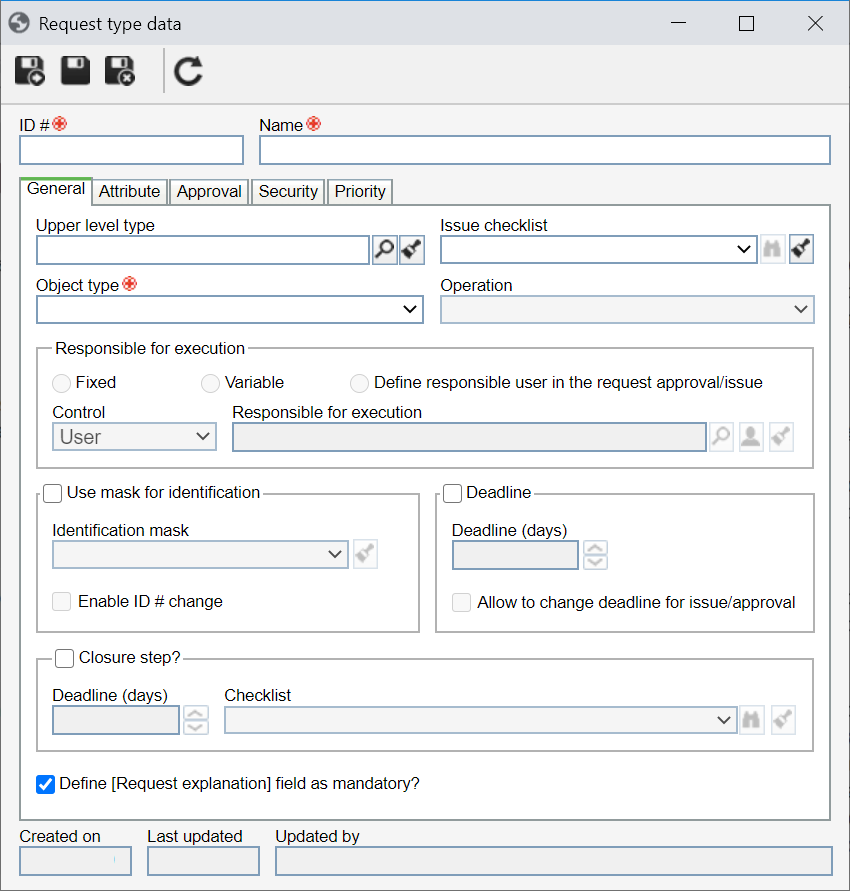
Save the record. At this point, the following tabs will be available to be configured:
Field
|
|
Upper level type
|
Fill out this field for the request type to be hierarchically recorded below the selected type. In that case, select the desired request. If a request type is selected in the main screen hierarchy, this field will be filled out by the system, but it is possible to edit it.
|
Issue checklist
|
Select the checklist that should be answered when issuing the requests of this type. Use the other buttons next to the field to view the data of the selected checklist and clear it.
|
Object type
|
Select the object type to which the requests of this type will refer. These objects come from the other components of the SE Suite. See the object types available in the Object types and their operation section.
|
Operation
|
Select the operation that will be required by the requests of this type. The operations available for selection will vary depending on the previously selected object type. Note that if an operation is not selected in this field, the definition of the operation must be performed at the time of the issue request. See the operations available for each object type, in the Object types and their operation section.
|
Responsible for execution
|
The options in this field will not be enabled if an operation is not selected, or if the selected operation is a revision, overtime, calibration record, cancellation, keyword, print, output event, or WO execution. Select one of the following options to establish the responsible user for the request execution of this type:
▪Fixed: The user responsible for the execution will be default for all the requests of this type and it may not be edited at the time of issuance. In this case, select in the Control field, the option corresponding to the responsible user for the execution: oUser: In the Responsible for execution field, select the user who will be responsible for the request execution. Use the other buttons next to the field to fill it with the logged-in user data or clear it. oDepartment: In the field that will be enabled, select the Department that will be responsible for the request execution. Use the other buttons next to the field to fill it with the data of the logged-in user department or clear it. oPosition: In the field that will be enabled, select the Position that will be responsible for the request execution. Use the other buttons next to the field to fill it with the data of the logged-in user position or clear it. oDepartment/Position: In the fields that will be enabled, select first the Department and then, the Position of this department that will be responsible for the request execution. Use the other buttons on the side of the fields to fill it with data of the logged-in user department/position or clear them. oTeam: In the Team field, select the team that will be responsible for the request execution. ▪Variable: Allows you to enter a user responsible for the execution and this definition can be edited when issuing the requests of this type. If desired, select in the Control field, the option corresponding to the user responsible for the execution. The description of this field was done in the "Fixed" option. ▪Define responsible user in the request approval/issue: The user responsible will only be defined when issuing the requests of this type. |
Use mask for identification
|
Check this option for the automatic identification resource to be used when issuing requests of this type. Fill out the following fields:
▪Identification mask: Select the desired identification mask. Use the other buttons next to the field to add a new mask and clear it. ▪Enable ID # change: Check this option to allow the generated ID # to be edited manually when issuing the request of this type. If this option is not checked, the generated ID # may not be edited. |
Deadline
|
Check this option to define a deadline for the request executions of this type. In that case, the following fields are available:
▪Deadline (days): Enter the number of days that the responsible users will have to perform the request executions. Based on the value entered in this field, the system will fill in the "Conclusion" field of the request data screen. ▪Allow changing deadline for issue/approval: Check this option so that, during the issue and approval steps of the request, it is possible to edit the deadline entered in the "Conclusion" field. Otherwise, the field will not be available for editing. |
Closure step?
|
Check this option for the requests of this type to go through the closure step. In that case, the following fields are available:
▪Deadline (days): Enter the number of days that the responsible users will have to close the request executed. ▪Checklist: Select the checklist that should be answered when closing the requests of this type. Use the other buttons next to the field to view the data of the selected checklist and clear it. |
Define [Request explanation] field as mandatory?
|
By default, the system displays this option checked, indicating that at the time of issuing the requests of this type, the Explanation field must be filled out. Uncheck this option so that it is not mandatory to complete the "Explanation" field.
|
|
Use this tab to associate the attributes that complement the information of this request type.

|
Click on this button to associate an attribute that was previously created in the system with the record. See how to perform this operation in the Adding an attribute section.
|

|
Click on this button to save the association of attributes with the record.
|

|
Click on this button to disassociate the attribute selected in the list of records from the record.
|
If the attribute configurations are edited (e.g.: an attribute checked as required becomes non-required or vice versa), they will be replicated to the requests of this type when their data is edited.
|
|
On the Approval tab, it is possible to define the issuing of the requests of this type that will go through approval. If affirmative, check the Approval step? option and fill out the following fields:
Field
|
|
Route type
|
Select if the responsibility route for the approval will be:
▪Variable: Allows the responsibility route to be selected/edited when issuing the requests of this type, besides allowing to edit its members. ▪Fixed: Allows the route to be selected/edited during the issuing of the requests of this type, however, it will not be possible to edit its members. ▪Fixed & unique: This option will only be available if the "Fixed" option is selected. In this case, check this option to establish a default approval route for all requests of this type. In the field that will be enabled, select the responsibility route for approving the requests. Note that the selected route cannot be changed (nor its members) during the issuance of requests. |
Allow request data change at approval
|
Check this option so that, during the approval step of the requests of this type, it is possible to edit their data. If this option is not checked, the request data will only be available for viewing.
|
|
On the Security tab, define the security configurations of the type and its requests, that is, it will be established who will be able to access the type and operations that certain users may, or not, perform in the requests classified by them. See how to perform the security list configuration of the type and its requirements in the Security section.
|
O the Priority tab, it is possible to configure whether requests of this type will be evaluated for priority. For this, the following fields are available:
Field
|
|
Enable priority to be edited in the execution step
|
Check this option so that while the request is pending for attendance, it is possible to edit its priority. In this case, on the data screen of the request service task, the "Edit" button is enabled. See the request execution tasks generated for each object type, in the Object types and their operation section.
|
Evaluation method
|
Select the evaluation method that will be used to calculate the priority of requests of this type.
|
|
After filling in the necessary fields, save the record.
|







