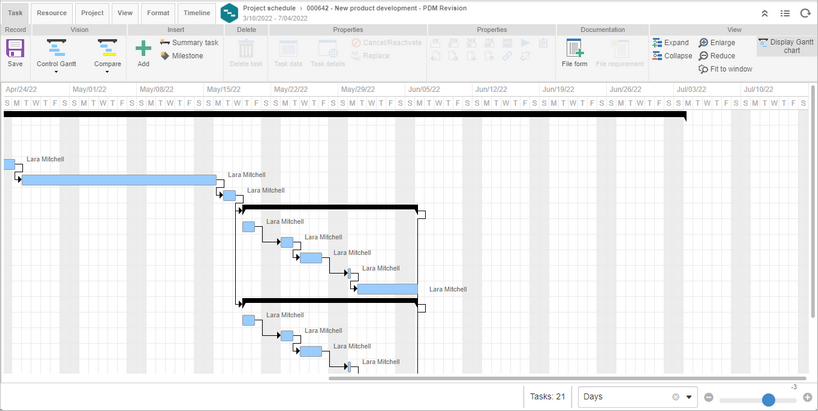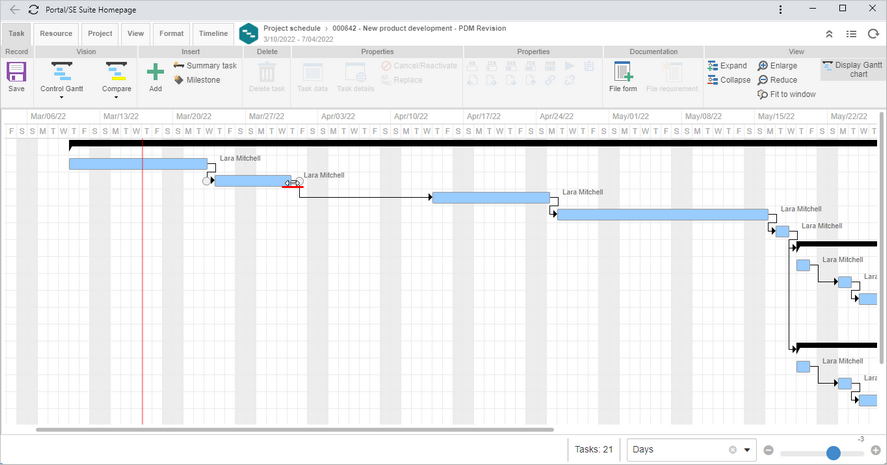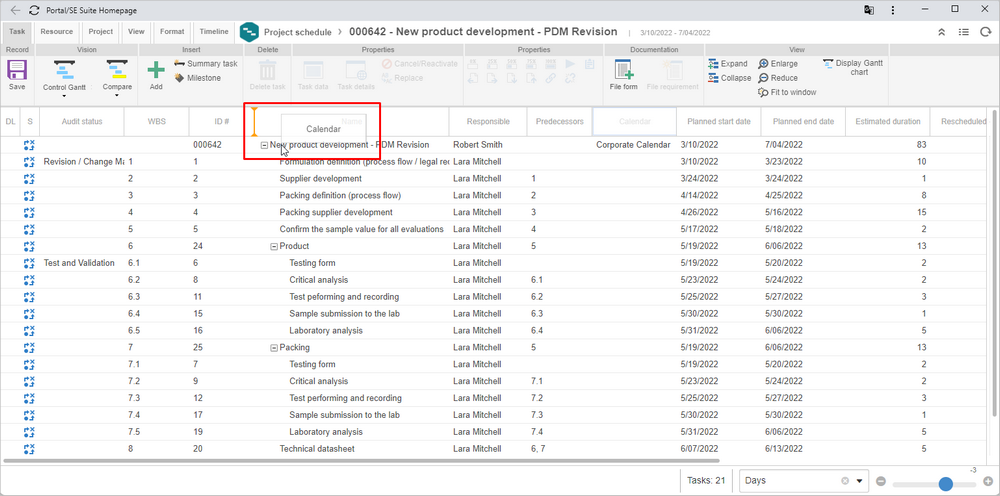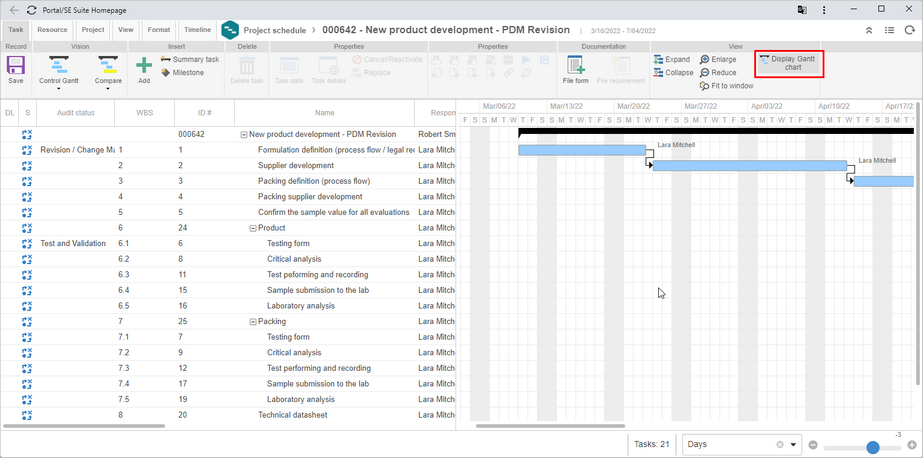Highlighting the current date in the project schedule
It will be possible to view the current date in the Gantt chart through a red line. It will allow evaluating the tasks that are close to the due date.
Task duration editing through Gantt chart in the project schedule
It will be possible to change the duration of a task through the Gantt chart in the project schedule.
To do that, simply drag the line related to the desired task to the right (to increase the duration) or to the left (to decrease the duration).
Resorting the task columns in the project schedule
It is now possible to resort the columns in the task grid itself, without the need to open the screen to add new columns.
To do that, simply select the desired column and drag it to the new position.
It will be necessary to save the vision for the column not to return to the initial position automatically.
Hide Gantt chart in the project schedule
By default, the Gantt chart is always displayed in the project schedule. From version 2.1.8 onwards, it will be possible to hide it and display it whenever necessary.
To hide the Gantt chart, simply click on the "Display Gantt chart" button. Use the same button to display it again.
Previous versions
View also the improvements made to this component in previous versions: