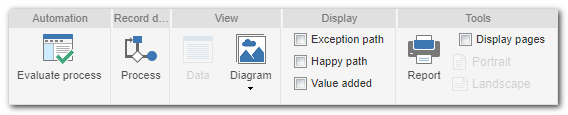
Evaluate process: Use this button to check if the process has any error that prevents it from being instantiated. View the Evaluating a process for instantiation section to obtain details of this functionality and the errors/solutions that can be found.
Process: Click on this button to view process data screen.
Data: This button will be enabled as soon as an activity/decision or process is selected. Click on this button to view the data of the selected object.
Diagram: Click on the arrow below this button, to view the process in one of the following diagrams: Process tree, Input/Output or Turtle.
Exception path: Check this option to highlight the flows defined as Exception path.
Happy path: Check this option to highlight the flows defined as Happy path.
Value added: Check this option to highlight the activities that have been classified as value added in the flowchart (Yes or Mandatory) or not value added (No). The activities/decisions without value added will present a number next to the "No", indicating the waste defined in the activity. These wastes can be viewed quickly in a hint by hovering the mouse cursor over the "No".
Report: Click on this button to view the process structure report.
Display pages: Check this option to display the lines that limit the pages in the flowchart, used by the diagram when the user views the process. After that, set the page orientation: portrait or landscape.
|







