|
On the side toolbar of the Details  Storeroom objects tab of the storeroom data screen, click on the Storeroom objects tab of the storeroom data screen, click on the  button. At this point, the system will display the screen to associate the object with the storeroom: button. At this point, the system will display the screen to associate the object with the storeroom:
▪The object types the storeroom will store are defined when creating its type. ▪The way of associating supplies, items, and wastes is similar. Because of that, the description will be made in this section only, identifying where they differ. ▪For this feature to work correctly, the SE Supply, SE PDM, and SE Waste components must have an active license key in SE Suite. |
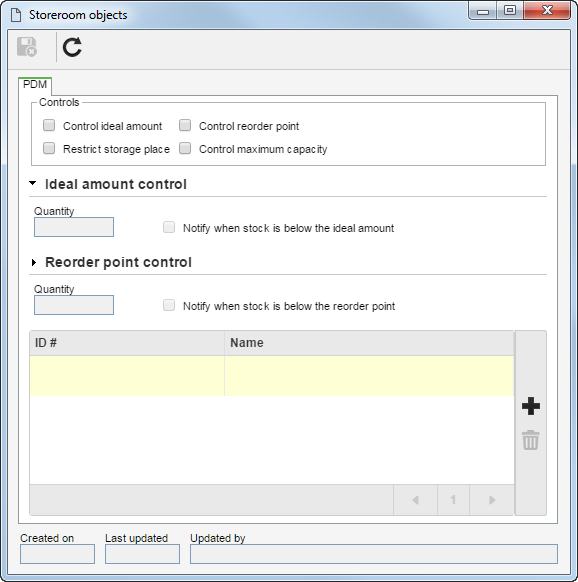
PDM
The PDM tab will be displayed if the object that is being associated is an item (SE PDM). Fill in the following fields:
Controls
|
Define the controls that will be applied to the items that will be associated with the storeroom:
|
Control ideal amount
|
The system will control the optimal number of items that should be kept in the storeroom. Fill out the fields in the Ideal amount control section that will be enabled:
▪Quantity: Enter the ideal number of in-stock items. ▪Notify when stock is below the ideal amount: Check this option so that when the quantity of items in the stock is below ideal, the system sends a notification to the responsible team of the storeroom. |
Control reorder point
|
The system will control the number of items in the storeroom, which, when reached, should be reordered. Fill out the fields in the Reorder point control section that will be enabled:
▪Quantity: Enter the number of items in stock that will be considered as reorder point. ▪Notify when stock is below the reorder point: Check this option so that when the quantity of items in the stock is below the reorder point, the system sends a notification to the responsible team of the storeroom. |
Restrict storage place
|
The storage of the object being associated will be limited to the locations defined through the Location tab, described in the Details section of the Creating storerooms topic.
|
Control maximum capacity
|
The system will limit the number of objects that may be stored in the storeroom, in accordance with the configurations set in the Location tab, described in the Details section of the Creating storerooms topic.
|
Supply
The Supplies tab will be displayed if the object that is being associated is a supply (SE Supply). Fill in the following fields:
Controls
|
Define the controls that will be applied to the supplies that will be associated with the storeroom:
|
Control ideal amount
|
The system will control the optimal number of supplies that should be kept in the storeroom. Fill out the fields in the Ideal amount control section that will be enabled:
▪Quantity: Enter the ideal number of in-stock supplies. ▪Notify when stock is below the ideal amount: Check this option so that when the quantity of supplies in the stock is below ideal, the system sends a notification to the responsible team of the storeroom. |
Control reorder point
|
The system will control the number of supplies in the storeroom, which, when reached, should be reordered. Fill out the fields in the Reorder point control section that will be enabled:
▪Quantity: Enter the number of supplies in stock that will be considered as reorder point. ▪Notify when stock is below the reorder point: Check this option so that when the quantity of supplies in the stock is below the reorder point, the system sends a notification to the responsible team of the storeroom. |
Restrict storage place
|
The storage of the object being associated will be limited to the locations defined through the Location tab, described in the Details section of the Creating storerooms topic.
|
Control maximum capacity
|
The system will limit the quantity of objects that may be stored in the storeroom according to the configurations set in the Location tab.
|
Waste
The Waste tab will be displayed if the object being associated is a waste (SE Waste). Fill in the following fields:
Controls
|
Define the controls that will be applied to the wastes that will be associated with the storeroom:
|
Alert point control
|
The system will control the number of wastes in the storeroom, which, when reached or exceeded, will be considered as an alert point. Fill out the fields in the Alert point control section that will be enabled:
▪Quantity: Enter the number of in-stock wastes that will be considered as an alert point. ▪Notify upon reaching alert point: Check this option for the system to send a notification to the team responsible for the storeroom when the number of items in stock reaches the alert option. |
Restrict storage place
|
The storage of the object being associated will be limited to the locations defined through the Location tab.
|
Control maximum capacity
|
The system will limit the quantity of objects that may be stored in the storeroom according to the configurations set in the Location tab.
|
Save the record after configuring the fields.
Location definition
1.To define the locations of the storeroom where a particular object may be stored, find and select the desired object from the list of records in the Storeroom objects section of the Details tab and click on the  button. button.
2. On the screen that will open, access the Storage place and on the side toolbar, click on the On the screen that will open, access the Storage place and on the side toolbar, click on the  button. button.
3.Fill in the following fields:
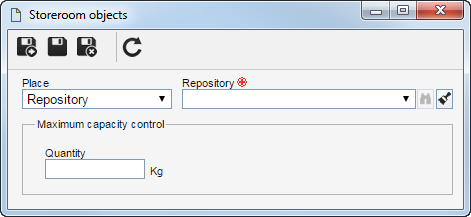
Place
|
Select one of the following options to define where the object associated with the storeroom may be stored. It is important to point out that if the Restrict storage place control is configured for the object, it may only be stored in the place defined here:
|
Repository
|
The object must be stored in a determined repository. In the Repository field, select the desired repository.
|
Location
|
The object must be stored in a specific storage place or in repositories that belong to a determined storage place. In the Storage place field, select the desired location.
|
Storeroom
|
The object must be stored in a specific storeroom or in storage places and repositories that belong to a determined storeroom.
|
Maximum capacity control
|
|
Quantity
|
Enter the maximum number of these objects that may be stored in the repository, storage place, or storeroom defined previously.
|
4.After filling in all the necessary fields, save the record.
|





