Below are described the steps to execute a revision based on the ISO9000 standard. See the Revision process section for a detailed description of how to execute a revision controlled by a workflow.
|
Task:
|
Execute revision
|
Who receives it:
|
ISO9000 based: Users defined as participants in the revision route associated with the supply.
Workflow: Users defined as executors of the workflow activity.
|
When:
|
ISO9000 based:
▪Draft: When starting a new revision or when a participant rejects a revision step. ▪Review/Approval/Release: After the drafter releases his task. It is important to point out that such steps are optional and that the due responsible parties receive them in this exact same order. ▪Closure: After the execution of the last revision step, defined in the route. This step will only be generated if the "Manual" option has been selected in the "Revision publication" field of the revision data. Workflow: When a new revision starts and when in the process flow, the activity must be executed.
|
Purpose:
|
To finish the supply revision.
|
How to execute this task:
1.Select the desired supply from the list of pending records.
Use the toolbar buttons to make the necessary changes to the revision or to the supply being revised.
|
2.After that, click on the  toolbar button. toolbar button.
3.Fill in the following fields on the data screen that will open up:
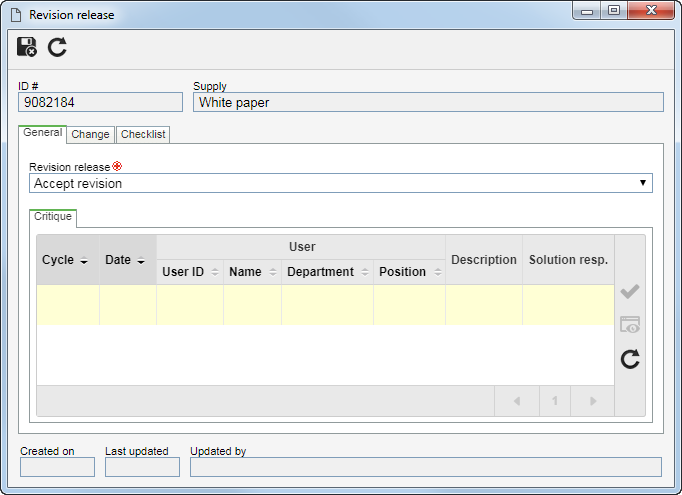
4.The General tab contains general information about the revision release:
Fields
|
Revision release
|
Define the action that will be performed:
▪Accept revision: Select this option to indicate that the record is compliant and send the revision to the next step. Remember that in the DRAFT step this is the only option available. ▪Send back to draft step: Select this option to indicate that the record needs to be improved and to send the revision back to the draft step. Provide in the following field, the critiques that should be resolved by the drafters of the revision. If during the revision configuration the approval has been configured as Circular, the reviewers will not be able to send the revision to the draft step. If the approval has been configured as Incremental, any revision participant will be able to return it to the draft step. |
Critique
|
Use this tab to enter the necessary critiques of the revision. Thus, the critiques may be added or dealt with according to the step on which the revision is:
▪If the revision is in the Review, Approval, Release or Closure step the executor of the revision may add critiques concerning the revision. To do that, click on the  button and fill in the desired critique on the Critique tab on the screen that the system will open. button and fill in the desired critique on the Critique tab on the screen that the system will open. ▪If the revision is in the Draft step, in the second cycle or later, the drafter should inform in this tab the solutions for each critique entered. To do that, click on the  button and enter the desired solution in the Solution tab on the screen that the system will open. If the "Require critiques to be viewed/solved in the draft step" option is checked in the Revision section of the general parameters, this procedure will be mandatory. button and enter the desired solution in the Solution tab on the screen that the system will open. If the "Require critiques to be viewed/solved in the draft step" option is checked in the Revision section of the general parameters, this procedure will be mandatory. |
5.The Change tab contains information about the changes made in the supply. If, in General parameters, the "Require changes from draft step to be filled out" option is enabled, then the drafter must, forcibly, enter the changes. Remember that the changes can also be entered through the revision data screen: Location: Enter the location of the supply in which the change has been made.
Change: Describe the change made in the location informed before.
In the other steps configured for the revision, the changes entered will be available for viewing.
|
6.The Checklist tab will only be displayed if the route that controls the revision of the supply has a checklist associated with it. This checklist aims to assist the responsible party execute the revision step. In order to answer the checklist questions, select, in the Answer column in the records list, the desired option (Yes, No, or N/A). The answers may appear already be filled in by the system with a default option, defined when creating the checklist. In addition to that, filling in the fields in the Comments column will be mandatory or not according to the configurations set when creating the checklist.
This tab will not be displayed in the Revision closure.
|
7.After filling in the necessary fields, click on the  button. At this point, the action defined in the Revision release field will be performed. If there is more than one participant with the same sequence, when executing a revision step, the parameterization defined during the revision configuration will be applied. button. At this point, the action defined in the Revision release field will be performed. If there is more than one participant with the same sequence, when executing a revision step, the parameterization defined during the revision configuration will be applied.
|





