|
To add a new project without the help of the wizard, click on the arrow on the toolbar of the main screen next to the  button and click on the Create blank project option. button and click on the Create blank project option.
On the screen that will be displayed, select the type that will sort the project that will be created and save the selection. At this point, the project data screen will be displayed:
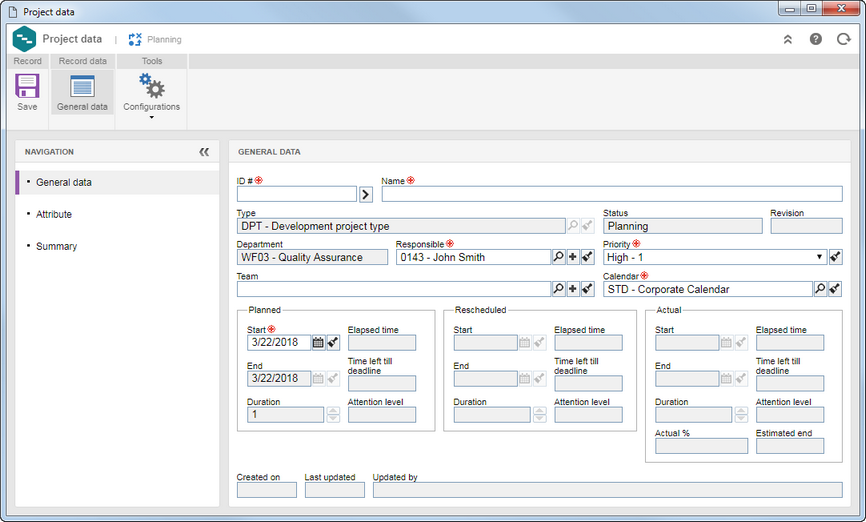
General data
|
ID #
|
Enter a number or code to identify the project or use the arrow next to this field to generate an automatic ID #. If the use of identification mask was configured in the project type, at the moment of generating the automatic ID #, the respective mask will be shown. The ID # generated through the mask can only be edited if the "Enable ID # change" option is checked on the project type data screen. If the use of identification mask is not configured, but the "Project ID # is read-only" option is checked in the general parameters, it will not be possible to edit the ID #.
|
Name
|
Enter a name for the project.
|
Type
|
This field is filled out by the system with the selected project type. After saving the record, it is possible to edit it. In that case, select the type that should sort the project. The type can be changed during the planning and tracking of the project and through its maintenance. Note that when you change a project type, the approval routes and project attributes will also change.
|
Status
|
This field is filled out by the system with the project status.
|
Revision
|
This field is filled out by the system with number of the current revision of the project. The project revisions are performed through the Project tracking menu.
|
Department
|
This field is filled out by the system with the department of the user planning the project.
|
Responsible
|
Define the user who will be responsible for the project. Use the other buttons next to the field to add a new user to the system and set it as responsible and clear the field.
|
Priority
|
This field is filled out by the system with the default priority set in the Configuration  Priority menu, but it is possible to edit it. In that case, select the degree of priority of the project. Use the other buttons next to the field to add a new priority and apply it to the project, edit the data of the selected priority, and clear the field. Priority menu, but it is possible to edit it. In that case, select the degree of priority of the project. Use the other buttons next to the field to add a new priority and apply it to the project, edit the data of the selected priority, and clear the field.
|
Team
|
Select the team that will be responsible for the project. Use the other buttons next to the field to add a new team and set it as the responsible team and clear the field.
|
Calendar
|
This field is filled in by the system with the default calendar defined in the SE Administration component; however, it is possible to edit it. In that case, select the calendar that will be used as the base of the project.
|
Planned
|
▪Start: This field will only be enabled if in the Schedule from field, in the Configurations section, the "Project start date" option is selected. In that case, set the planned date for the project to begin. ▪Finish: This field will only be enabled if in the Schedule from field, in the Configurations section, the "Project end date" option is selected. In that case, set the planned date for the project to end. |
APQP
|
This section will only be displayed if, in the previously selected type, the automation has been configured with SE APQP. Fill out the following fields:
▪APQP/PPAP type: Select the type that will classify the APQP that will be created from the project. ▪Item: Select the item involved in the APQP that is being created. When filling in this field, the following fields will be enabled: ▪Revision: This field will be filled by the system with the current revision of the item, however, it is possible to edit it. In that case, select the revision of the item that will be used in the APQP. ▪Customer: If the previously selected item has more than one associated customer, select the customer you wish to use in APQP. |
Audit
|
This section will only be displayed if the automation with SE Audit was configured in the previously selected type. The following fields are available:
▪Audit category: Select the category that will classify the audits created from this project. Note that only the categories whose form of execution is configured as "Project" in the "Step" of its data screen will be available for selection. Refer to SE Audit for more details on audit categories. ▪Audit type: This field is filled by the system with the audit type configured in the previously selected category. ▪Audit purpose: Select the reason the audit will be performed. The audit purposes must be preconfigured in the Purpose (AU025) menu. Refer to the specific documentation of the SE Audit component for more information. |
Attribute
|
This section will only be displayed in the navigation panel if an attribute is associated in the Attribute tab of the project type data screen. In that case, enter their values. Those attributes that are required must necessarily, have their values filled in. The way to enter an attribute varies according to the configurations established when creating it. If an attribute edit/view constraint is configured in the Access  Attribute tab, they will be available according to the permission granted. Attribute tab, they will be available according to the permission granted.
|
Summary
|
Use the fields in this section to enter the description, explanation (purpose of the project, that is, the facts, opinions and conclusions that resulted in the project), objective (direction to which the work in the project should be oriented: a strategic position to be achieved, a result to be reached, a product or service to be accomplished), benefit (specific gains with the achievement of the objectives: to win, to maximize, to increase, to reduce costs, to streamline processes), premises (propositions considered as true, real or certain to occur in the execution and that usually involve a certain degree of risk) and restriction (limiting factors that will affect the execution) of the project being created.
|
|
General data
|
Security
|
This field will be displayed with one of the options selected by the system, according to the configurations set in the general parameters of the system, however, it is possible to edit it. In that case, select one of the following options to define how the project security will be:
▪Public: Any user with access to SE Project will also have access to the project data. ▪Restricted: Access to the project will be restricted to the following members: project leader, project approvers (if this step is configured), responsible for project task, stakeholders and allocated resources. |
Time format
|
The time format configuration performed in the project type will be displayed.
|
Default task type
|
This field will be filled out by the system with the default task type defined on the project type, but it is possible to edit it. In this case, select the type that will classify the tasks that will be added to the project through SE GanttChart.
|
Color
|
Select the color that will identify the project in the resource allocation schedules.
|
Pattern
|
Select the pattern that will identify the project in the allocation schedules of the resources.
|
View profile
|
This field is filled out with the default view profile set in the project type, but it is possible to edit it. In that case, select the view profile that will be applied to the SE GanttChart visions of the project.
|
Schedule from
|
Select one of the options to configure how the project schedule will be defined: from the project Start date or End date. Ideally, the definition of the project schedule should be made from the planned start date, but in some cases, it is best to make this definition as of the end date, such as when it is of uttermost importance that the project is completed on a specific date.
|
Enable automatic recalculation of schedule
|
This option will be displayed checked or unchecked according to the definitions set in the project type; however, it is possible to edit it. In that case, check this option for the project schedule to be recalculated automatically. Note that this option will only be available if the time format is set to Days.
|
Allow this project to be edited by the responsible in charge of the macro-project?
|
If the project in question is a subproject, check this option for the leader of the upper level project (master project) to also be allowed to make changes to the project in question.
|
Generate automatic identifier in the tasks
|
This option will be displayed checked or unchecked according to the definitions set in the project type; however, it is possible to edit it. Check this option so that the project tasks ID # (SE GanttChart) is generated by the system. In that case, the system will generate a sequential number to identify the tasks; and it may not be edited. Uncheck it so that the task ID # can be edited, allowing the user to enter a number or code to identify the task.
|
Allow the allocated resources to perform tasks
|
Check this option so that resources allocated to the tasks of this project can inform the actual percentage of their execution and close the tasks.
|
|
Save the record. At this point, the other sections will be enabled to be filled out. Refer to the Editing a project section for a detailed description on the other fields of the project data screen.
|







