|
To maintain the flow of an occurrence, first, select it in the list of records of the main screen. After that, click on the  button on the toolbar. button on the toolbar.
At this point, the flow maintenance screen will be displayed. The Occur. #, Classification, Step and Occurrence fields will be completed with the respective occurrence information. The Leader field displays the name of the process flow leader, but it is possible to edit it. In this case, select the desired user.
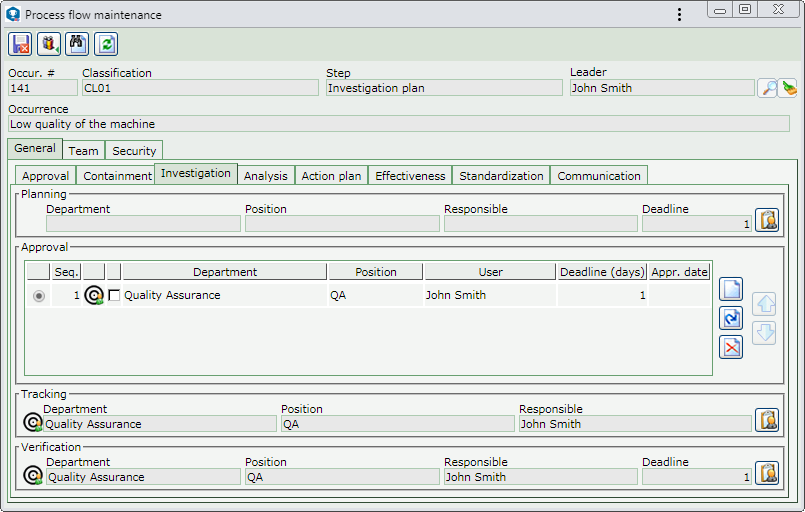
The following tabs are also available:
General
|
In this tab, the system will display subtabs that correspond to each step of the flow, allowing the maintenance to be performed. These steps are defined in the method that has been associated with the occurrence classification, that is, if the step has not been defined, the respective tab will not be displayed. The user displayed in the "Leader" field may add/edit the responsible parties and deadlines set for each step. Only the flow steps through which the occurrence in question has still not gone will be available for edition.
|
Team
|
This tab will only be displayed if, in the General tab of the occurrence classification, the "Team identification" option is checked. In it, it is possible to view the team members that have been associated with the occurrence, and it is allowed to add other users who will take part in treating it. See the detailed description of this tab in the General section.
|
Notification
|
This tab will only be displayed if, in the Notification tab of the classification of the occurrence being identified, the Enable notification sending option is checked. In it, it is possible to view the notification groups and the specific users who will receive a notification just as the occurrence identification is finished or when approving the identification of the occurrence in question. See the detailed description of this tab in the Editing an occurrence section.
|
Security
|
This tab will only be displayed if, in the Security  View tab of the occurrence classification, the Let occurrences specify their own configuration field is checked. In it, it is possible to view the users and control groups to which the permission to view the occurrence in question has, or not, been granted. It is also possible to grant or deny such permission to other users and control groups. See the detailed description of this tab in the Editing an occurrence section. View tab of the occurrence classification, the Let occurrences specify their own configuration field is checked. In it, it is possible to view the users and control groups to which the permission to view the occurrence in question has, or not, been granted. It is also possible to grant or deny such permission to other users and control groups. See the detailed description of this tab in the Editing an occurrence section.
|
Specific buttons:

|
Click on this button to import a process flow already created through the Configuration  Process flow menu. Process flow menu.
|

|
Click on this button to view the data of the occurrence in which the flow maintenance is being performed.
|

|
Click on this button after performing all desired configurations to save them.
|
|





