|
To plan an action plan action, select the occurrence in the main screen list of records. After that, click on the  button on the toolbar. button on the toolbar.
At this point, the occurrence data screen will be displayed. The fields will be filled out with the data entered in the identification, containment/disposition, investigation and cause analysis steps (according to the configuration of the method applied to the occurrence). The fields in the "Occurrence identification" section may be available for editing according to the configurations performed in the occurrence classification. According to the configurations set in the occurrence classification, it will be possible to view, edit, or add data in the Association and Attachment tabs.
In the General tab, access the Action plan section:
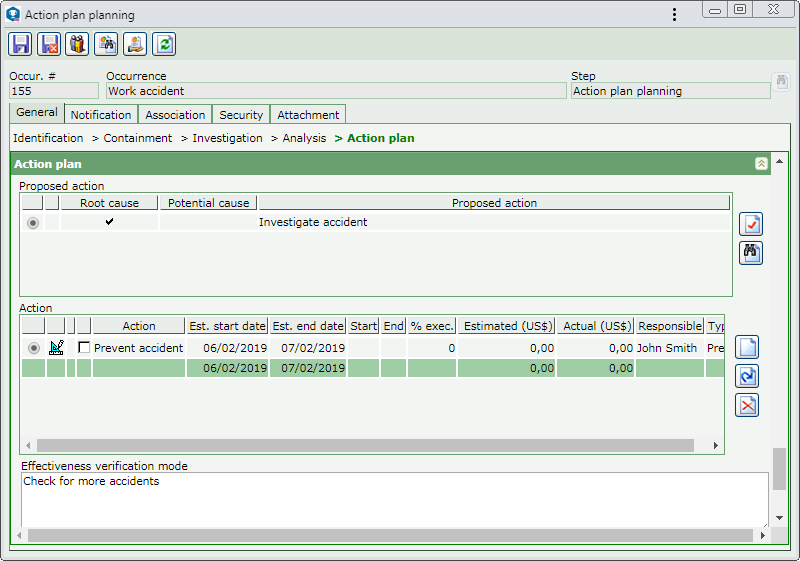
Proposed action
|
This list of records will only be displayed if a proposed action has been added during the association of a cause with the occurrence. On the side toolbar, the following buttons are also available:

|
Click on this button to plan the proposed action selected in the list of records. The fields on the screen that will be opened will be filled out by the system with the data entered during the action proposal. See the detailed description of the screen that will be opened in the Adding a planned action section.
|

|
Click on this button to view the data of the proposed action selected in the list of records.
|
|
Action
|
This list of records will display all planned action plan actions. On the side toolbar, the following buttons are available:

|
Click on this button to add an action plan action to the occurrence. See further details about this operation in the Adding a planned action section.
|

|
Click on this button to edit the action selected in the list of records.
|

|
Click on this button to delete the action selected in the list of records.
|
|
Effectiveness verification mode
|
Describe how the effectiveness verification of the action plan actions will be performed.
|
Approver
|
This listing will only be displayed if the occurrence investigation action planning is rejected. It displays information (sequence, comments, department, position, deadline and date) about each rejection the action plan actions undergo. A new cycle is created at each rejection.
|
Save the record after filling in the above fields. Confirm the request made by the system to send the occurrence to the next configured step.
The party responsible for the planning of the action plan actions, as defined in the process flow, may also perform this operation through the Action plan action planning task.
|
|





