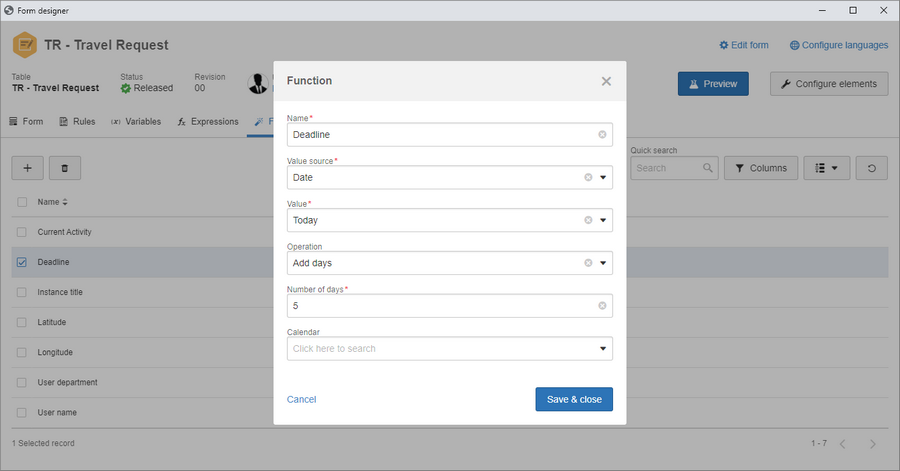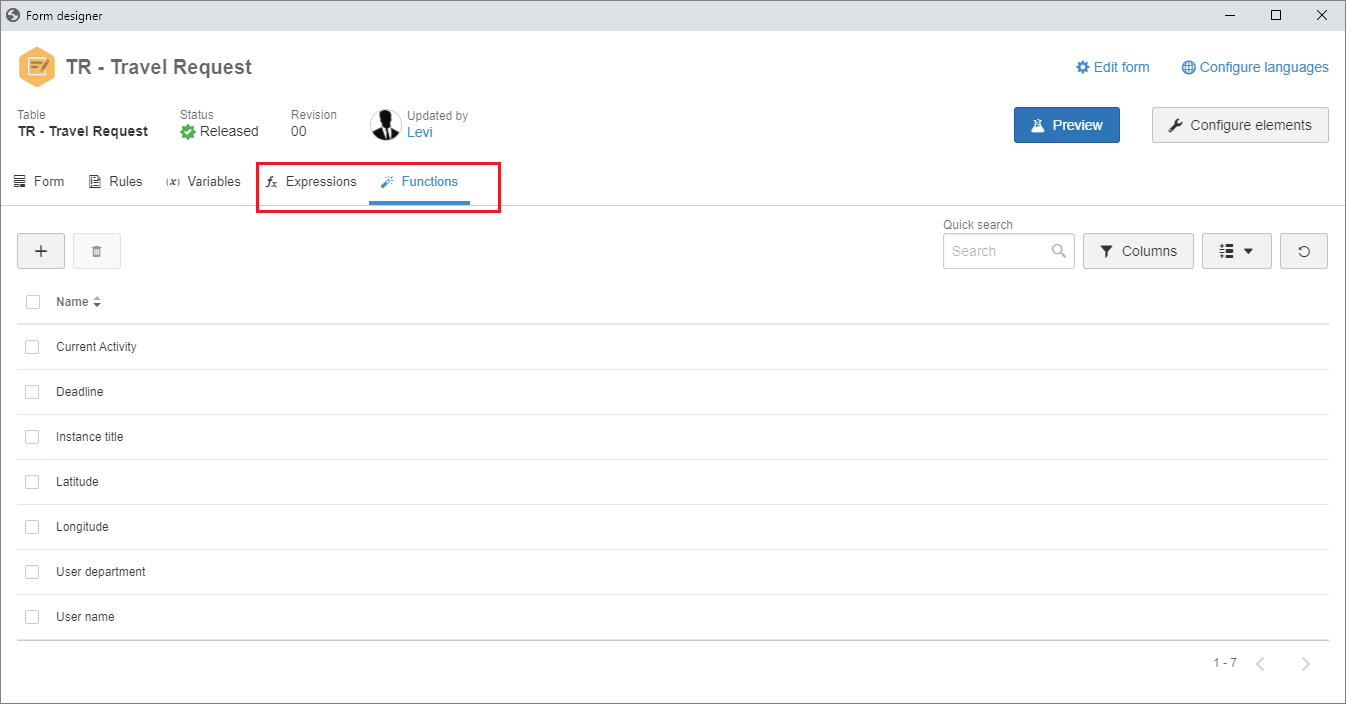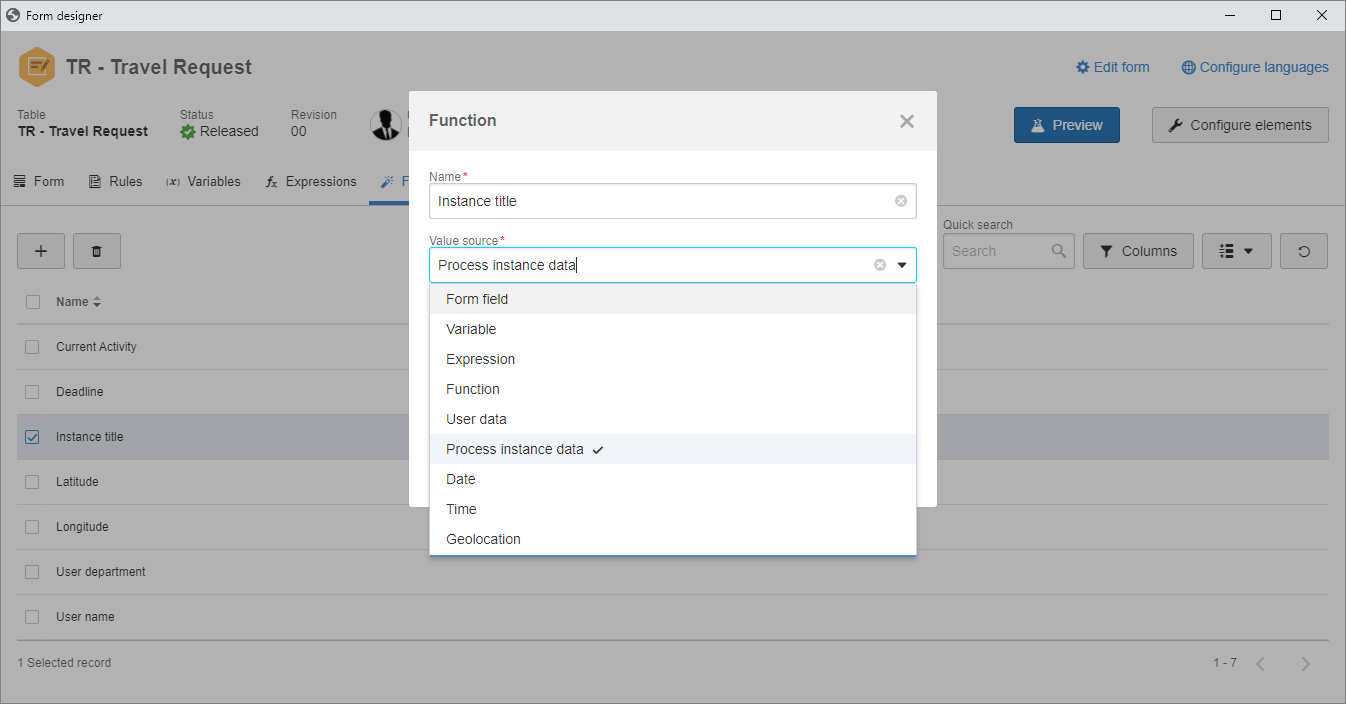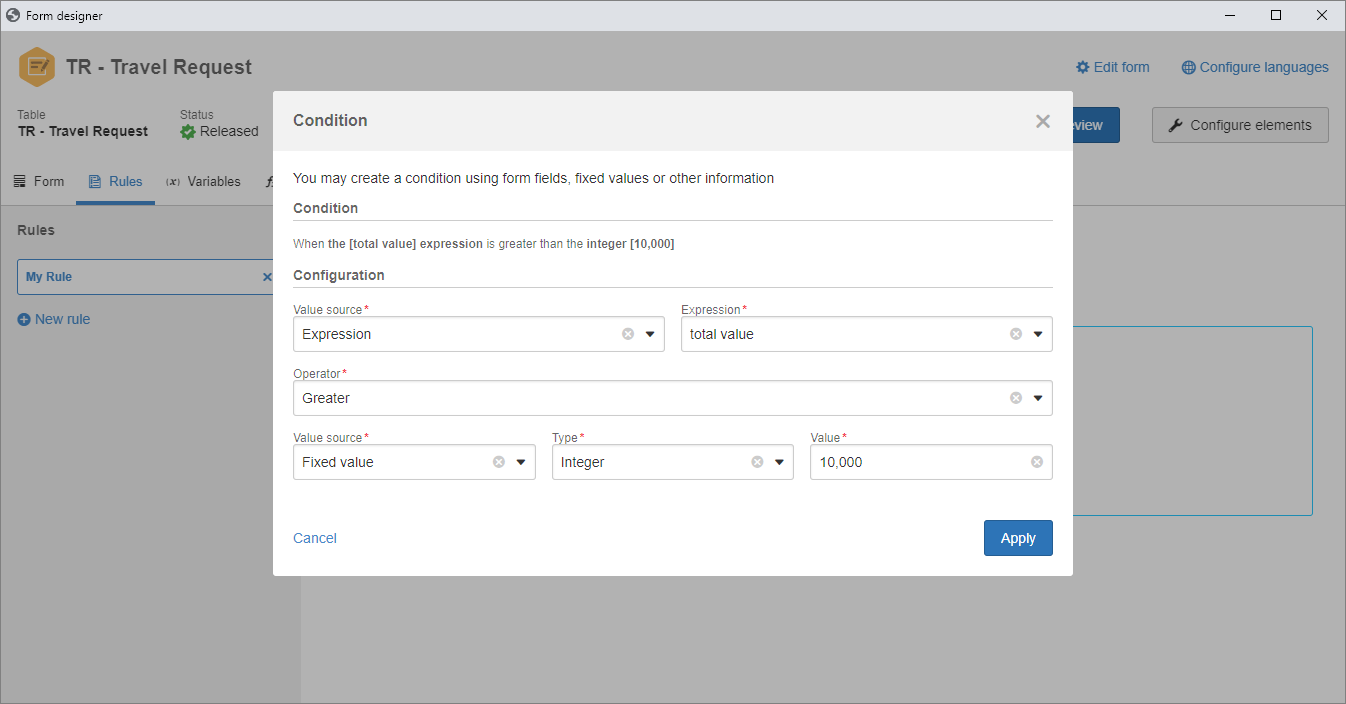New dataset engine and migration of existing datasets
In previous versions, the Dataset component had certain limitations such as: ORDER BY and UNION ALL, as well as being more limited than the same execution performed through the Analytics Analysis panel.
Thus, from version 2.1.4 onwards, the new datasets created will function with the same restrictions as Analytics, since they will use its engine. Datasets that have already been created in the environment will be migrated. This migration is executed right at the start of SE Suite, and if there are datasets that failed this migration (due to not functioning or not being adjusted to the new engine), a message will be issued to the user with permission to the Configuration menu when starting the session.
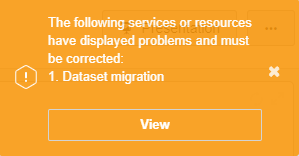
After clicking on the View button, a screen will be displayed describing the migration that occurred in the start of the service, along with the number of active datasets that failed this migration.
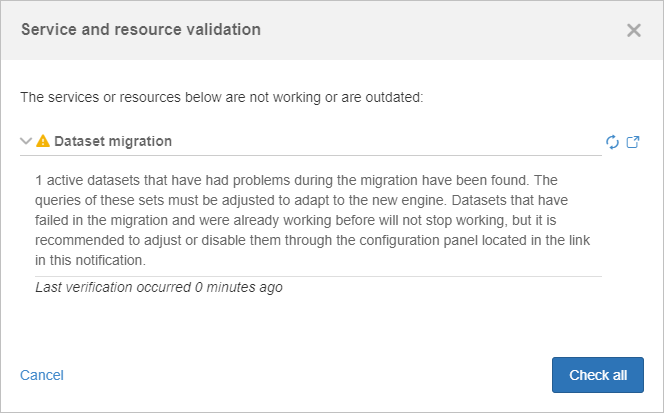
It is possible to view and adjust these datasets through the Form  File
File  Dataset (FO009) menu, by selecting the advanced filter with the Migration status: "Migration error".
Dataset (FO009) menu, by selecting the advanced filter with the Migration status: "Migration error".
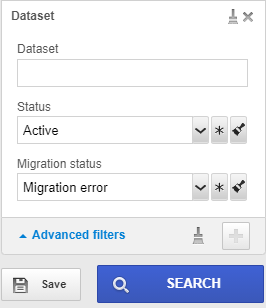
However, there may be datasets that failed the migration in which the user performing the adjustments does not have edit access. In this case, it is possible to use the notification link in the validation of services and resources, but it is necessary to be in an Admin user session. By accessing this link, a screen will be displayed listing all datasets that failed the migration, as shown in the image below.
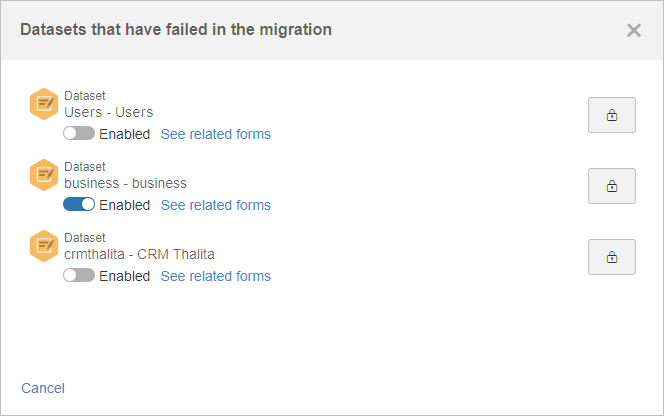
Within this configuration screen, it is possible to enable/disable the datasets, check the forms that are used in each dataset, as well as adding edit permission in the datasets for specific users, facilitating the adjustments.
After the adjustments, it is possible to perform the verification of all datasets in the Service and resource validation.
It is extremely important to correct the datasets that failed, as they will not work in later versions if they are not adjusted. |
New responsive form rules
It is now possible to perform calculations with dates in the responsive form. It is possible to add days and hours using the system calendar to consider only working days and hours. Functions to update form fields with the current date and time have also been added. In addition to that, a new action to allow clearing the fields has been added to the rule. Thus, it is possible to perform this operation without the need to define a property with a null value. An option to define the values of the fields with values from variables, expressions, and functions has also been made available. Thus, it is now possible, for example, to fill out the value of a field of the form with the title of the process instance.
Changes in the responsive form rules
To improve the organization of the information, two new tabs have been added to the responsive form editor: Expressions and Functions. The first one allows creating the mathematical expressions using form fields, other expressions, and functions. This feature was previously in the variable tab, and it has now been highlighted, emphasizing which are the mathematical expressions and facilitating the understanding and the maintenance of the form.
By updating the version, the mathematical expressions located in the variables will migrate to the new tab. The objective of this tab is to allow manipulating a form field value, obtaining user data, process data, applying formats etc. Thus, the User data, Instance data, Date and time which were previously in the conditional rules have been taken to the Functions tab. The geolocation, instance data, and user data options that were in the variables have also migrated to the Functions tab. With this improvement, it is possible to reuse the functions and mathematical expressions in the conditional rules and in the expressions and functions, allowing the user to create strong rules that are easy to understand. The new options to manipulate dates have also been added to the Functions tab, maintaining the standardization and organization of the system.
Previous versions
View also the improvements made to this component in previous versions: