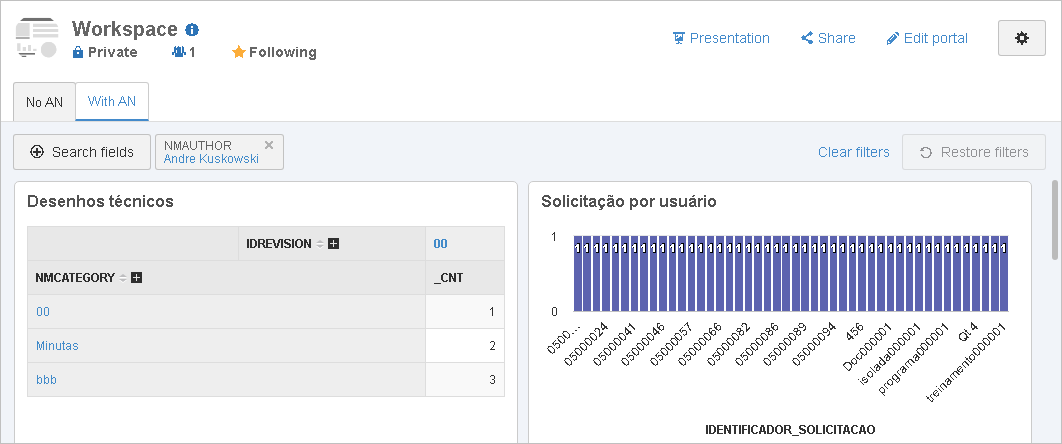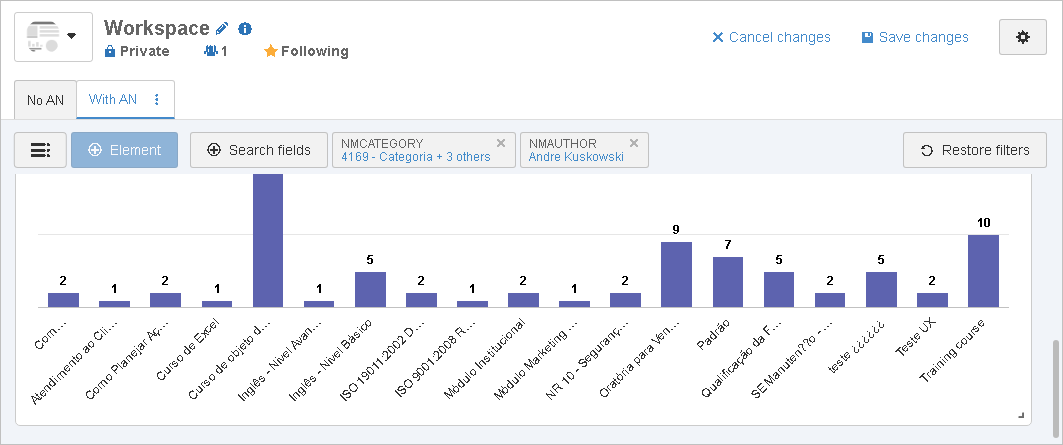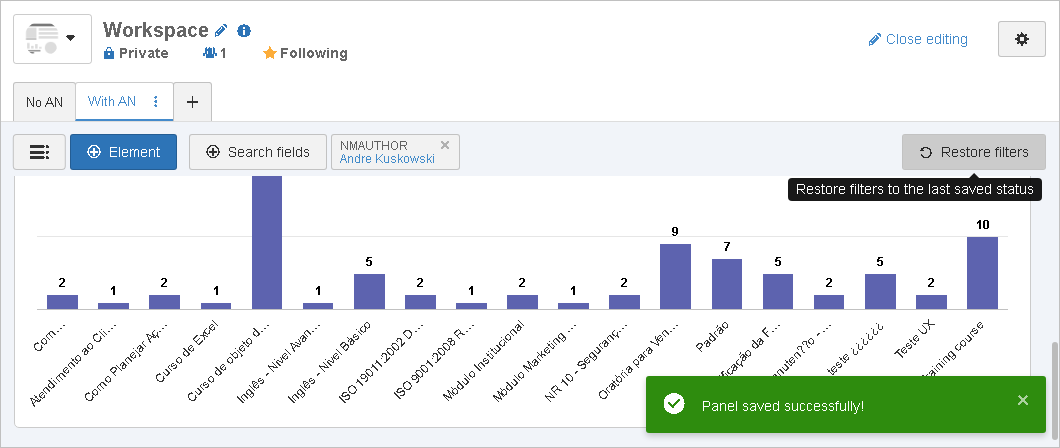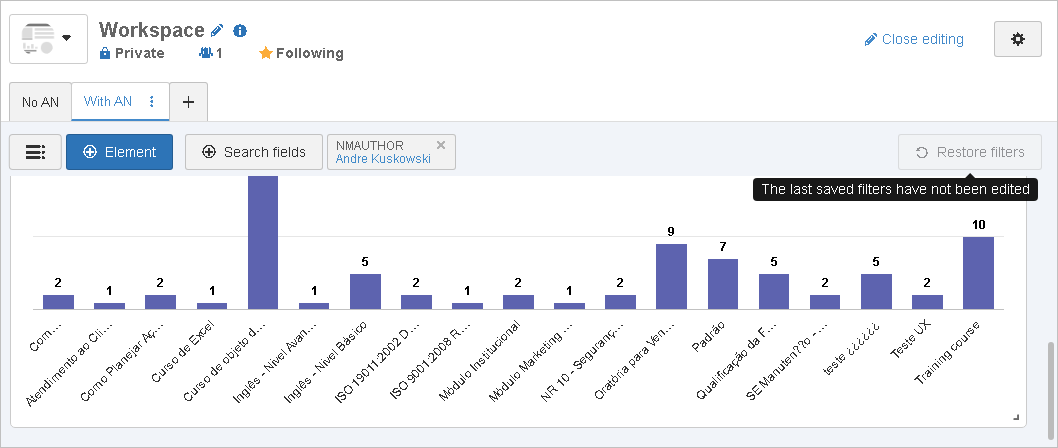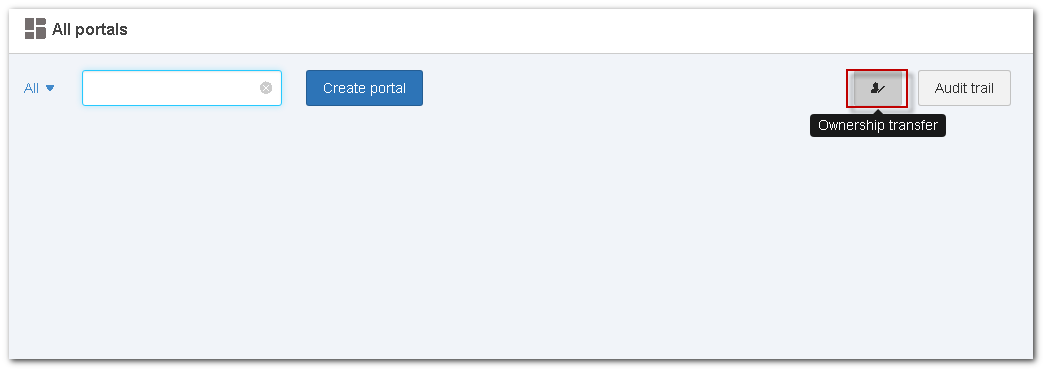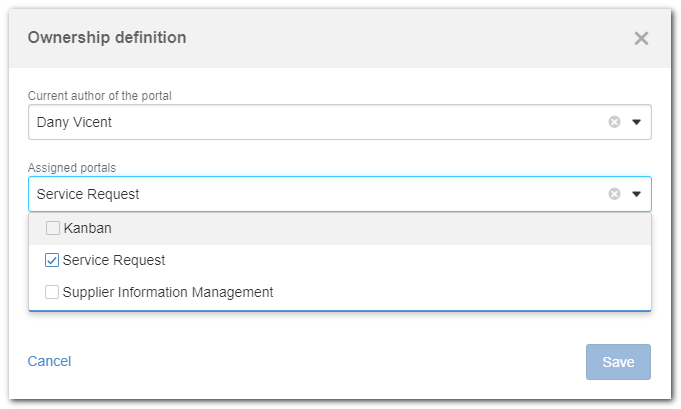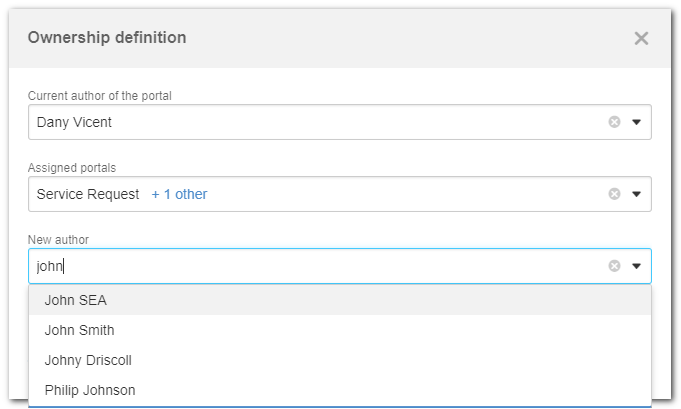Analytics filter
Improvements have been made to the filter of the Analytics component to persist the information per logged user, directed mainly at the companies that have a single portal that centers all information of the organization.
Any analysis and vision that is recorded and added to the portal will have two filter persistence options:
Per user
When the user logged into the system is in the view mode of a portal with Analytics visions, the options to persist the filters will be displayed. For example, the "+Filters" button, card filters and even the "Clear filters" option. That is, the user will have control over the information, and if they wish to restore the original portal filter, they must simply add the "Restore filters" button.
The "Restore filters" button will be enabled as soon as a filter is applied by the logged user. The user filters will be applied to the portal even if they exit and return to the portal. By clicking on this button, the original portal filters will be restored if a filter has been applied in the portal editing mode.
Per portal
Portals that already have filters in editing mode will not be impacted. This feature restores the filters that were applied to the portal when it was saved for the last time.
•Cancel changes: Returns the filter that was previously parameterized.
•Save changes: The newly added filter persists.
The last information saved at portal level will always be restored, and this only applies to the filter of the component to which the analysis and the vision belong.
Portal author transfer
A feature has been developed to allow transferring the ownership of a portal, aiming to meet the need to maintain portals whose user (author) has been inactivated or blocked.
The feature has been made available through the "Ownership transfer" button under the "All portals" option of the Portals menu. This button will only be displayed for users with the "Ownership transfer" permission checked in the data of their access groups (CM011). A user with this permission may transfer the ownership of one or more portals from one (inactive or active) user to another (active) user.
When entering the screen, the following fields will be displayed:
▪Current author of the portal - Select the user who created the portal. In this field, the displayed users will be grouped into active and inactive to facilitate the transfer.
▪Assigned portals - This field will display the portals linked to the user selected in the "Current author of the portal" field. Select the portals that will be transferred to the new author.
▪New author - User who will be the new author of the portal. This field will only display users who are active in the system.
All transfer action will be recorded in the Audit trail of the portals:
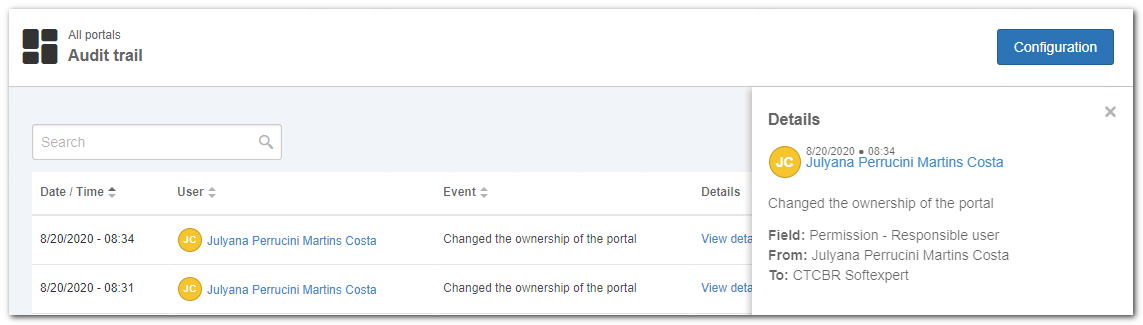
Portal audit trail details
Saved searches
The Saved searches SE Suite widget has been edited to allow parameterizing My searches and Public searches. In the My searches option, all saved searches of the logged user will be displayed, and in the Public option, all searches the user has permission to view within a component will be displayed. The objective of this improvement is to facilitate the availability of information without selecting them one by one in the Specific option and bringing them in a general way.
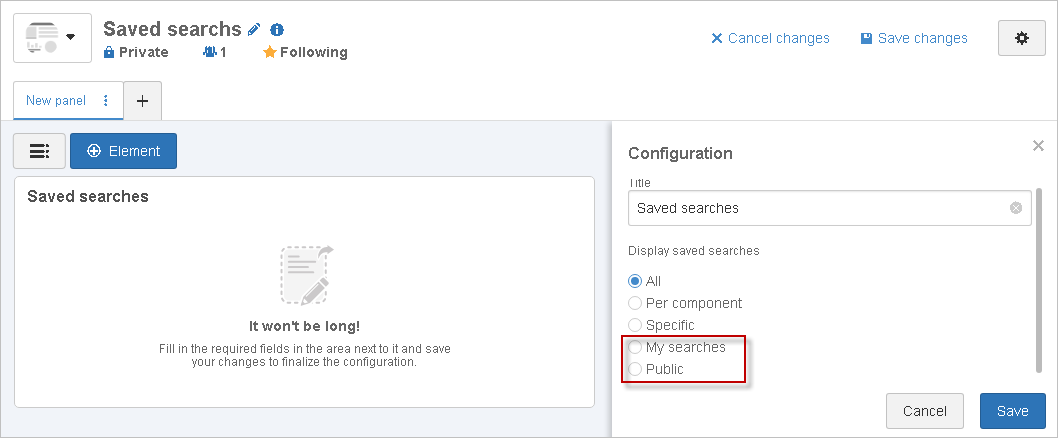
Saved searches widget
Portal panel copy
The portal editing mode has been edited to allow users to duplicate panels and reuse information.
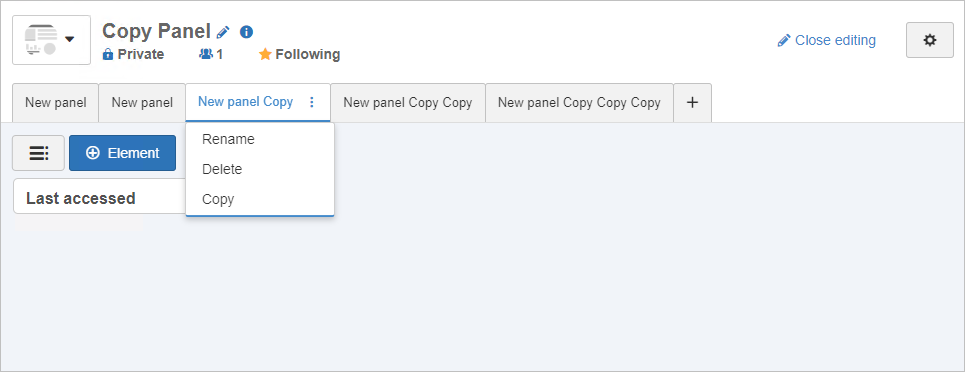
Panel copy
Portal sharing and Home definition
Aiming at improving the performance of the Share and Set as Home actions of the portal, the "See more" option has been added to the user and group selection.
Previous versions
View also the improvements made to this component in previous versions: