|
The risk analysis makes available a set of procedures that enable considering the risk sources, their positive and negative consequences, as well as the probability of such consequences happening again. Moreover, it is necessary to make an analysis to detect significant risks, that is, those which may result in a future loss.
The risk analysis screen can be accessed in several ways:
|
▪When saving the addition of a risk to the plan structure. ▪When selecting a risk in the structure and clicking on the Edit button on the toolbar. ▪If the plan already has all the associated risks in the structure, the risk analysis screen can also be accessed by the third quadrant of the Management  Planning menu. To do that, simply list the risks, through the details of the plan, and click on the Planning menu. To do that, simply list the risks, through the details of the plan, and click on the  side toolbar button. side toolbar button. |
The analysis can only be performed while the revision is in progress.
|
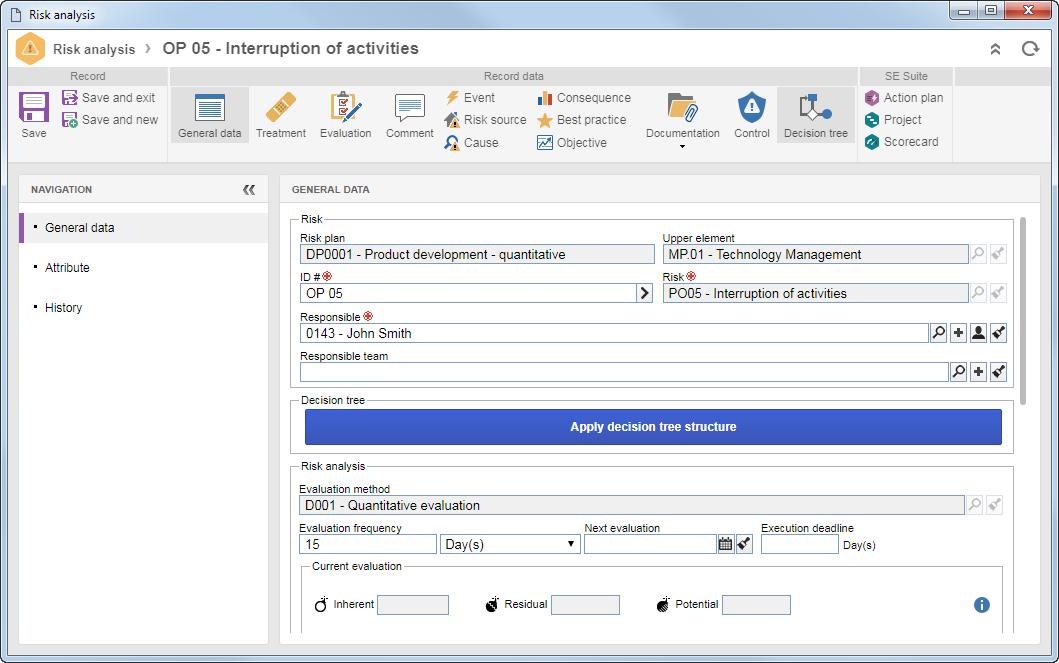
General data
The General data tab provides a summary of key control information and current evaluation.
Risk: This section contains fields that display general information about the risk being analyzed, for example, the risk name, risk plan, and the upper element where the risk was associated. The fields are filled in by the system, but some of them may be edited:
Field
|
ID #
|
Enter an ID # for the risk analysis. If you prefer, use the arrow next to this field to generate an automatic ID #. If in the advanced options of the plan in which the risk analysis is being performed, the use of identification mask has been configured, at the moment of generating the automatic ID #, its mask will be displayed. The ID # generated through the mask can only be edited if the "Enable ID # change" option is checked in the advanced plan options.
|
Responsible
|
This field will be filled out with the user responsible for the risk and can only be edited if, in the advanced options of the plan, a responsible party has not been set up for all the risk analyses of the plan. In that case, enter the user responsible for the risk analysis.
|
Responsible team
|
This field will be filled out with the team responsible for the risk and can only be edited if, in the advanced options of the plan, a responsible party has not been set up for all the risk analyses of the plan. In that case, enter the team responsible for the risk analysis.
|
Decision tree: This section will be displayed if a decision tree was associated with the plan type in question. Click on the Apply decision tree structure button to determine the Critical control points (PCC) of the risk being analyzed. Refer to the Answering decision trees section for details on this operation.
Field
|
Result
|
This field will be displayed after the application of the decision tree. In it will display the decision tree result, which may be: It is not a CCP, Change step or It is a CCP. If the decision tree has been applied several times in the same analysis, this field will display the result that requires more attention. For example, if there are "It is a CCP", "Change step", and "It is not a CCP" results, this field will display the "It is a CCP" result. If there are "Change step" and "It is not a CCP" results, this field will display the "Change step" result.
|
User
|
This field will be displayed after the application of the decision tree. In it, the user who applied the decision tree of the result that is being displayed in the previous field will be displayed.
|
Date
|
This field will be displayed after the application of the decision tree. In it, the date on which the decision tree of the result that is being displayed in the previous field will be displayed.
|
Risk analysis: This section will display information related to the risk analysis, thus enabling the tracking of the results from other performed evaluations. The Evaluation method and Responsibility route fields will be filled in with the evaluation method associated with the plan type whose risk is being analyzed and with the responsibility route for the approval of the risk analysis as defined in the advanced options of the plan. If the risk was still not evaluated, some fields in this section will not be displayed filled in:
Field
|
Evaluation frequency
|
In this field, it is possible to define the evaluation frequency of the risk. To do that, enter the number of days, months, or years that will define how often the Risk evaluation task will be generated.
|
Next evaluation
|
Enter when the next risk evaluation must be performed, even if a defined frequency exists.
|
Execution deadline
|
Enter the number of days that will be necessary for the execution of the Risk evaluation task.
▪Current evaluation: This section displays the result of the last evaluation performed in the risk. Click on the  icon to view the options and values of each method used in the evaluation. icon to view the options and values of each method used in the evaluation. ▪Treatment: In this section, it is possible to associate a treatment, according to the result of the risk evaluation. After saving the record, in this field, the system will present the options to create action plans from the treatment, according to the configurations made during its creation. This field may be filled in if, during the creation of the risk being analyzed, a treatment was associated. If more than one treatment is associated through the Treatment section, this field is not displayed. Refer to the Treating the risk section for more information on how to perform this operation. ▪Risk value (Opportunity/Loss): Enter the values related to the risk in the fields in this section. Select the Measurement unit used to measure the values of the risk, enter the Total value generated by the risk and the value of the Expectation to be committed to risk. |
Description
|
Record important information about the risk analysis.
|
Attribute
This section will only be displayed in the navigation panel if attributes are associated on the Risk analysis attributes tab of the risk type being analyzed. In that case, enter their values. Those attributes that are required must necessarily, have their values filled in. The blocked attributes will be filled by the system according to the default value set when associating it with the risk type. The way to fill out an attribute varies according to the configurations established at the moment of its creation. This operation may also be performed, through the Attribute option, on the toolbar of the Structure vision.
History
In this section, the system displays a timeline with the main events that occurred in the risk analysis, up to present. It is possible to add comments regarding each event.
|
In the Treatment section, associate the treatments that will be applied with the risk being analyzed. Use the following toolbar buttons on the side of this section to manage risk treatments:

|
Click on this button to add a treatment to the risk that is being analyzed. See more details in the Treating the risk section.
|

|
Click on this button to edit the data of the treatment association selected in the list of records.
|

|
Click on this button to delete the selected treatment and thus disassociate it from the analysis.
|
The association of a SINGLE treatment can also be performed through the "General data" section.
|
▪The association of treatments may be mandatory if, in the risk evaluation, there has been a result that requires an event, according to the configurations performed in the evaluation method used. If the obtained result requires treatment and one is not associated, the system will generate the Add treatment to risk task. ▪If during the creation of the risk being analyzed were associated treatments, they will be presented in this section. It will also be possible to see the risks that were associated through the "Associate" option on the toolbar of the plan structure screen. If the treatments from the risk are not edited, and the answer to the risk associated with them requires an action, the Add action to treatment task is generated to create or associate an action plan or an isolated action with the treatment in question. |
|
Use this section to perform the evaluation to verify whether the risk being analyzed is significant. To do that, the following tabs are available:
Tab
|
Current evaluation
|
Through it, it is possible to carry out the current risk evaluation. After completing all the evaluation fields, click on the  button to save the evaluation. If necessary, click on the button to save the evaluation. If necessary, click on the  button to add a new evaluation, which is automatically set as the current evaluation. Refer to the Evaluating the risk section for details on how to perform this operation. button to add a new evaluation, which is automatically set as the current evaluation. Refer to the Evaluating the risk section for details on how to perform this operation.
|
Evaluation list
|
Through this tab, in addition to performing new risk evaluations, it is also possible to edit or delete any already finished evaluation. Click on the  button to add a new evaluation. Refer to the Evaluating the risk section for details on how to perform this operation. button to add a new evaluation. Refer to the Evaluating the risk section for details on how to perform this operation.
|
Evaluation history
|
This tab displays a chart with the history of the results obtained from other risk evaluations. This chart is similar to the one displayed in the Current evaluation tab.
|
The risk evaluation can also be performed by means of the "Evaluation" option on the toolbar of the plan structure screen.
|
If the plan type to which the risk to be analyzed belongs is configured with the "Allow risk and control to be evaluated only in the draft step" option, the risk evaluation can only be carried out as long as the plan is in the draft step of the revision.
|
|
 In this section, it is possible to enter comments about the risk analysis. To do that, click on the In this section, it is possible to enter comments about the risk analysis. To do that, click on the  button and on the screen that will open, select the desired process. button and on the screen that will open, select the desired process.
|
In this section, it is possible to view the incidents (SE Incident), problems (SE Problem) or workflows (SE Workflow) that originate from risk analysis events, as well as add and associate new events. To do that, the following sidebar buttons are available:

|
Click on this button and select the desired option:
▪Incident: Allows starting the creation of an incident. On the screen that will open, select the type that will classify the incident you wish to create. The Title and Description fields are enabled to be filled according to the configurations made in the process. Save the record. The created incident ID # will be displayed and the activities will be generated for the due responsible parties. ▪Problem: Allows starting the creation of a problem. On the screen that will open, select the type that will classify the problem you wish to create. The Title and Description fields are enabled to be filled according to the configurations made in the process. Save the record. The created problem ID # will be displayed and the activities will be generated for the due responsible parties. ▪Workflow: Allows starting a workflow. On the screen that will open, select the process that will be instantiated. The Title and Description fields will be enabled to be filled according to the configurations made in the process. Save the record. The workflow ID # will be displayed and the activities will be generated for the due responsible parties. |

|
Click on this button to associate an incident, problem or workflow already initialized with the risk analysis. On the screen that opens, select the object type you wish to associate, and then locate and select the desired incident, problem, or workflow.
|

|
Click on this button to delete the selected event and disassociate it from the analysis.
|

|
Click on this button to view the event data associated with the analysis. Select the desired record before clicking on the button.
|
▪In order for this feature to work correctly, it is necessary that the SE Incident, SE Problem and/or SE Workflow components are part of the solutions acquired by your organization. ▪Refer to the specific documentation of these components for more information on incidents, problems, and workflows. |
▪The association of events may be mandatory if in the risk evaluation has been obtained some result that requires event, according to the configurations made in the evaluation method used. If the obtained result requires an event and one is not associated, the system will generate the Add event to risk task. ▪If the risk evaluation method is "Matrix (Self-Assessment)," the events presented in this section are considered in the risk evaluation. |
|
In this section, the sources that may have led to the manifestation of the risk analysis should be associated. If risk sources were associated during the creation of the risk being analyzed, they will also be displayed in this section. On the side toolbar, the following buttons are available:

|
Click on this button to create a new risk source and associate it with the analysis. See more details on how to fill out the fields of the screen that will open, in the Creating risk sources section.
|

|
Click on this button to associate a risk source with the analysis. On the screen that will open, locate and select the desired risk source.
|

|
Click on this button to delete the selected record and disassociate it.
|

|
Click on this button to edit the data of the risk source. Select the desired record before clicking on the button.
|

|
Click on this button to delete the risk source and thus disassociate it from the analysis.
|
|
In this section, the causes that resulted the risk to be under analysis should be associated. This section is divided into two listings. In the first listing, it is possible to use the analysis tools available in SE Suite to reach the root cause of the risk: 5 Whys, FTA, and Ishikawa. It will be possible to create a new analysis or associate an existing analysis. To do that, click on the  button and select the desired option. The details on how to create a new analysis or associate an existing analysis may be found in the User guide button and select the desired option. The details on how to create a new analysis or associate an existing analysis may be found in the User guide  Tools Tools  Analysis tools section. Analysis tools section.
In the second listing, it is possible to directly associate the causes of the risk. On the side toolbar, the following buttons are also available:

|
Click on this button to associate a cause with the analysis. On the screen that will open, select the desired cause and enter whether it is a root or potential cause, its percentage, the department responsibility, and a description for it.
|

|
Click on this button to edit the association data for the selected cause.
|

|
Click on this button to delete the selected cause and thus disassociate it from the analysis.
|
|
Use this section to associate the consequences caused by the risk being analyzed. On the side toolbar, the following buttons are available:

|
Click on this button to create a new consequence and associate it with the analysis. See more details on how to fill in the fields on the screen that will be opened in the Creating a consequence section.
|

|
Click on this button to associate a consequence with the analysis. On the screen that will open, locate and select the desired risk source.
|

|
Click on this button to disassociate the selected record.
|

|
Click on this button to edit the consequence data. Select the desired record before clicking on the button.
|

|
Click on this button to open the consequence data screen for viewing.
|
|
Use this section to associate the best market practices for controlling the risk in question and keeping it at an acceptable level. If during the creation of the risk being analyzed, the best practices were associated, they will also be displayed in this section. The following buttons are available on the side toolbar:

|
Click on this button to create a new best practice and associate it with the analysis. See further details in the Creating best practices section.
|

|
Click on this button to edit the best practice data. Select the desired record before clicking on the button.
|

|
Click on this button to associate a best practice with the analysis. On the screen that will open, locate and select the desired best practice.
|

|
Click on this button to disassociate the selected record.
|

|
Click on this button to view the data of the best practice selected in the list of records.
|
|
In this section, the objectives to be achieved should be associated with the risk analysis. If during the creation of the risk being analyzed were associated objectives, they will be presented also in this section. The following buttons are available on the side toolbar:

|
Click on this button to create a new objective and associate it with the analysis. See more details on how to fill in the fields on the screen that will be opened in the Creating objectives section.
|

|
Click on this button to edit the associated objective data in this section. Select the desired record before clicking on the button.
|

|
Click on this button to associate an objective with the analysis. On the screen that will open, locate and select the desired objective.
|

|
Click on this button to disassociate the selected record.
|

|
Click on this button to view the data of the objective selected in the list of records.
|
|
Use this section to associate the documents and/or attachments related to the risk analysis. To do that, the following subsections are available:
▪Attachment: Use this section to add the attachments related to the risk analysis. Refer to the Adding attachments section for further details on how to add attachments. ▪Document: Associate, through this section, the documents related to the risk analysis. For this resource to work correctly it is necessary for the SE Document component to be a part of the solutions acquired by your company. Refer to the Adding documents section for further details on how to associate documents from SE Document.
|
Use this section to associate the control analyses for the risk analysis in question. If during the creation of the risk under analysis were associated controls, they will be also presented in this section. To do that, click on the  side toolbar button and on the screen that will be displayed, select one of the following options: side toolbar button and on the screen that will be displayed, select one of the following options:
Option
|
Create analysis
|
Allows creating a control analysis. To do that, in the respective field, select the control to which the analysis will be created.
|
Associate analysis
|
Allows associating a previously created control analysis with the risk analysis. To do that, in the Control analysis field, locate and select the desired control analysis. Only the analyses whose plans are already approved are available for selection. Notice that the associated analysis is not available for editing.
|
Duplicate analysis
|
Allows creating a copy of a control analysis and associating it with the plan. To do that, in the Control analysis field, locate and select the desired control analysis. Notice that in order to duplicate an analysis, the evaluation method applied to it should be the same as the one applied to the risk analysis.
|
The association of controls may be mandatory if in the risk evaluation has been obtained some result that requires event, according to the configurations made in the evaluation method used. If the obtained result requires a control and one is not associated, the system will generate the Add control to risk task.
|
|
This section will only be displayed if any decision tree was associated with the plan type whose risk is being analyzed. The decision tree allows determining the Critical control point (CCP) of the risk being analyzed. The decision tree can be answered more than once. On the side toolbar, the following buttons are available:

|
Click on this button to answer the questions in the decision tree. See more details about this operation in the Answering the decision tree section.
|

|
Click on this button to disable/enable a decision tree result. Select the desired record before clicking on the button.
|

|
Click on this button to delete a decision tree result. Select the desired record before clicking on the button.
|
This operation can also be performed through the "General data" section.
|
|
In this section, it is possible to create or associate isolated action plans or actions from the risk analysis, in order to treat it. In order for this feature to work correctly, it is necessary for the SE Action plan component to be part of the solutions acquired by your organization. On the side toolbar, the following buttons are also available:

|
Click on this button and select the desired option:
▪Action plan: Allows creating an action plan from the risk analysis. On the screen that will open, define whether to create a blank action plan or from a template. Depending on the option you have chosen, select the category that will sort the plan or template from which the plan will be created and save the selection. At this point, the data screen of the action plan structure will be presented, making it possible to configure. ▪Isolated action: Allows creating an isolated action from the risk analysis. On the screen that opens, select the category that will sort the action and save the selection. At this point, the data screen of the isolated action will open for completion. |

|
Click on this button to associate an action or isolated action plan already created with the risk analysis. On the screen that opens, select the object type you wish to associate, and then locate and select the desired action plan or isolated action.
|

|
Click on this button to delete the association of the action plan or isolated action with the risk analysis in question.
|

|
Click on this button to view the structure of the action plan or view the isolated action data.
|
▪Refer to the specific documentation of the SE Action Plan component for more information on creating action plans and isolated actions. ▪Also presented in this section are the action and the isolated action plans created or associated with the treatment of the risk. |
|
In this section, it is possible to carry out the association of projects that have some relation with the risk analysis. In order for this feature to function properly, it is necessary for the SE Project component to be part of the solutions acquired by your organization. On the side toolbar, the following buttons are also available:

|
Click on this button to associate a project with the risk analysis. On the screen that will be displayed, locate and select the desired project. Save the selection after that.
|

|
Click on this button to delete the association of the project with the risk analysis in question.
|

|
Click on this button to view the associated project data.
|

|
Click on this button to view the associated project structure through the SE GanttChart. Refer to the specific SE Project component documentation for more information about this feature.
|
|
In this section, it is possible associate indicator lists with the risk analysis. In order for this feature to function properly, it is necessary for the SE Performance component to be part of the solutions acquired by your organization. On the side toolbar, the following buttons are also available:

|
Click on this button to associate the list with the risk analysis. On the screen that will be displayed, locate and select in the type hierarchy, the scorecard to which the element belongs. After that, select the desired element and save your selection.
|

|
Click on this button to disassociate the selected risk from the risk analysis.
|

|
Click on this button to view the associated element data. Select the desired record before clicking on this button. Refer to the specific documentation of the SE Performance component for more information on the element data screen.
|
|
Save the risk analysis after entering all the necessary information.
|







