|
To release the receiving, on the toolbar on the main screen, select the desired receiving and click on the  button: button:
At this point, the inspection data screen will be displayed on the release step:
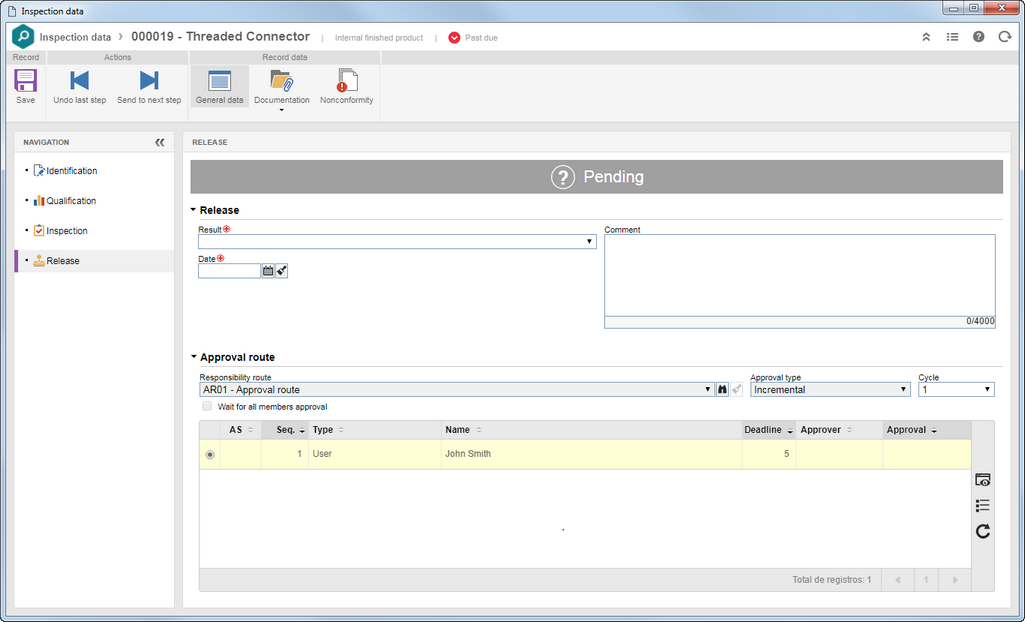
The following subsections may be available:
Release
|
Enter the data related to the release of the receiving. To do that, fill out the following fields:
Result: Select the item receiving result:
▪Approved: Indicates that the receiving was approved, releasing the inspection object to the stock. ▪Failed: Indicates that the receiving was failed. ▪Conditionally approved: The object of the inspection may be accepted by an observation, but it will influence the calculation of the score of its supplier. Date: Select the approval/failure date of the receiving of the inspection object.
In case of failure, if the "Add nonconformity record when receiving is rejected" option is checked in the General parameters, at least one nonconformity record must be performed on the receiving in question.
|
|
Approval route
|
This section will only be displayed if there is a responsibility route set for the release step of the inspection flow. In that case, when sending the record to the next step, the system will generate the Execution approval task for the members of the responsibility route which will be displayed in this section.
|
|
When clicking on the arrow below this option, the following subsections are available:
Attachment
|
Through this section, it is possible to add, delete, download and view the attachments related to the inspection. For further details on how to add attachments to the record, see the Adding attachments section.
|
Document
|
This section is only available if the SE Document component is part of the solutions acquired by your organization. In it, it is possible to add or associate the documents related to the inspection. Refer to the Adding documents section for further details on how to add and/or associate documents from SE Document.
|
|
Associate the nonconformities found during the release of the inspection form object. The non-conformities correspond to the non-compliance of the requirements specified for the receiving. The non-conformities correspond to the non-compliance of the requirements specified for the receiving. Use the following buttons to manage the non-conformities of the receiving:

|
Click on the arrow next to this button and select what kind of nonconformity will be created:
▪Ad-hoc: Select this option to create a nonconformity that will be controlled in the SE Inspection component. See more details about this operation in the Creating nonconformities in SE Inspection section. ▪Action: Select this option to create a nonconformity that will be controlled in the SE Action component. See more details about this operation in the Creating nonconformities in SE Action section. ▪Incident: Select this option to create a nonconformity that will be controlled in the SE Incident component. See more details about this operation in the Creating nonconformities in SE Incident section. ▪Action plan: Select this option to create a nonconformity that will be controlled in the SE Action plan component. See more details about this operation in the Creating nonconformities in SE Action Plan section. ▪Problem: Select this option to create a nonconformity that will be controlled in the SE Problem component. See more details about this operation in the Creating nonconformities in SE Problem section. |

|
Click on this button to edit the nonconformity record selected in the list of records.
|

|
Click on this button to delete the nonconformity record selected in the list of records.
|
|
After filling out all the information referring to the inspection step, the indication at the top of this section will change the "Pending" status to:
▪Approved: If the release has been approved. ▪Failed: If the release has been failed. ▪Conditionally approved: If the release has been approved by a condition. |
After performing the desired configurations, use the respective options on the toolbar of the screen to save the record. The following actions will also be available:
▪Send to next step: Click on this button to close the receiving release step. If this step is configured to have approval, then, at this point, the Execution approval task for the members of the responsibility route set in the inspection flow will be generated. After approval, the receiving will be closed. If the approval has not been configured, the receiving will be closed as soon as the button is clicked. ▪Undo last step: Click on this button to return to the previous step in the inspection flow.
|







