|
The goal of portals is to transform large amounts of data into graphic panels. Thus, portals can be considered analytical help instruments to communicate the results that support decision making and business management.
To access portals, use the Portals menu placed in Menu panel:
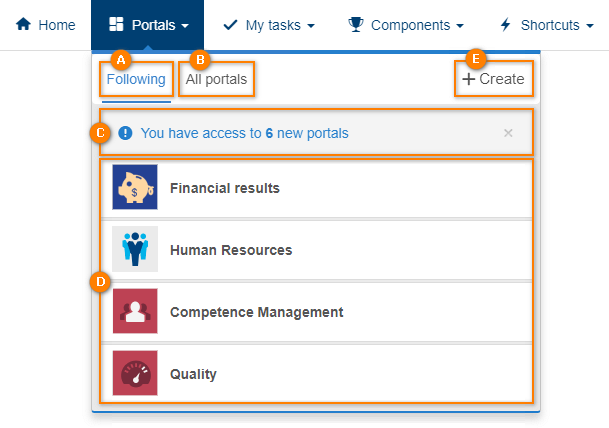
A
|
Following: This button displays a list with the portals that the logged user is following. The portal list is displayed in the menu itself (D).
|
B
|
All portals: This button takes the user to the list of all portals that the logged user has permission to view/follow. See the Portal list section for further details on how to follow a portal.
|
C
|
Notification: This area will only be displayed when the logged user is granted permission to view/follow a portal.
|
D
|
"Following" portal list: This list will display all portals that the user is following. Through this list the user can stop following a portal. To do that, move the mouse cursor under the portal name. An "X" will display on the right side, move the mouse to that "X". At this point, the "Stop following" button will be displayed. Click on this button to stop following this portal.
|
E
|
Create portals: This button is to open the creation screen of a new portal. See more details about this operation in the Creating a portal section.
|
For further information on how to create, follow, edit, and share a portal, view the following sections:
|





