|
To define a supply, in the main screen toolbar, click on the  button. In the window that will be displayed, select the type that will classify the supply being created and save your selection. button. In the window that will be displayed, select the type that will classify the supply being created and save your selection.
At this point, the supply data screen will open up:
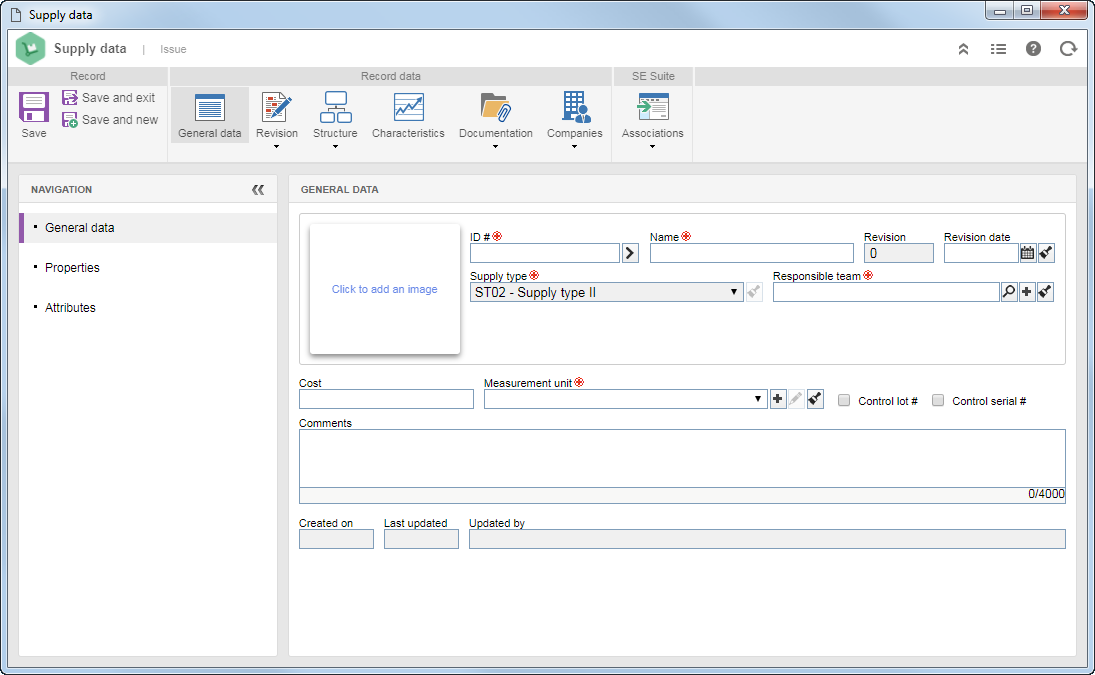
In the General data  General data section, fill in the following fields: General data section, fill in the following fields:
Field
|
Click to add an image
|
Select an image for the supply.
|
ID #
|
Enter a number or code for the supply. You may use the arrow located next to this field to generate an automatic ID #. Remember that if, in the type, the use of an identification mask is configured, the respective mask will be displayed when generating the automatic ID #. Remember that the ID # generated through the mask may only be edited if the Enable ID # change option is checked on the data screen of the type.
|
Name
|
Enter a name for the supply.
|
Revision
|
This field will be filled out by the system according to the configurations set in the type that classifies the supply being created. If it is set that the revision ID # will be Numeric or Text, this field will be filled out by the system with the number/letter that corresponds to the current revision of the supply. If it is Customized, enter an ID # to the current revision.
|
Revision date
|
Filling out this field depends on the configuration set in the supply type, i.e., whether the supply revision will be controlled by the system. See how to proceed in each case:
▪Uncontrolled revision: This field will remain disabled and will be filled in by the system with the date on which the record was created. ▪Controlled revision: This field will remain enabled and must be filled in only for supplies that have already been drafted and released. If the date is entered, after saving the record, the system will change the supply status to “Released”. If the supply has not been released, however, leave this field empty. In that case, as soon as the record is saved, the revision window will open up so that a revision may be planned for the supply in question. See further details in the Supply revision section. |
Supply type
|
This field will appear filled out with the supply type select previously and may not be edited.
|
Responsible team
|
This field is filled out with the default team entered in the supply type being created; however, it is possible to edit it. In that case, select the team that will be responsible for the supply being created. Use the other buttons located next to the field to create a new team and clear the filled out value.
|
Cost
|
Enter the money value that represents the cost of the supply being created.
|
Measurement unit
|
This field is filled out with the default measurement unit entered in the supply type being created; however, it is possible to edit it. In that case, select the measurement unit that will be used to measure the supply. Use the other buttons located next to the field to create a new measurement unit and clear the value filled in.
|
Control lot #
|
By checking this option, when performing an input event of the supply in the storeroom (SE Storeroom), it will be possible to enter the lot # and an expiration date for it. If this option is checked, it will not be possible to check the Control serial # field.
|
Control serial #
|
By checking this option, when performing an input event of the supply in the storeroom (SE Storeroom), it will be possible to enter the serial # and an expiration date for it. If this option is checked, it will not be possible to check the Control lot # field.
|
Comments
|
Enter relevant information about the supply being created.
|
After that, save the record, but do not close the data screen. At this point, the record behaves as follows:
▪If it has revision control: The system asks whether the user wants to start a new revision. See more details in the Revising supplies section. ▪If it has no revision control: The other tabs of the item data screen will be enabled to be filled out. See more details in the Editing supplies section.
|





