|
The simulation of an initiative evaluation aims to check the values that will be entered in the initiative evaluation, as well as to test other values that may be entered, allowing a deeper analysis of the feasibility of the initiative being evaluated. See how to carry out a simulation:
1.
|
On the main screen, locate and select the initiative. After that, click on the  button on the toolbar. button on the toolbar.
|
2.
|
At this point, the initiative data screen will open up. Access the Financial table section.
|
3.
|
The subsections displayed in the Financial table section correspond to the scenarios associated with the initiative type. Select the subsection that corresponds to the scenario under which you wish to perform the simulation, so that the financial data is presented on the right-side of the screen:
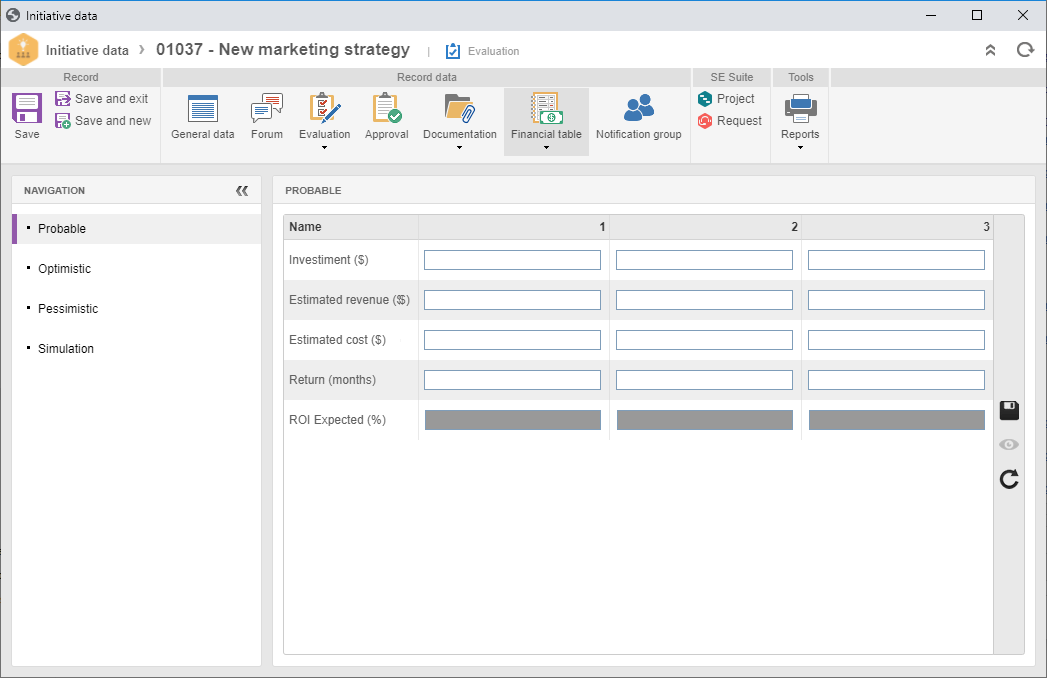
▪The image above aims at exemplifying the disposition of the scenarios and fields that may be available to be filled in when simulating the initiative evaluation. ▪Notice that the initiative that will be used as an example will be evaluated under three scenarios: Optimistic, Probable, and Pessimistic. On the right-side of the screen, the system will display the financial table events associated with the initiative type. ▪The number of columns displayed will vary depending on the amount that is entered in the "Analysis period" field, in the Initiative tab on the type data screen or in the General tab on the initiative data screen of being simulated. |
|
4.
|
The fields of each displayed analysis period (column) must be filled in with the values corresponding to the selected scenario. Because of that, according to the addition type configured for the financial datum, fill in the fields as follows:
Completion
|
Manual
|
Type in the desired value for each analysis period.
|
Spreadsheet
|
For this option to work correctly, the configurations described in the Importing variables from an Excel spreadsheet section must have been previously set. On the side toolbar, click on the  button to open the spreadsheet from which the value will be imported. If needed, perform the desired editing in the file. After that, save the changes (if any) and close the file. At this point, the system will fill in the periods fields according to the configuration entered in the Cell field on the event data screen of the financial table. button to open the spreadsheet from which the value will be imported. If needed, perform the desired editing in the file. After that, save the changes (if any) and close the file. At this point, the system will fill in the periods fields according to the configuration entered in the Cell field on the event data screen of the financial table.
|
Equation
|
The fields with this addition type are filled in by the system as the values of the variables that make up its formula are entered by the user (regardless if manually or through a spreadsheet). In other words, no data input will be necessary because the system will fill out the field with the result from the equation that is assembled and associated in the Formula field on the event data screen of the financial table.
|
It is important to point out that the way to perform this operation will depend on the option selected in the "Data input" field on the event data screen of the financial table.
|
In this example, the fields were filled out as follows:
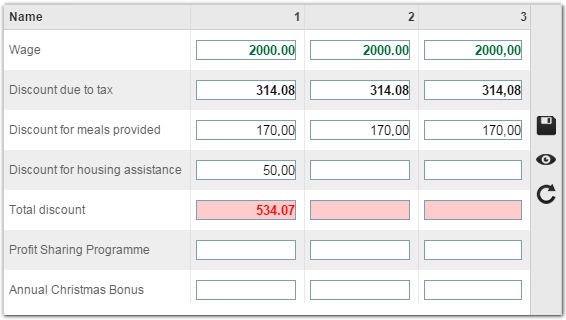
Completion
|
Wage (Wage)/Discount for meals provided (Meal discount)/Discount for housing assistance (Housing discount): the values were entered by the user.
Discount due to tax (Tax discount): the values were imported from an Excel spreadsheet.
Total discount (Total number of discounts): As the values from the Discount for meals provided, Discount for housing assistance, and Discount due to tax fields were being entered, the system would fill out the fields with the result from the equation configured for the datum in question, which consisted in the addition of the three data: Discount for meals provided + Discount for housing assistance + Discount due to tax.
|
|
After filling out all necessary fields of the scenario, click on the  button on the side toolbar. button on the side toolbar.
|
5.
|
After simulating the initiative evaluation under all the available scenarios, save the record.
|
6.
|
In the Financial table  Simulation section, it is possible to save the previous simulations, allowing other simulations to be performed using the same scenarios. Click on the Simulation section, it is possible to save the previous simulations, allowing other simulations to be performed using the same scenarios. Click on the  button on the side toolbar and fill out the data screen that will be opened: button on the side toolbar and fill out the data screen that will be opened:
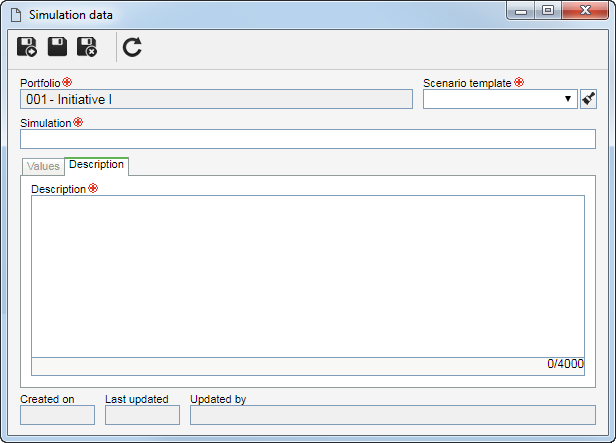
Fields/tabs
|
Portfolio
|
This field is filled out by the system with the ID # and name of the initiative of which the evaluation simulation is being performed.
|
Scenario template
|
Select the scenario under which the evaluation simulation of the initiative will be saved. It is important to point out that only those scenarios that are associated with the initiative type will be available.
|
Simulation
|
Enter a title for the simulation that will be saved.
|
Description
|
Enter important information regarding the performed simulation.
|
Values
|
This tab displays the values entered in the saved simulation of the scenario in question.
|
|
7.
|
Save the record after that. Perform as many simulations as necessary.
|
|







