|
On the main screen toolbar, click on the  button. button.
On the data screen that will be displayed, enter an ID # and a name for the initiative type.
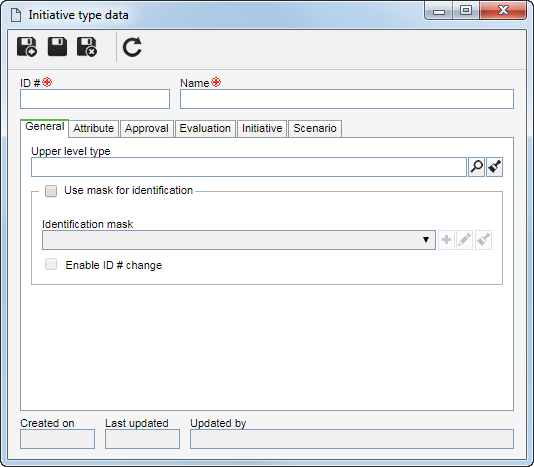
Fill out the other fields on the tabs that will be available:
Note: The record can only be saved if all mandatory fields have been filled out.
General
|
Upper level type
|
Select the initiative type that, on the main screen hierarchy, is one level above the record. This field will be filled out by the system if, on the main screen hierarchy, an initiative type is selected; however, it is possible to edit it.
|
Use mask for identification
|
Check this option for the automatic identification resource to be used when creating initiatives of this type. Fill out the following fields:
▪Identification mask: Select, among those already added to the system, the desired identification mask. If needed, use the buttons placed next to the field to create a new mask or clear the entered value in the field, respectively. ▪Enable ID # change: Check this option so that, when adding initiatives of this type, the generated identifier may be edited manually. If this option is not checked, the generated ID # may not be edited. |
|
 Use this tab to associate the attributes that complement the information of this initiative type. Use this tab to associate the attributes that complement the information of this initiative type.

|
Click on this button to associate an attribute that was previously created in the system with the record. See how to perform this operation in the Adding an attribute section.
|

|
Click on this button to disassociate the attribute selected in the list of records from the record.
|
|
On this tab, it is possible to parameterize the approval route types that may be used in the initiatives of this type. To do that, select the Route type for the approval:
Fields
|
Variable
|
Allows selecting the responsibility route when creating the initiatives of this type, as well as editing its members.
|
Fixed
|
Allows selecting the responsibility route when adding the initiatives of this type; however, it will not be possible to edit its members. In this case, the following option will be enabled:
▪Unique route: This option will only be available if the selected Route type is Fixed. Check this option to define a unique responsibility route for all the initiatives of this type. When you click on this option, it will not be possible to change or edit the route data when adding initiatives of this type. In the Responsibility route field that will be enabled, select, among those already added to the system, the desired responsibility route. |
|
On this tab, it is possible to parameterize the evaluation route types that may be used in the initiatives of this type. To do that, select the Route type for the evaluation:
Fields
|
Variable
|
Allows selecting the responsibility route when creating the initiatives of this type, as well as editing its members.
|
Fixed
|
Allows selecting the responsibility route when adding the initiatives of this type; however, it will not be possible to edit its members. In this case, the following option will be enabled:
▪Unique route: This option will only be available if the selected Route type is Fixed. Check this option to define a unique responsibility route for all the initiatives of this type. When you click on this option, it will not be possible to change or edit the route data when adding initiatives of this type. In the Responsibility route field that will be enabled, select, among those already added to the system, the desired responsibility route. |
|
Use this tab to perform the configurations regarding the initiatives of this type:
Fields
|
Financial table
|
Select, among those already added to the system, the financial table that will be used to evaluate the initiatives.
|
Financial analysis period
|
Determine the financial analysis period in which such initiatives will be analyzed. Check the Fixed option so that, when adding the initiatives of this type, the entered period may not be edited.
|
Initiative execution
|
In the Responsible team field, select, among those already added to the system, the team that will be responsible for executing the initiatives of this type. If needed, use the buttons placed next to the field to create a new team or clear the entered value in the field, respectively. Remember that the users who belong to the selected team will receive the Initiative execution task.
|
Evaluation method
|
Select the method that will be used to perform the quantitative evaluation of the initiatives of this type. Remember that if this field is not filled out, the Evaluation section will not be displayed on the data screen of the initiatives of this type.
|
The quantity entered in the "Financial analysis period" will determine the number of columns displayed in the Financial table section, in the initiative data screen.
|
|
On this tab, it is possible to associate the scenarios that will be used in the evaluation of the initiatives of this type. To do that, click on the  button on this tab and fill out the fields on the screen that will open up. button on this tab and fill out the fields on the screen that will open up.
Fields
|
Scenario
|
Select, among those already added to the system, the scenario that will be used to evaluate the feasibility of the initiatives of this type.
|
Form
|
If, in the financial table that will be used in the evaluation of the initiatives of this type, it is configured that the input of the value of a variable will happen through the import of the value from a cell in an Excel spreadsheet, select the form previously added to the system that contains the spreadsheet that will be used. Refer to the Importing variables from an Excel spreadsheet section for more details on the parameterization of this resource.
|
|
After filling in the necessary fields, save the record. To add an initiative subtype, just select the upper level type from the main screen hierarchy and follow the procedure described previously.
|







