|
To track an occurrence in the investigation step, first, select it in the main screen list of records. After that, click on the  button on the toolbar. button on the toolbar.
At this point, the occurrence data screen will be displayed. The fields will be filled out with the data entered in the identification, containment/disposition (if any) and investigation steps. The following tabs are available:
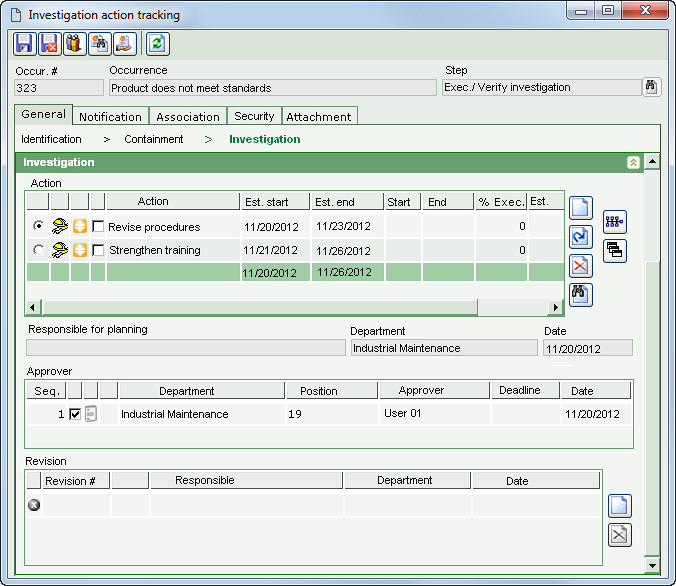
Note: Only the tabs and sections that will be available for editing in this step will be described below. The other tabs and sections displayed in the screen that are not described in this topic will only be available for viewing.
The following sections will be available:
Occurrence identification
|
The fields in this section may be available for editing according to the configurations performed in the occurrence classification. See the General section for a detailed description of this section.
|
Investigation
|
Actions
|
This list of records will display the containment actions planned for this occurrence. On the side toolbar, the following buttons are available:

|
Click on this button to add an investigation action to the occurrence. The actions added in this step do not go through approval. See further details about this operation in the Adding a planned action section.
|

|
Click on this button to edit the action selected in the list of records.
|

|
Click on this button to delete the action selected in the list of records.
|

|
Click on this button to perform an analysis by means of the Ishikawa grouped by cause diagram. Refer to the Analysis tools  Ishikawa diagram section for further details about this operation. Ishikawa diagram section for further details about this operation.
|

|
Click on this button to perform an analysis by means of the Ishikawa grouped by cause type diagram. Refer to the Analysis tools  Ishikawa diagram section for further details about this operation. Ishikawa diagram section for further details about this operation.
|

|
Click on this button to perform an analysis by means of the 5 whys diagram. Refer to the Analysis tools  5 Whys section for further details about this operation. 5 Whys section for further details about this operation.
|
|
The buttons to access the analysis tools are displayed according to the configurations set in the Configuration  General parameters menu. General parameters menu.
|
Revision
|
This list allows creating the necessary revisions to the execution of an investigation action. To do that, click on the  button and, on the data screen that will open up, describe the changes that must be made. After that, save the record. button and, on the data screen that will open up, describe the changes that must be made. After that, save the record.
|
|
|
This tab will only be displayed if it is thus defined in the Information tab in the occurrence classification. Through it, it is possible to manage the files related to the occurrence. On the side toolbar, the following buttons are also available:

|
Click on this button to add an attachment to the occurrence. See further details about this operation in the Add attachment topic below.
|

|
Click on this button to edit the attachment selected in the list of records.
|

|
Click on this button to delete the attachment selected from the list of records.
|

|
Click on this button to view the electronic file of the attachment selected in the list of records.
|
Add attachment
|
To add an attachment to the occurrence, click on the  button on the side toolbar. On the data screen that will be opened, fill out the following fields: button on the side toolbar. On the data screen that will be opened, fill out the following fields:
Attachment data
|
File
|
Click on the  button and, on the screen that will open, browse the directories and select the desired file. button and, on the screen that will open, browse the directories and select the desired file.
|
ID #
|
Displays a sequential number to identify the attachment, and it is possible to edit it. In that case, enter a number or code to identify the attachment.
|
Name
|
Displays the name of the previously selected file, and it is possible to edit it. In this case, enter a name for the attachment.
|
Type
|
Select the type that will classify the attachment. If a default attachment type has been set in the Configuration  Attachment type menu, this field will be filled out by the system with that type. Attachment type menu, this field will be filled out by the system with that type.
|
Date
|
Displays the date in which the occurrence attachment is being added.
|
Comments
|
Enter important information about the attachment.
|
After that, save the record. Repeat the procedure to add all desired attachments.
|
|
Save the record after filling out the fields. When the investigation step is finished, the occurrence will no longer be displayed in the list of records.
|







