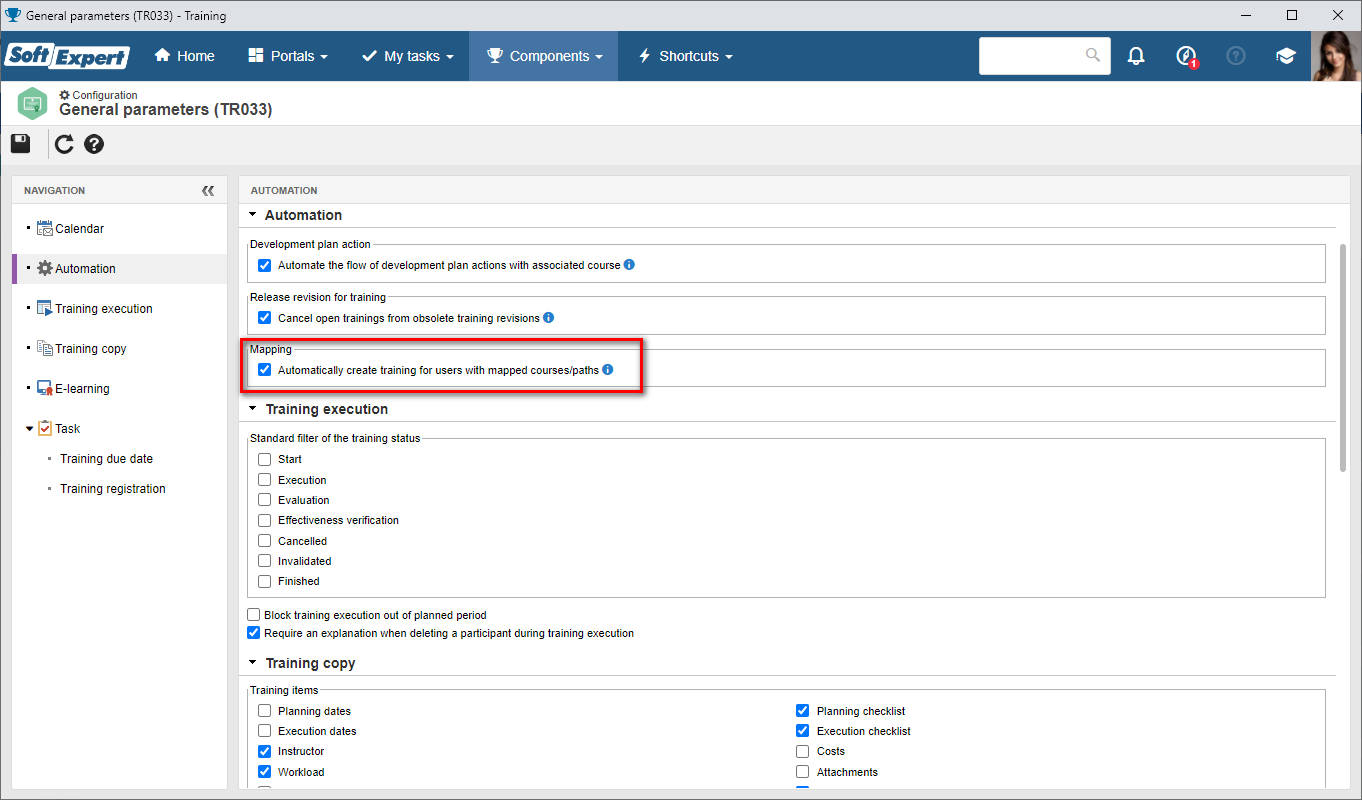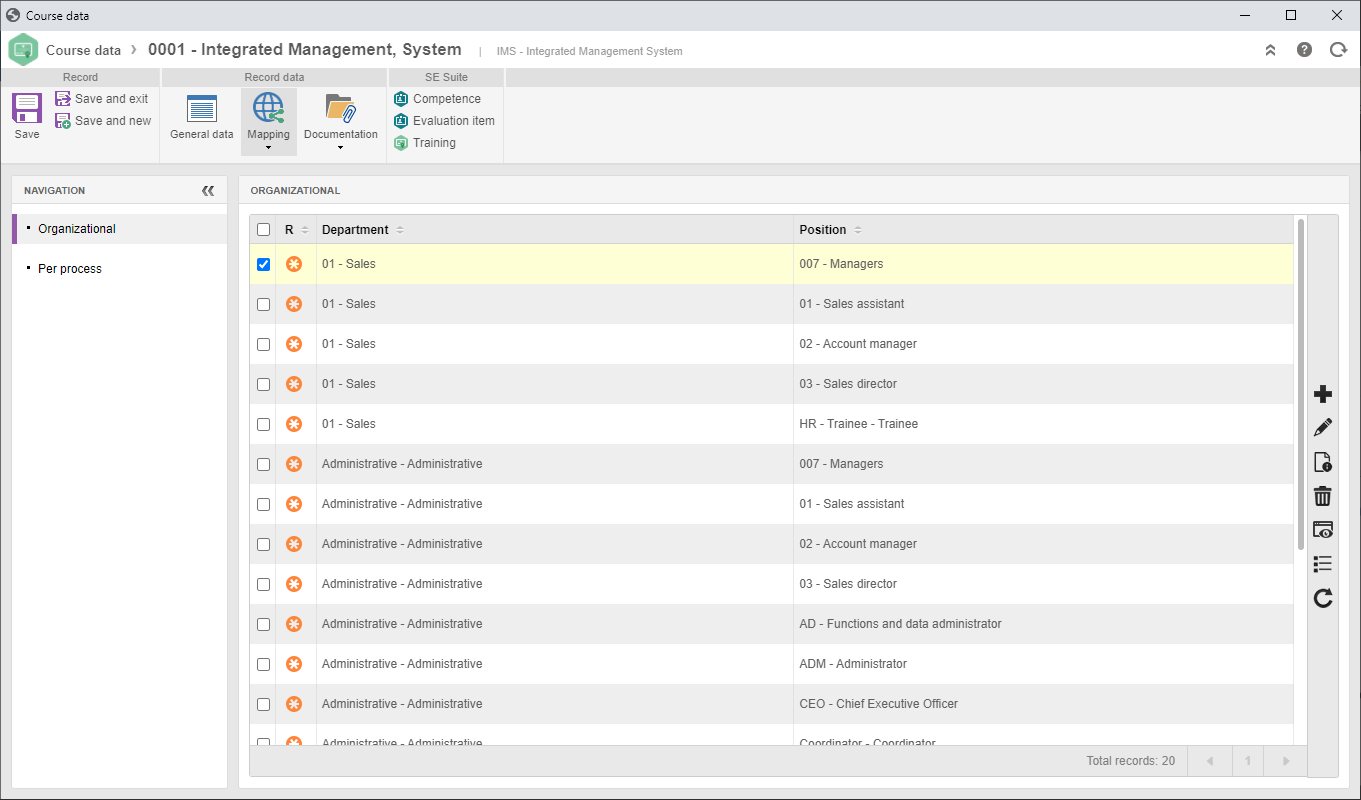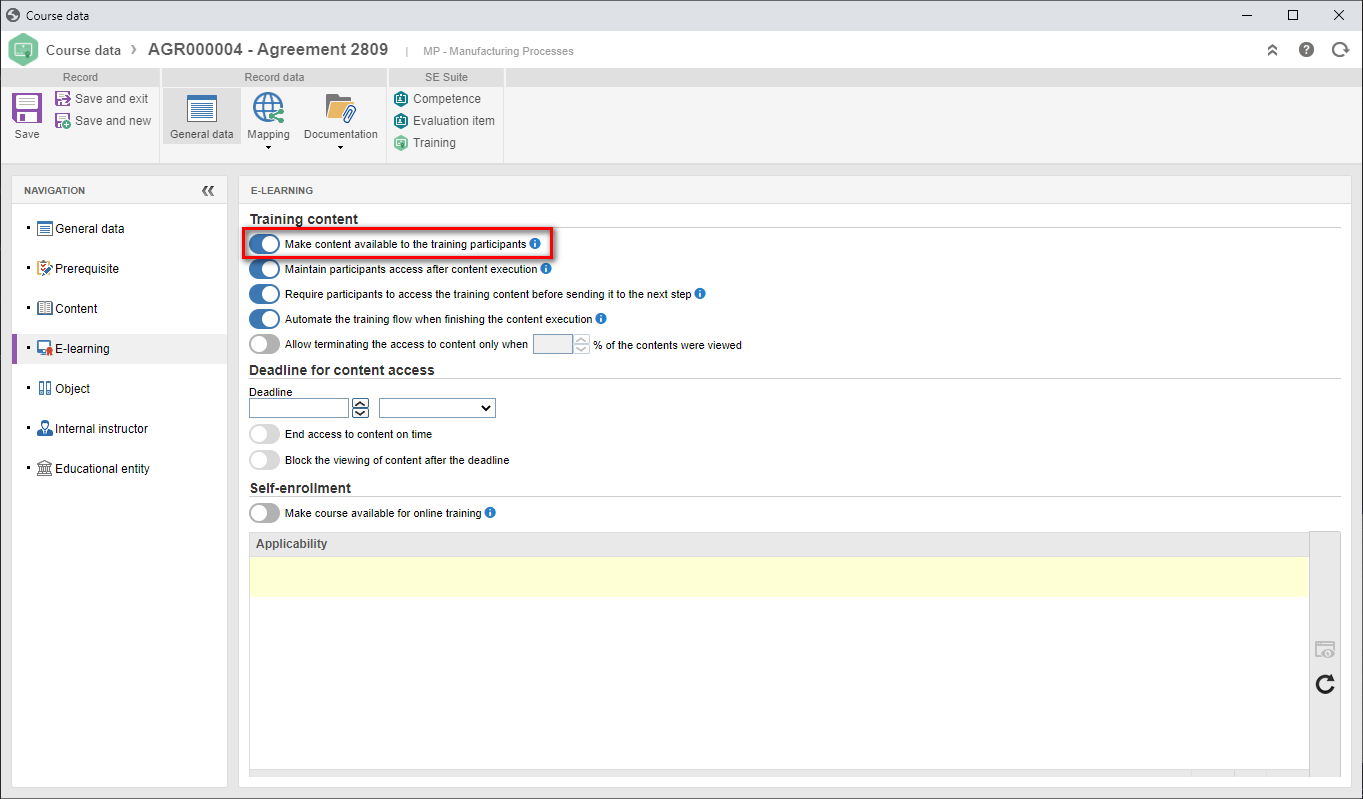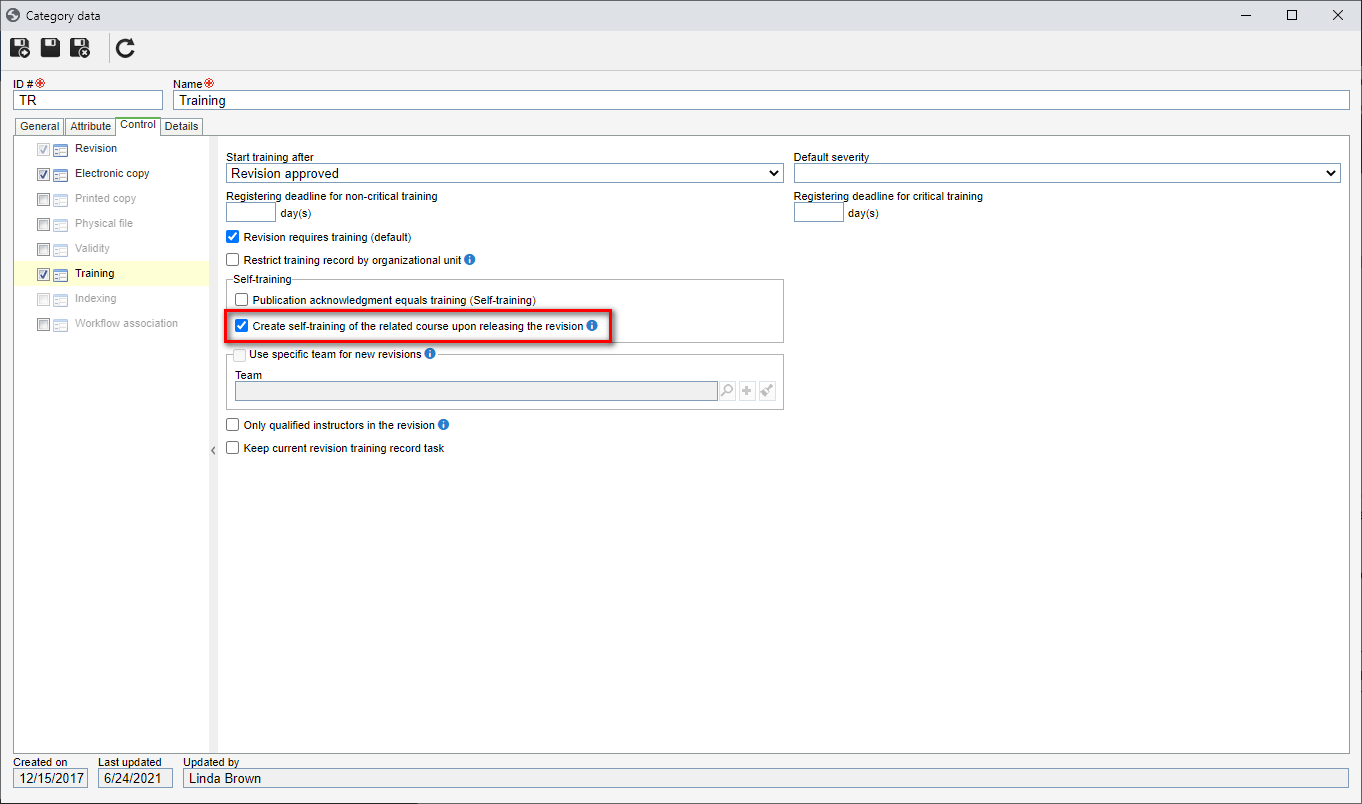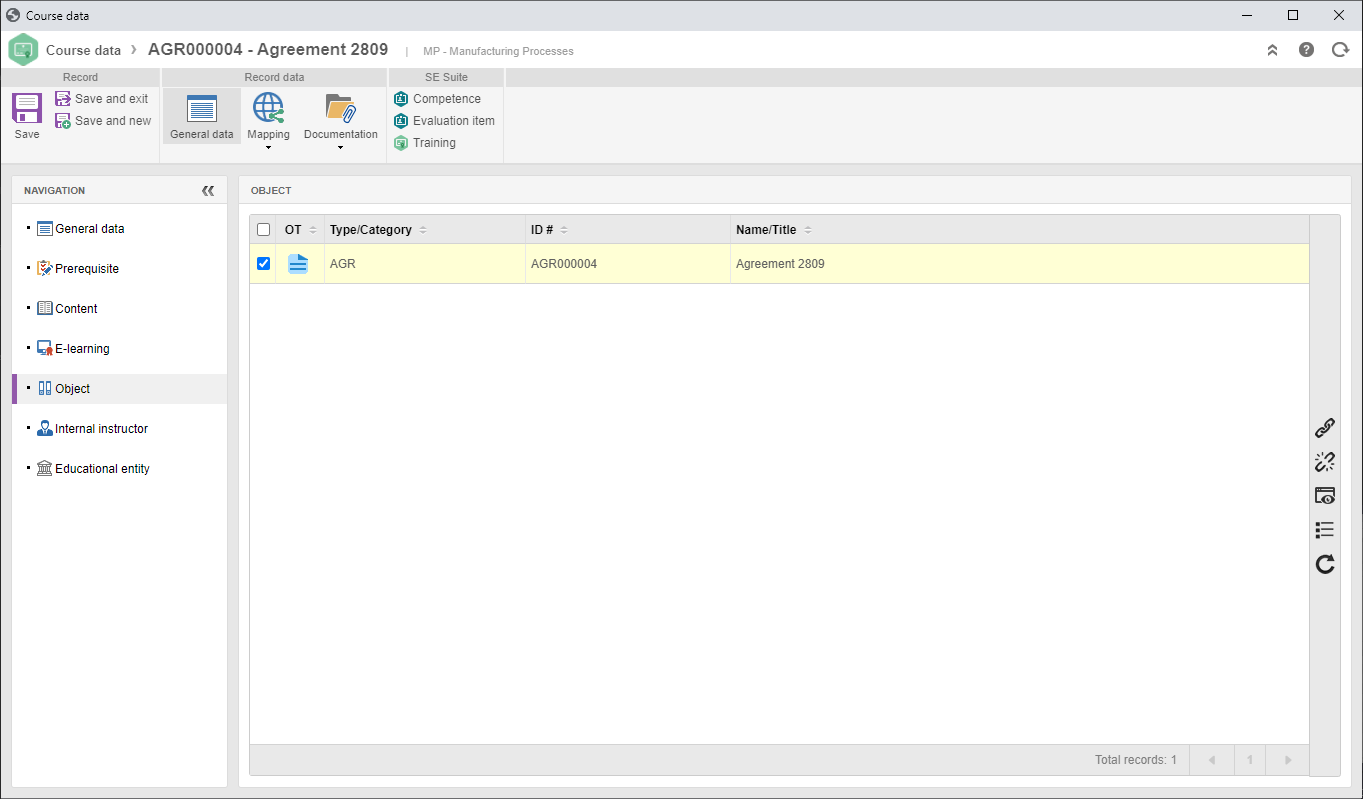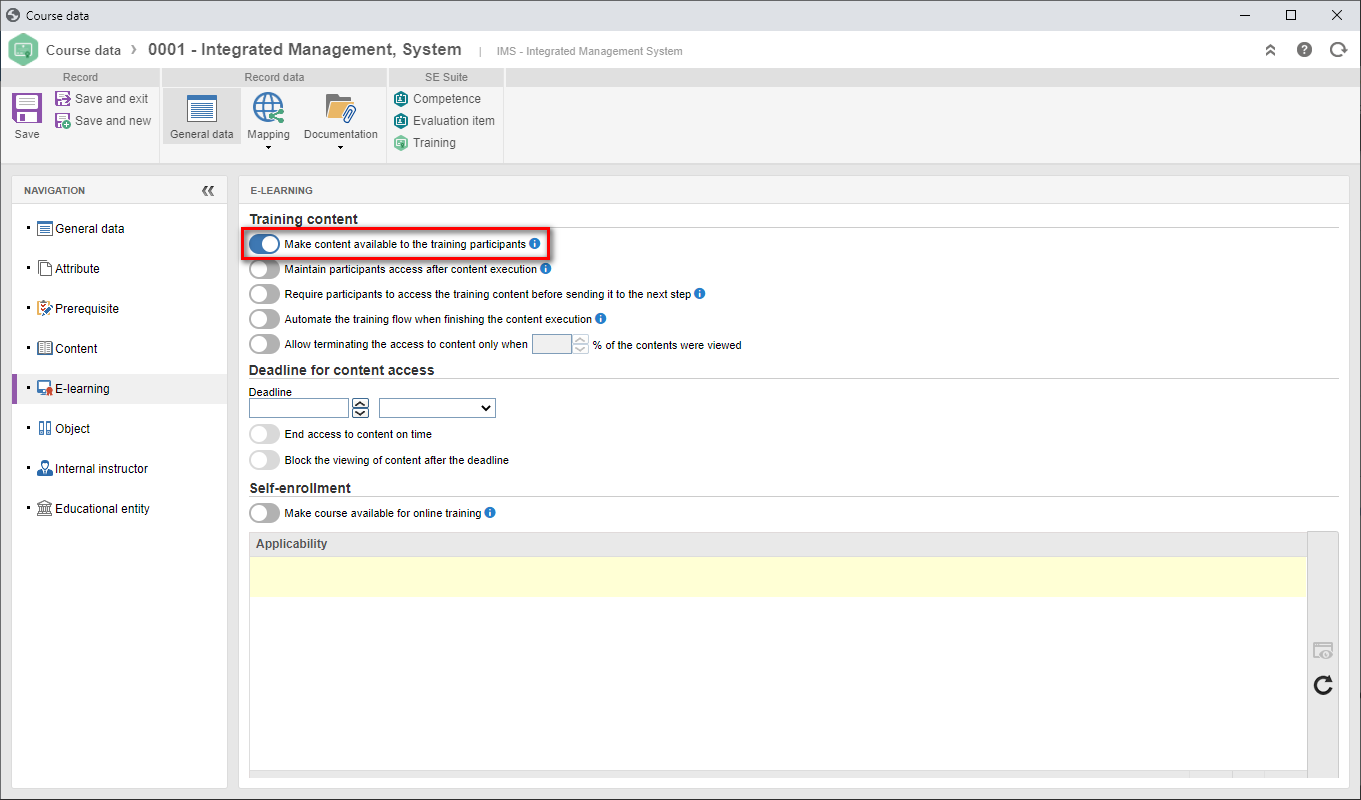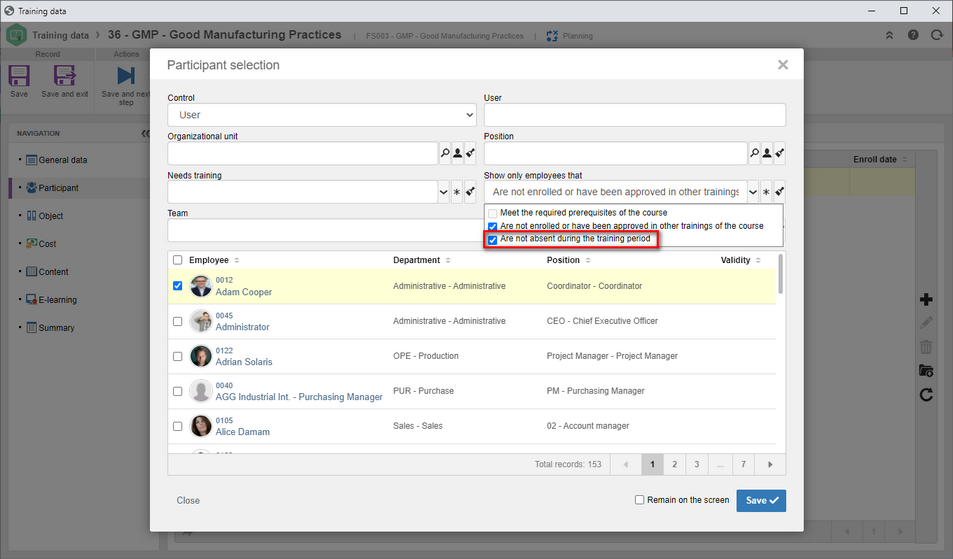Automatically create training for users with mapped courses/paths
Until now, even though they were configured correctly for e-learning, courses and paths mapped in departments/positions needed manual action by the responsible team or the employee for the enrollment to take place.
From now on, it will be possible to enable an option in the general parameters of SoftExpert Training for the system to automatically create trainings for users with mapped courses and paths that are correctly configured for e-learning.
To do that, it is necessary to check the "Automatically create training for users with mapped courses/paths" option in the "Automation" tab of the SoftExpert Training general parameters. By checking this option, self-trainings will be created through the “Training SocketJob” daily service from mapped courses and paths.
The user will receive the "training content" notification via e-mail, and they may access the e-learning content through the task or through the portal.
Create document training automatically (Integration with SoftExpert Document)
It will be possible to enable an option in the document category that will allow the creation of self-trainings for the revision released automatically. To do so, the "Create self-training of the related course upon releasing the revision" option must be enabled in the Training  Self-training tab of the document category.
Self-training tab of the document category.
For the feature to work correctly, it is necessary for the document to listed as the "object" of a SoftExpert Training course configured for e-learning. By checking the option in the category, a self-training of the course related to the document will be created for all users that need to be trained (be it through security or through course mapping) when releasing the revision for training.
The user will receive the "training content" notification via e-mail, and they may access the e-learning content through the task or through the portal.
Consider absence to select participants in the training
It will be possible to apply a filter to the training participant selection to display only employees that are not absent during the training period. The filter will check if the employee will not be absent during the planned or execution period of the training, based on the absence period registered in the user account data. To apply it, it will be necessary to check the "Display only employees that are not absent during the training period" option.
Previous versions
View also the improvements made to this component in previous versions: