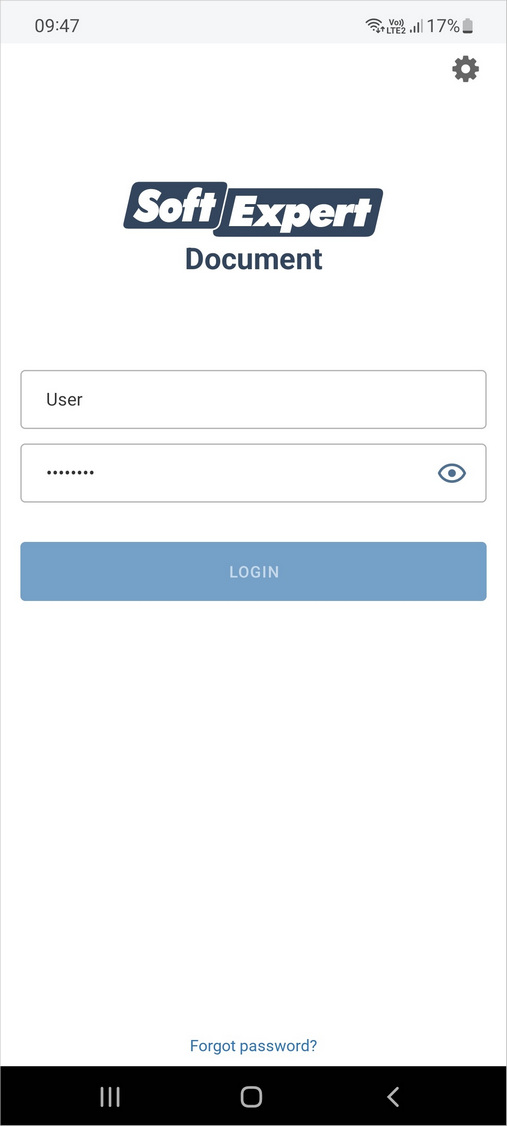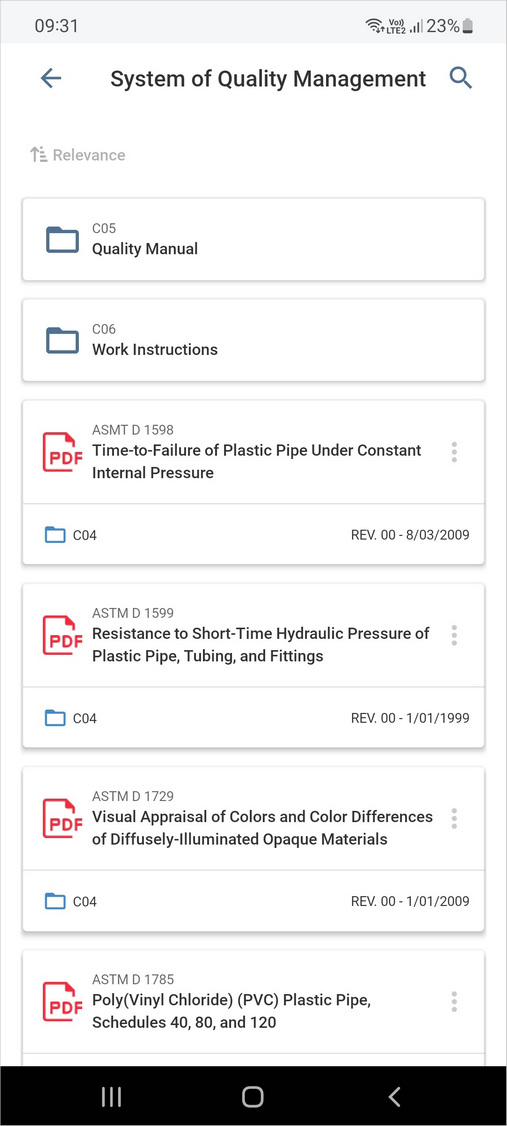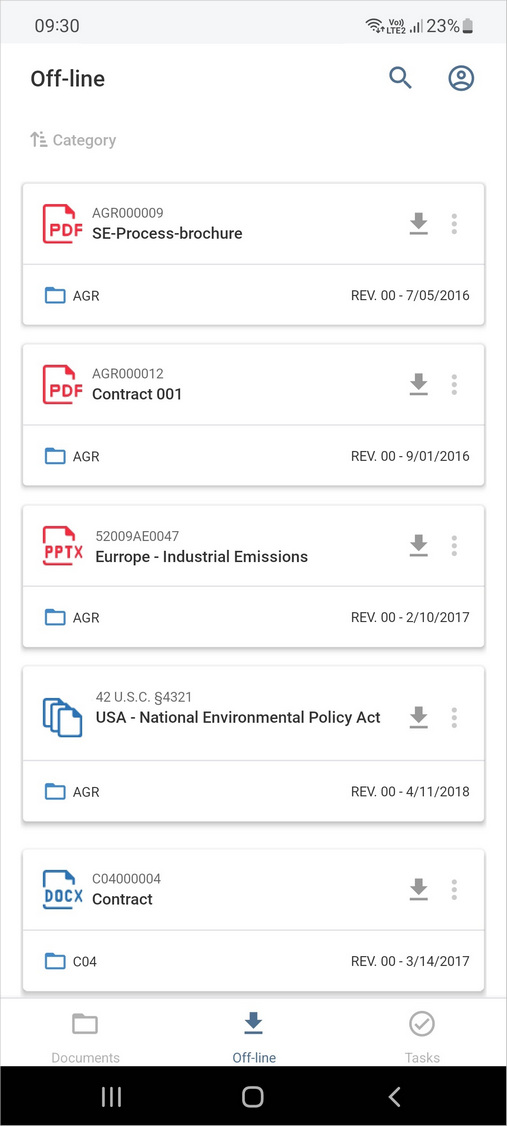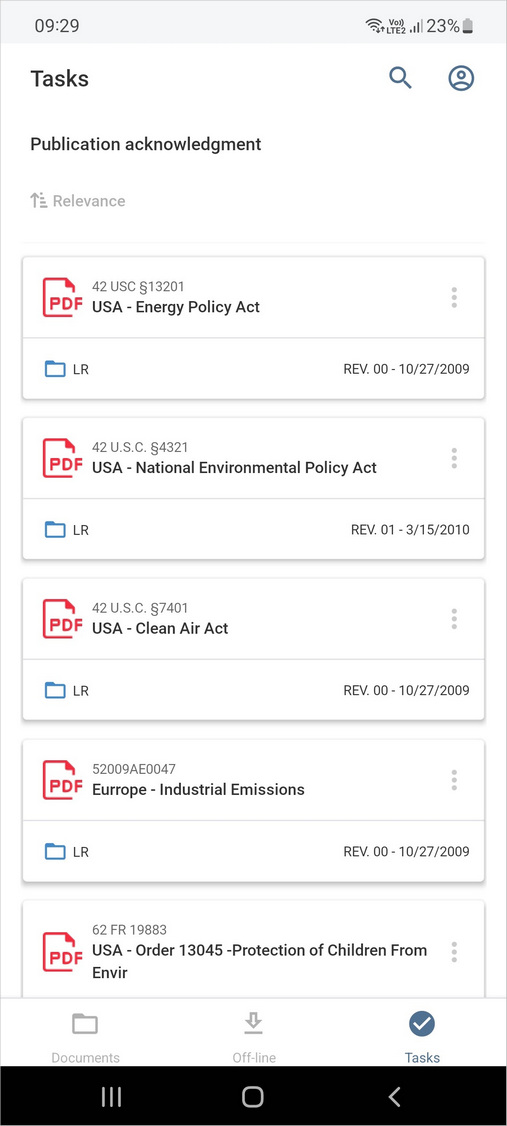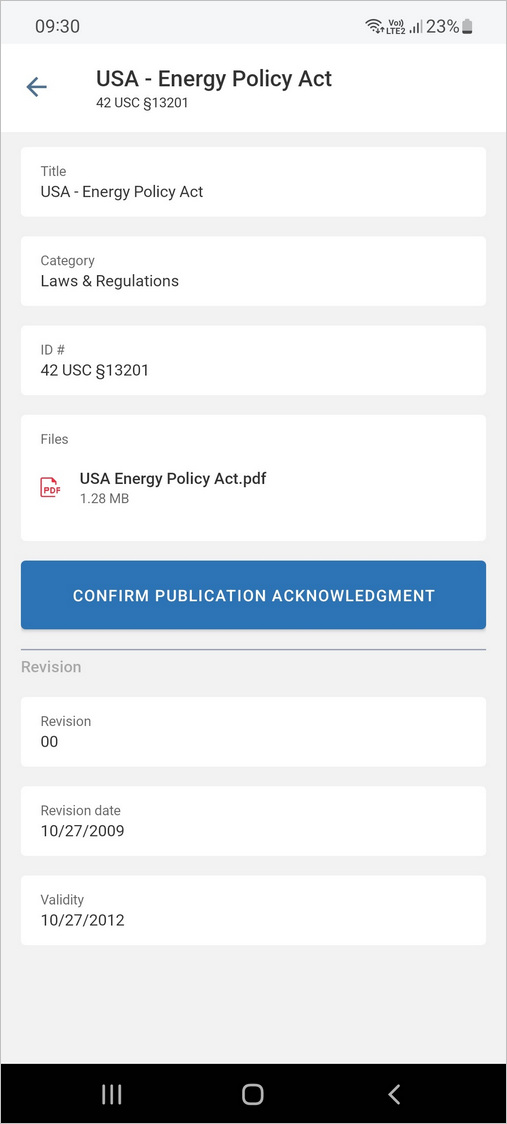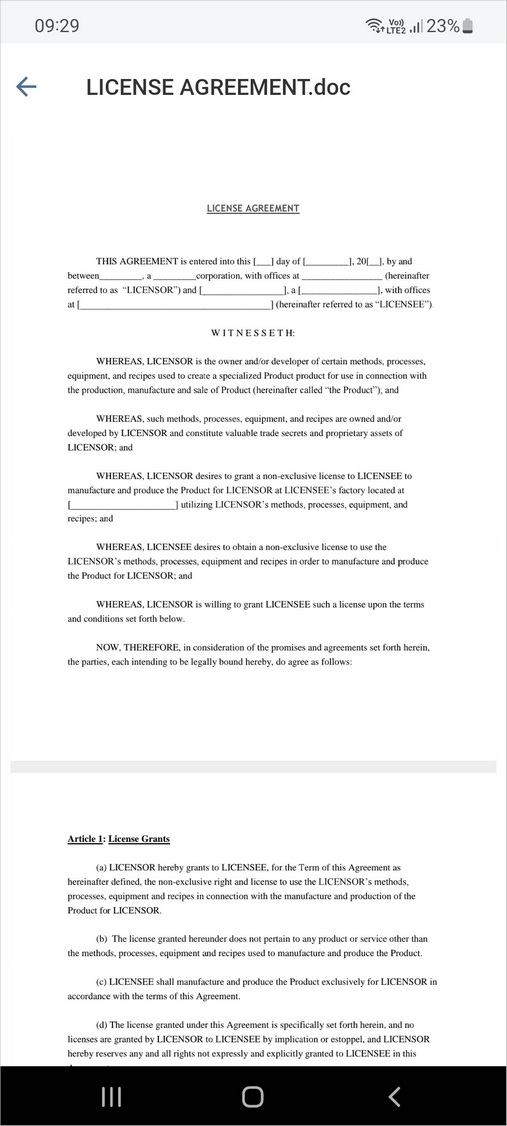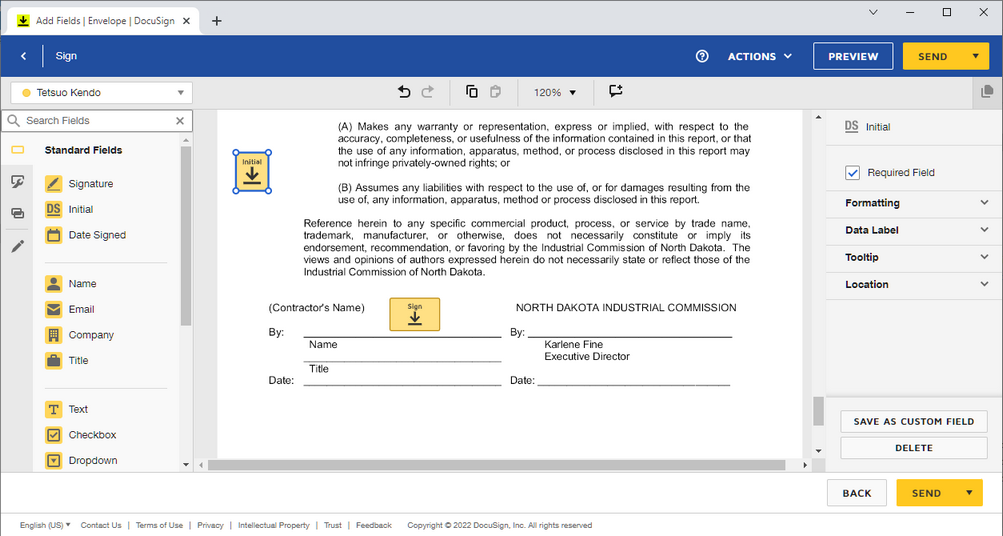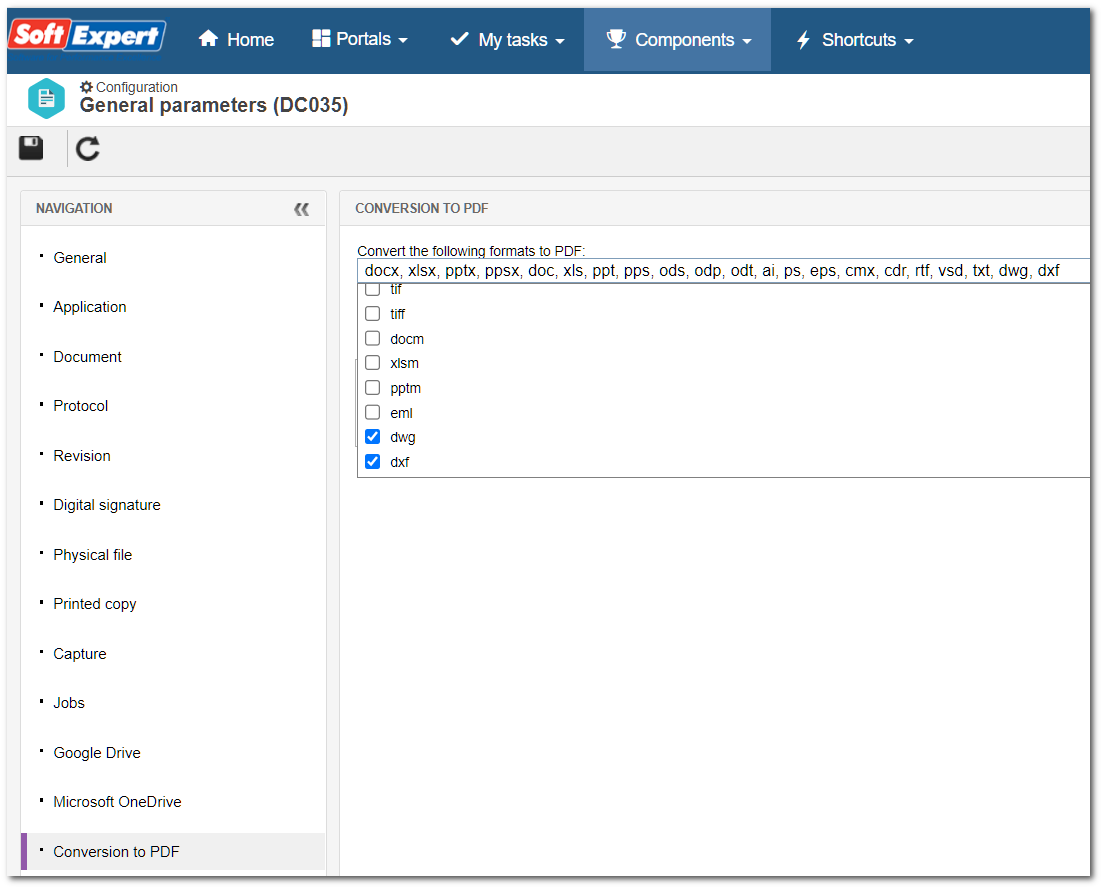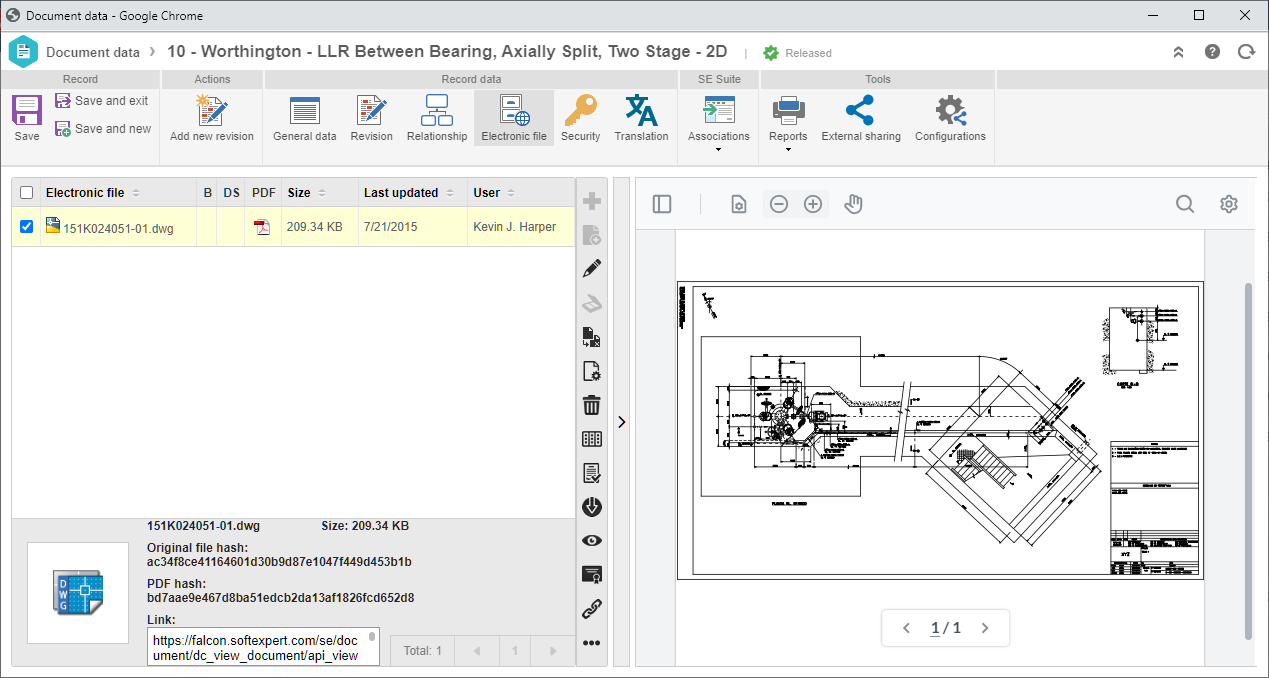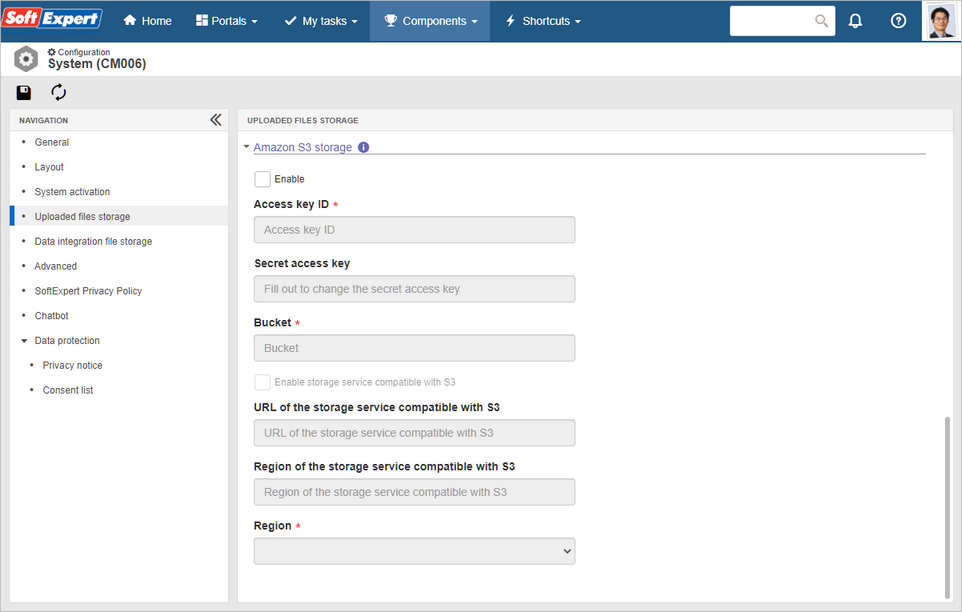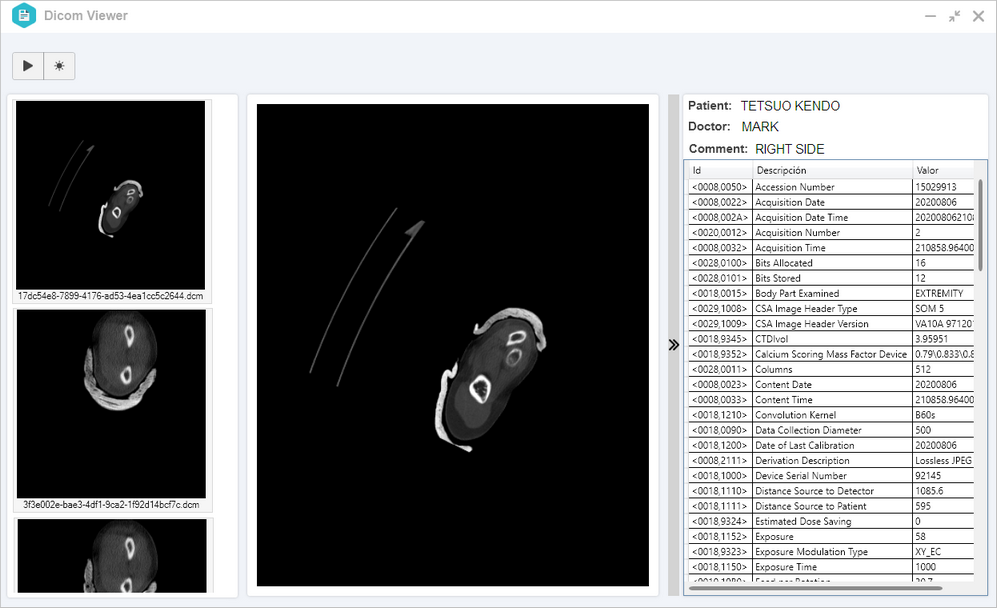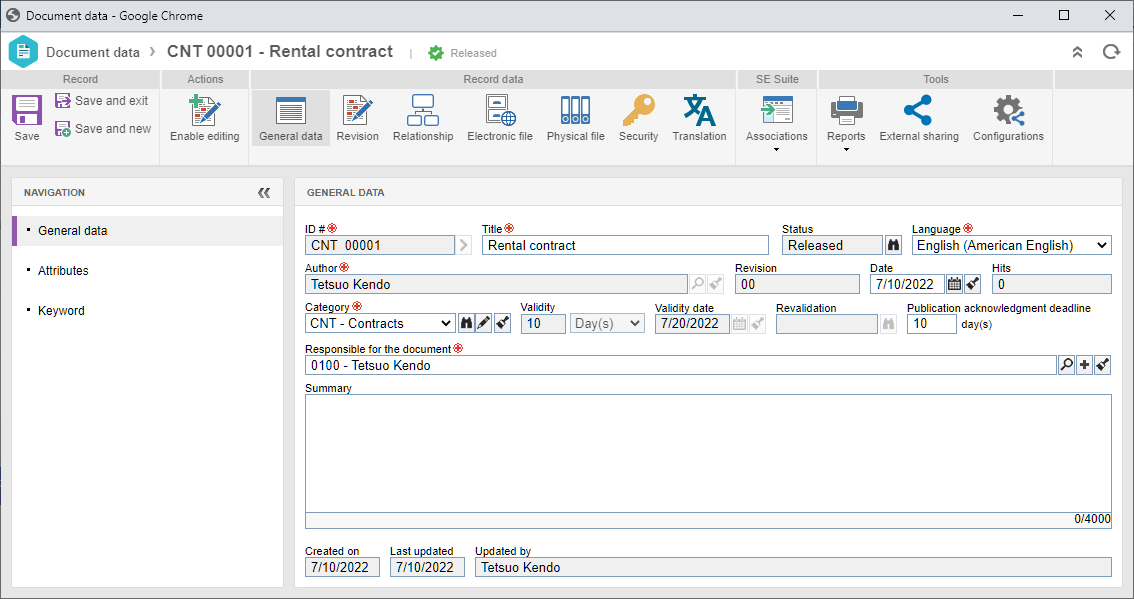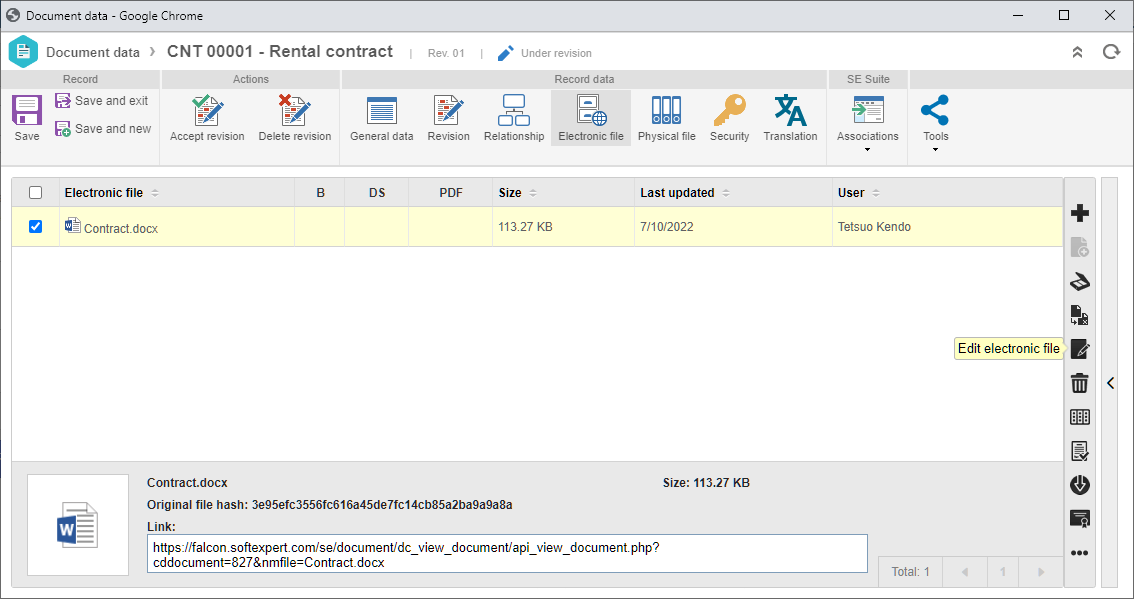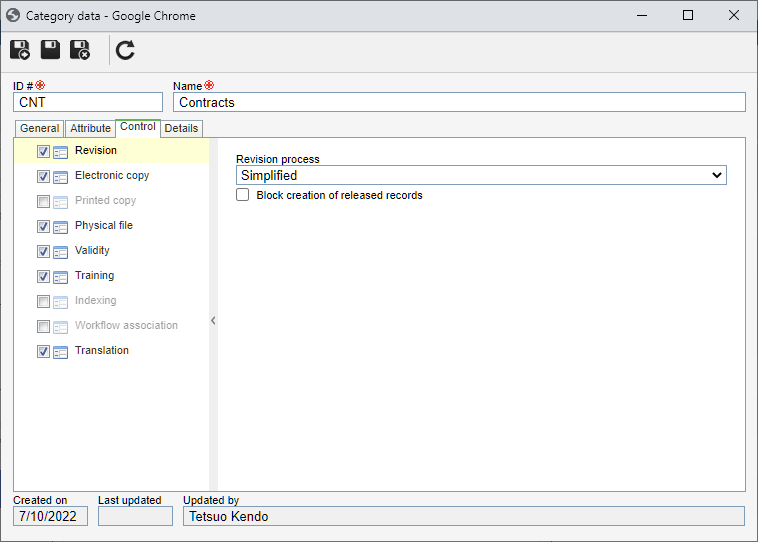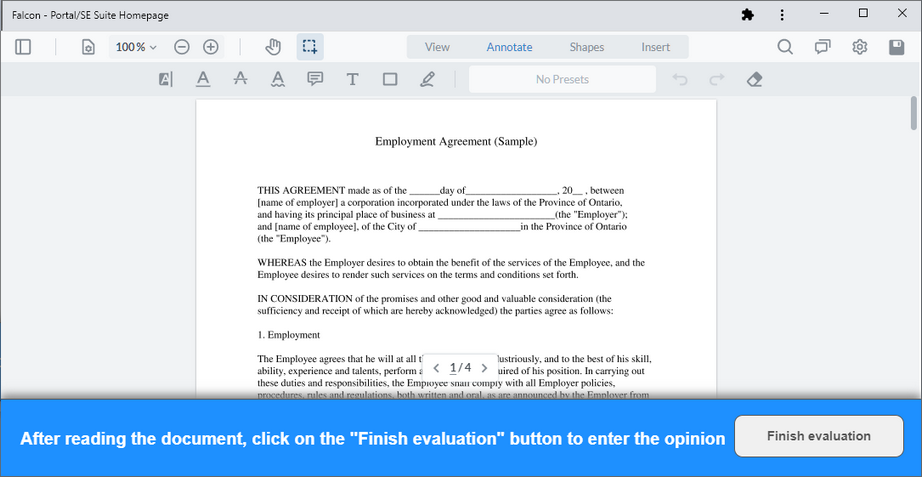iOS application
A new application has been developed for SoftExpert Document to allow viewing documents, having documents available offline in the application, and releasing publication acknowledgment tasks.
The application has also been made available for iOS, for users with Apple devices.
You can download the application by clicking on:
▪IOS
|
|
|
|
|
|
|
|
|
Enter signature location in the integration with Docusign 
In the integration with DocuSign, it is now possible to edit the envelope directly in DocuSign and to enter the location of rubrics and signatures for all signatories before sending it to be signed.
Thus, the user who is sending the document to be signed has a lot more control over the signatures performed in the documents.
To enable this option, it is necessary to perform the configuration to allow entering the location for signatures and rubrics:
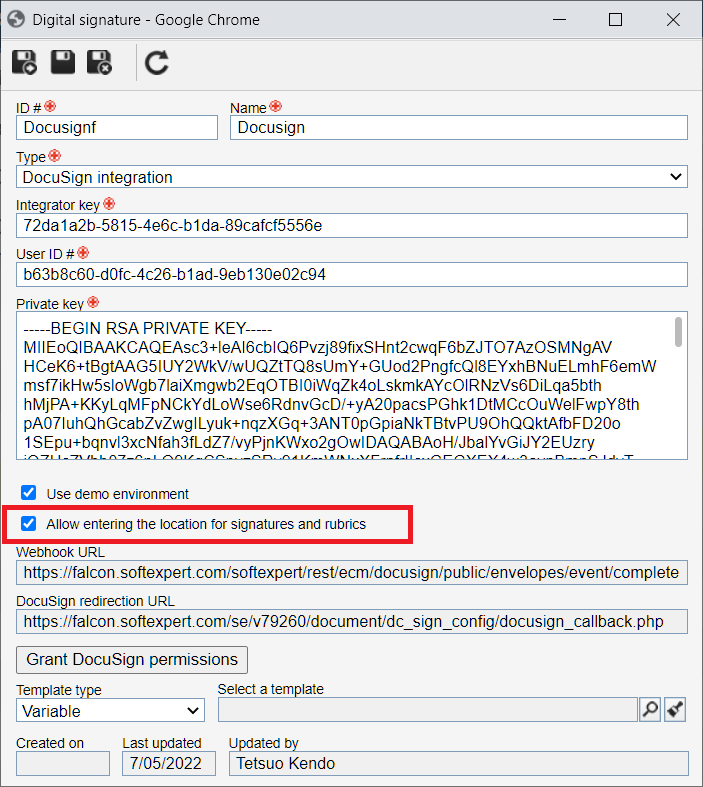
Thus, when sending a document to be signed in Docusign, the option to edit the location of the signatures is displayed.
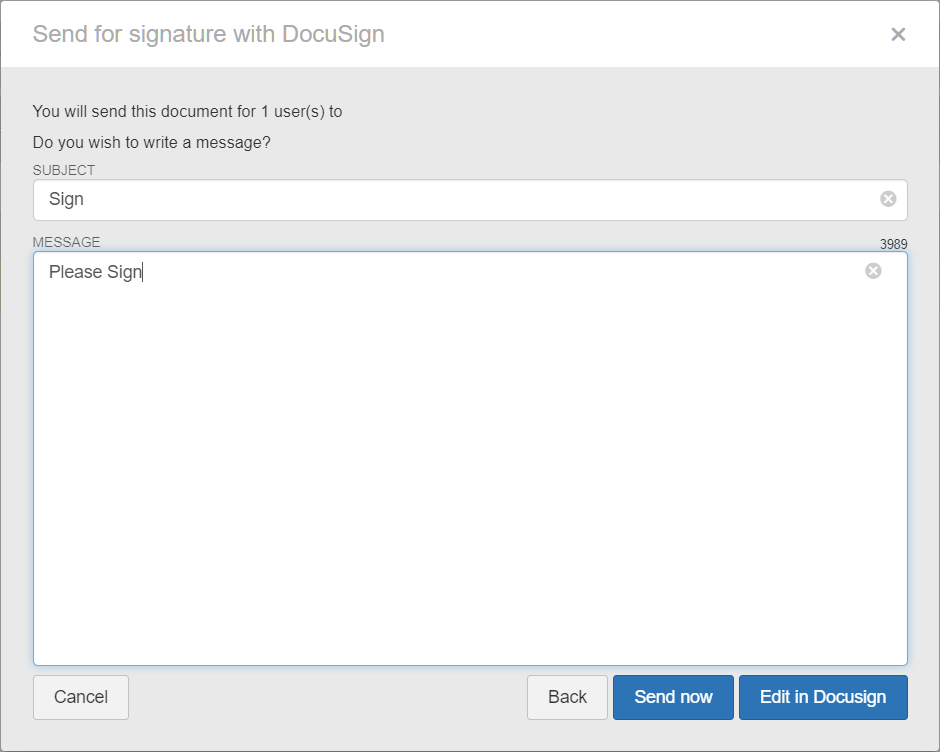
Moreover, when viewing the signature data, it is possible to edit the envelope being signed, if the user has permission to do so:
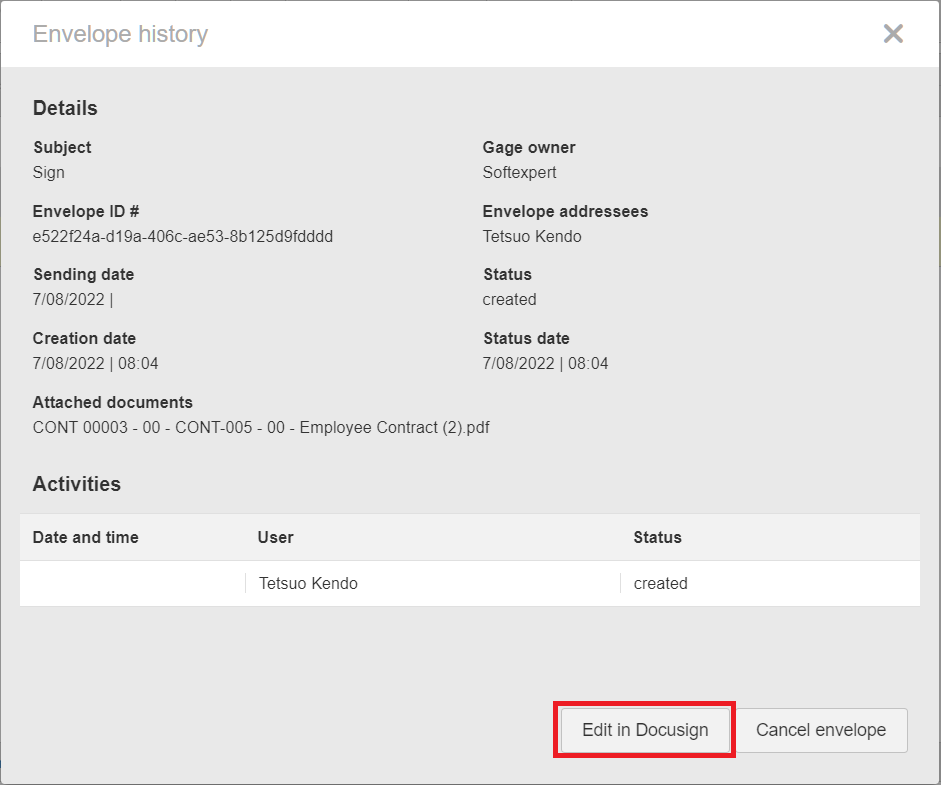
Conversion of DWG and DXF files to PDF
It is now possible to convert DWG and DXF files to PDF.
Thus, viewing these file types is easier for users.
To perform the conversion, it is necessary to use the new PDF converter.
Compatible S3 storage
From this version onwards, it is possible to use compatible S3 to store files, as another storage alternative to facilitate the use for customers with this storage type available.
Viewer for DICOM format
From this version onwards, a viewer for DICOM formats has been made available.
DICOM is a medical equipment file format, such as X-rays, ultrasonography, tommography, etc.
With this viewer, it will be possible to view files in this format stored in SoftExpert Document, without the need to install a specific application.
Option to save locally in the public sharing link
Until the previous version, public sharing links would download the electronic file of the document directly.
From this version onwards, when the external sharing link is configured to be public, the new "Save locally" option has been created.
If this option is not checked and the file is PDF or converted to PDF, the system will open the file in read-only mode in the browser.
It will only be automatically downloaded if the "Save locally" option is checked in the link configurations.
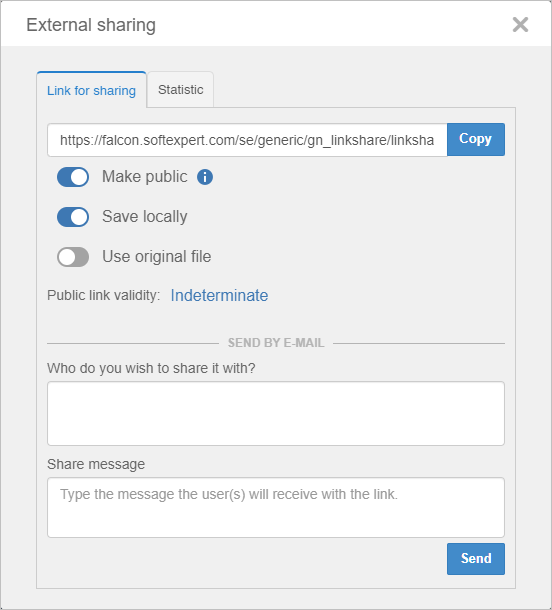
Simplified revision for documents
It is now possible to configure a document category to have simplified revision, that is, users with revision permission can enable the document for editing, perform the necessary changes in the electronic file, and later publish the document without the need to go through a revision route.
To use this feature, it is necessary to configure the document category.
In the document record or through the revision management screen, it is possible to enable the editing.
While the revision is being edited, users with permission to revise can edit the electronic file to perform the changes and later accept the revision or delete the revision that was created.
After accepting the revision, it will be published and made available for users to view.
If it is configured to generate acknowledgment or training tasks, they will also be generated.
Actionable event for documents 
From this version onwards, it is possible to configure actionable events for documents.
An actionable event allows users to configure the integration between documents and actions in a flexible way: Alert via e-mail, Start workflow, and Report incident.
It can be used, for example, for contract management, in which it is necessary to trigger monthly e-mails with alerts to the stakeholders or workflows to execute payment, or to check if the clauses of the contract are met.
To use it, simply create an actionable event entering the main data and adding the documents that will be monitored:
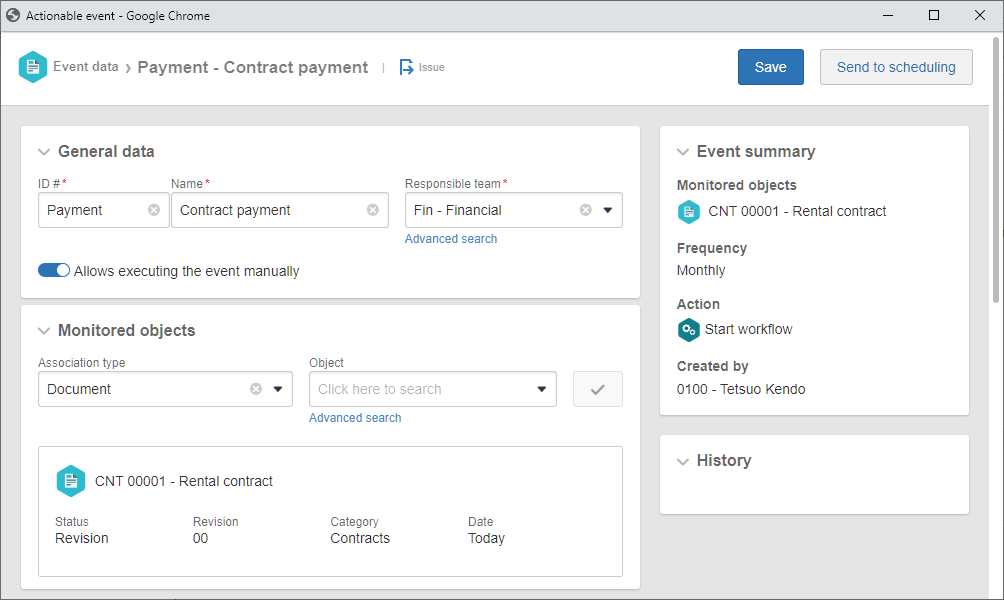
After selecting the documents to be monitored by the actionable event, the frequency, which can be daily, weekly, monthly, etc., is configured.
Finally, it is necessary to configure the actions that will be performed when the event is executed, which can be: an e-mail, a workflow, or an incident.
Each of these actions will be executed for one of the documents associated with the event.
For example, if there are 2 associated documents and it is configured to start a workflow every 2 weeks, a workflow will be created for each of the documents every 2 weeks.
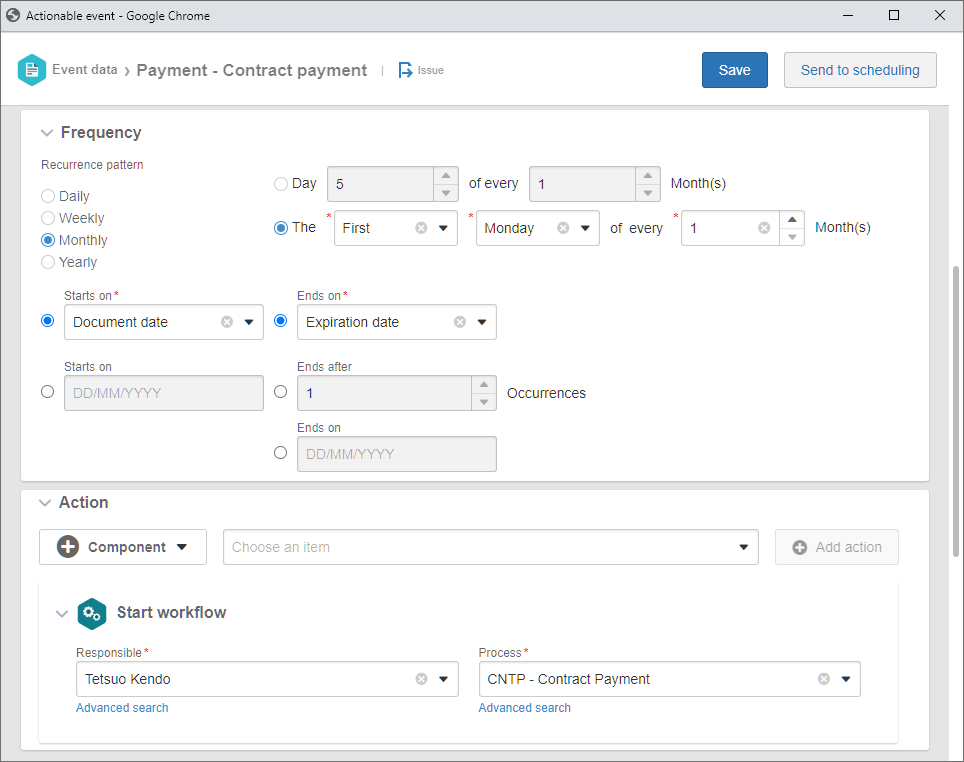
Guest user for document approval
There often is a need to send a document for the approval of a person that is not a system user.
To meet this need, from this version onwards, it is possible to send a document for the approval of a guest user, that is, simply entering the name and the e-mail address of the person who will approve the document.
This feature is available in the document indexing approval route.
It is first necessary to create an e-mail template, which will be the e-mail received by the user who will approve the document.
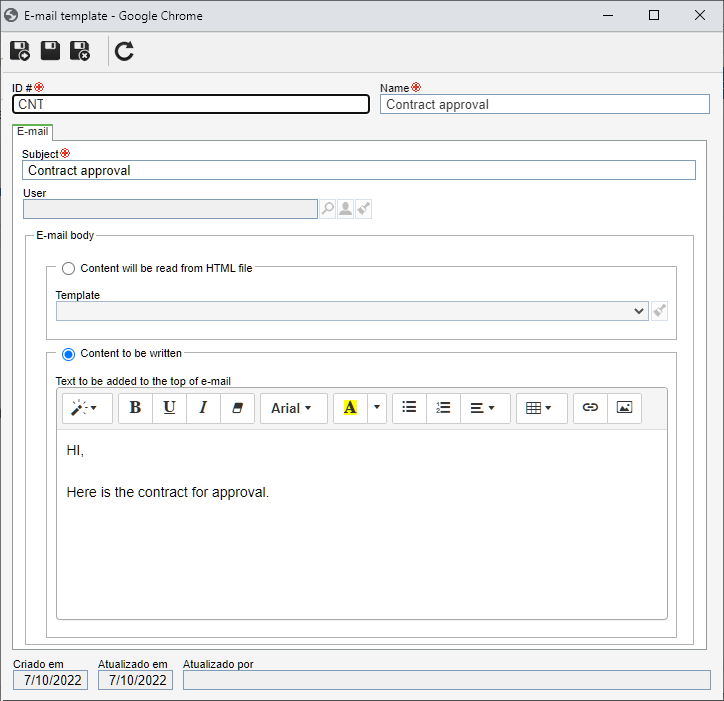
In the document approval route, it is necessary to add the name and the e-mail address of the person who will approve the document.
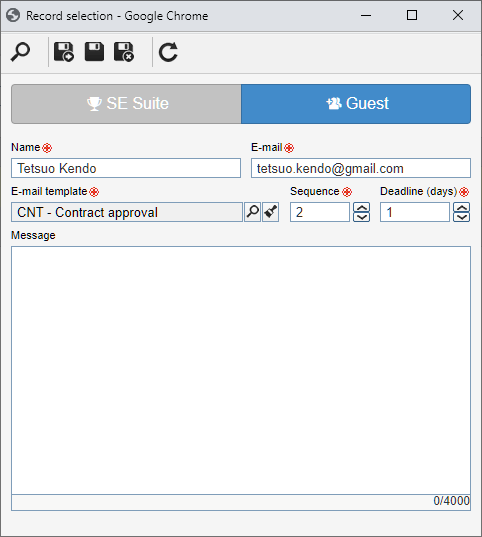
After receiving the e-mail, the person must click on the link to approve the document, in which they can view, comment, and finish the evaluation of the document.
Previous versions
View also the improvements made to this component in previous versions: